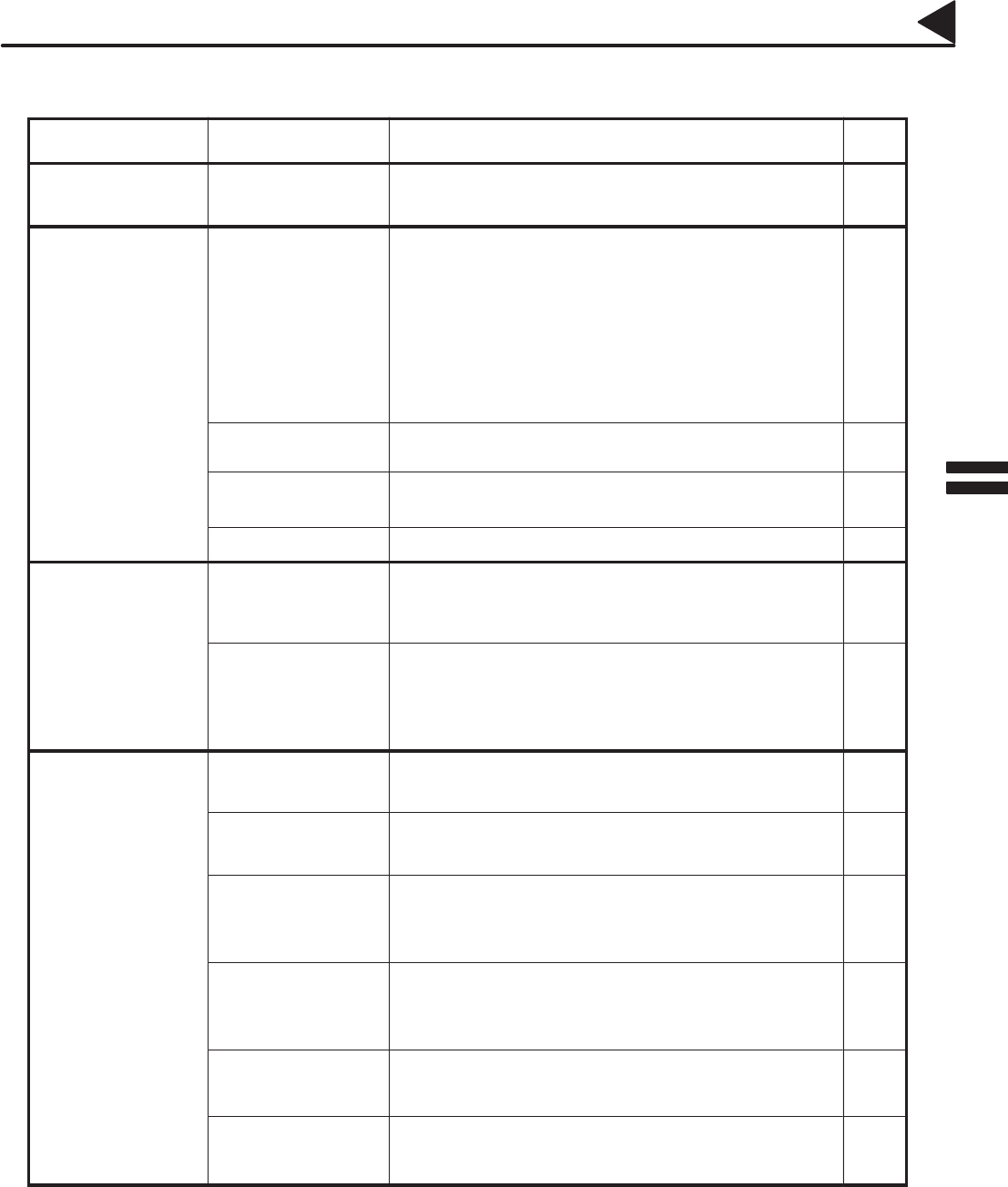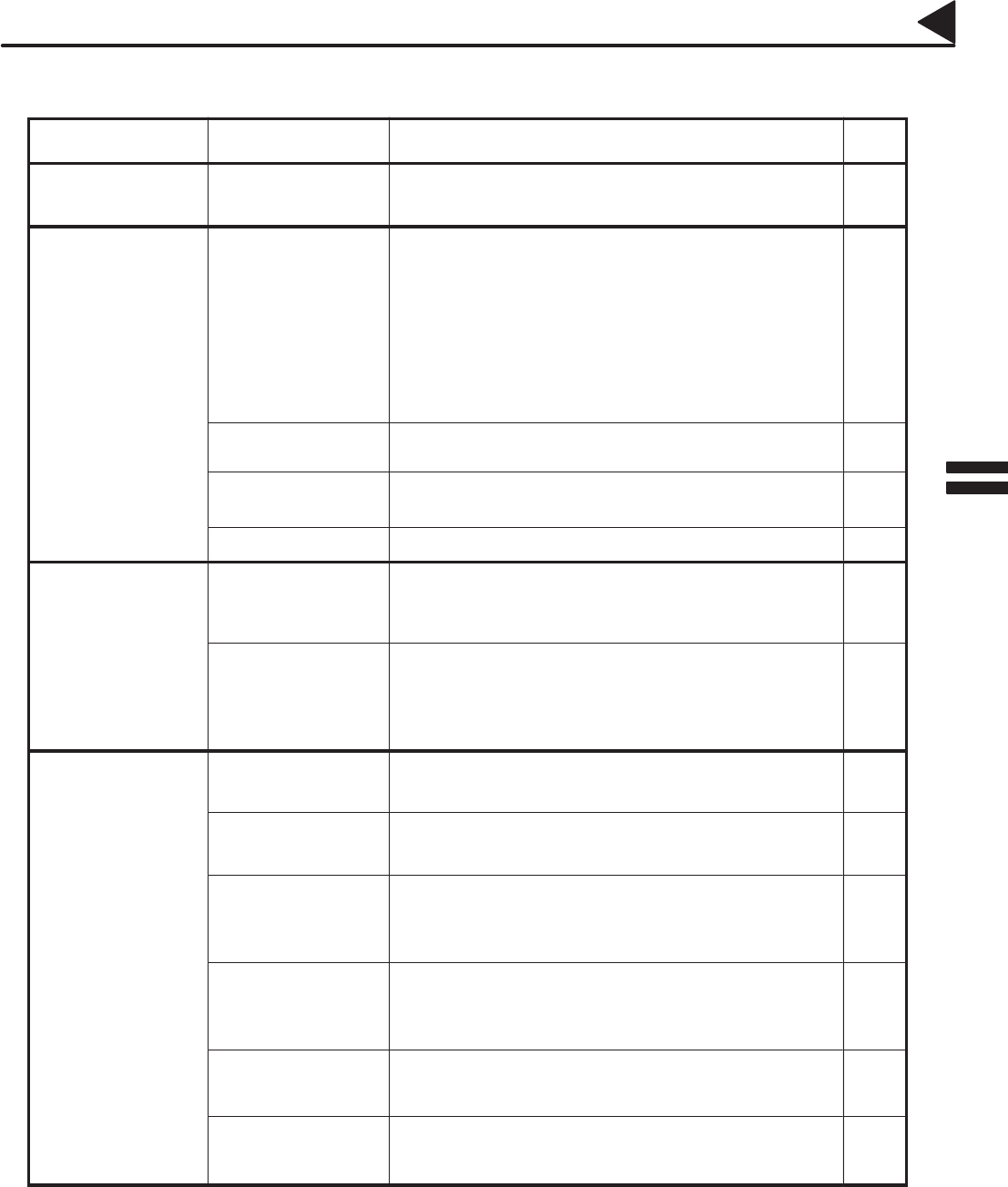
111
Troubleshooting
If You Have Any of These Problems
Mode Symptom Action Page
During Installation
The display is blinking
Battery is completely discharged. This may happen at first
installation. Replace the battery and re-set the clock.
24
124
During Transmission
Document doesn’t
feed/multiple feed
1. Check that your document is free of staples and paper
clips, and that it is not greasy or torn.
2. Check that your document is the right type to send
through a fax machine by consulting the list on
”Documents You Cannot Send”. If your document has the
characteristics listed, make a photocopy of your document
and send the copy instead.
3. Check that the document is loaded properly.
4. Adjust the ADF Pressure.
39
40
122
Document jam
The information code 031 will appear on the display if the
document becomes jammed.
118
Does not stamp
1. Check if Stamp LED is lit.
2. Check Fax parameter No. 04 and No. 28 settings.
42
35, 37
Stamp too light
Replace stamp. 125
Vertical lines on the
transmitted document
Check own copy quality. If copy is OK, your machine has no
problem, report to the receiving party that they have a problem.
If copy is NG, clean the Document Scanning Area.
121
Transmission Copy
Quality
Transmitted document
is blank
1. Make sure the document is set face down.
2. Check own copy quality. If copy is OK, your machine has no
problem, report to the receiving party that they have a
problem. If copy is NG, clean the Document Scanning Area.
121
No recording paper
The information code 010 will appear on the display if the paper
runs out.
18
Recording paper jam
The information code 001, 002 or 016 will appear on the display
if the paper gets jammed.
117
Recording paper
doesn’t advance into
machine
Make sure that there is paper in the Paper Tray. Follow
instructions for loading paper.
18
During Reception
Recording paper
doesn’t eject after
printing
Check to see if the recording paper is jammed inside of the
machine.
117
Document auto
reduction doesn’t work
Check Print Reduction settings. 65
Out of ink
The information code 015 will appear on the display if the Print
Cartridge runs out of ink.
123
08001000001
08001020001
08001080001
#@multitude
08001080086
08001080003
08001080003
08001080004
08001080006
8