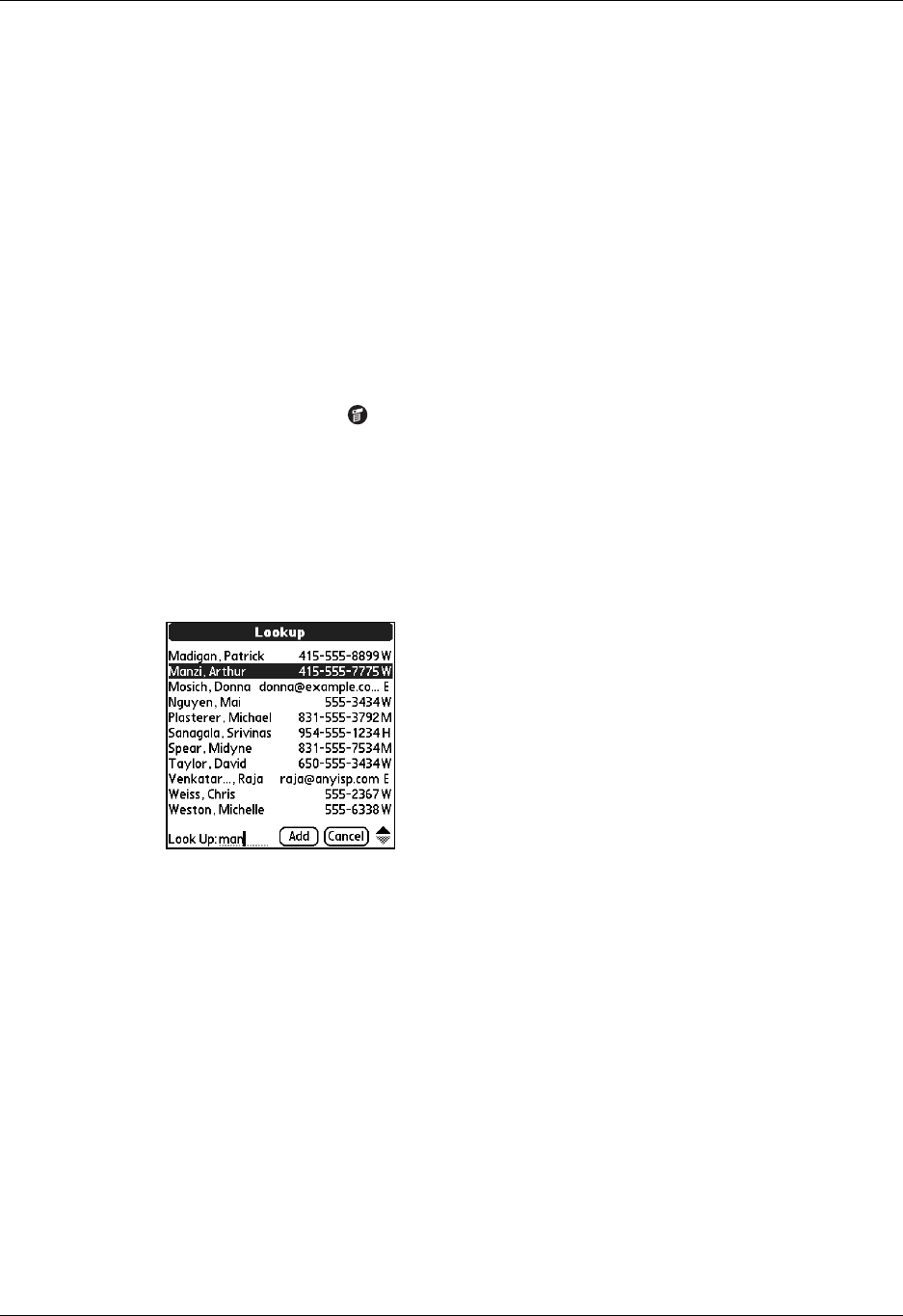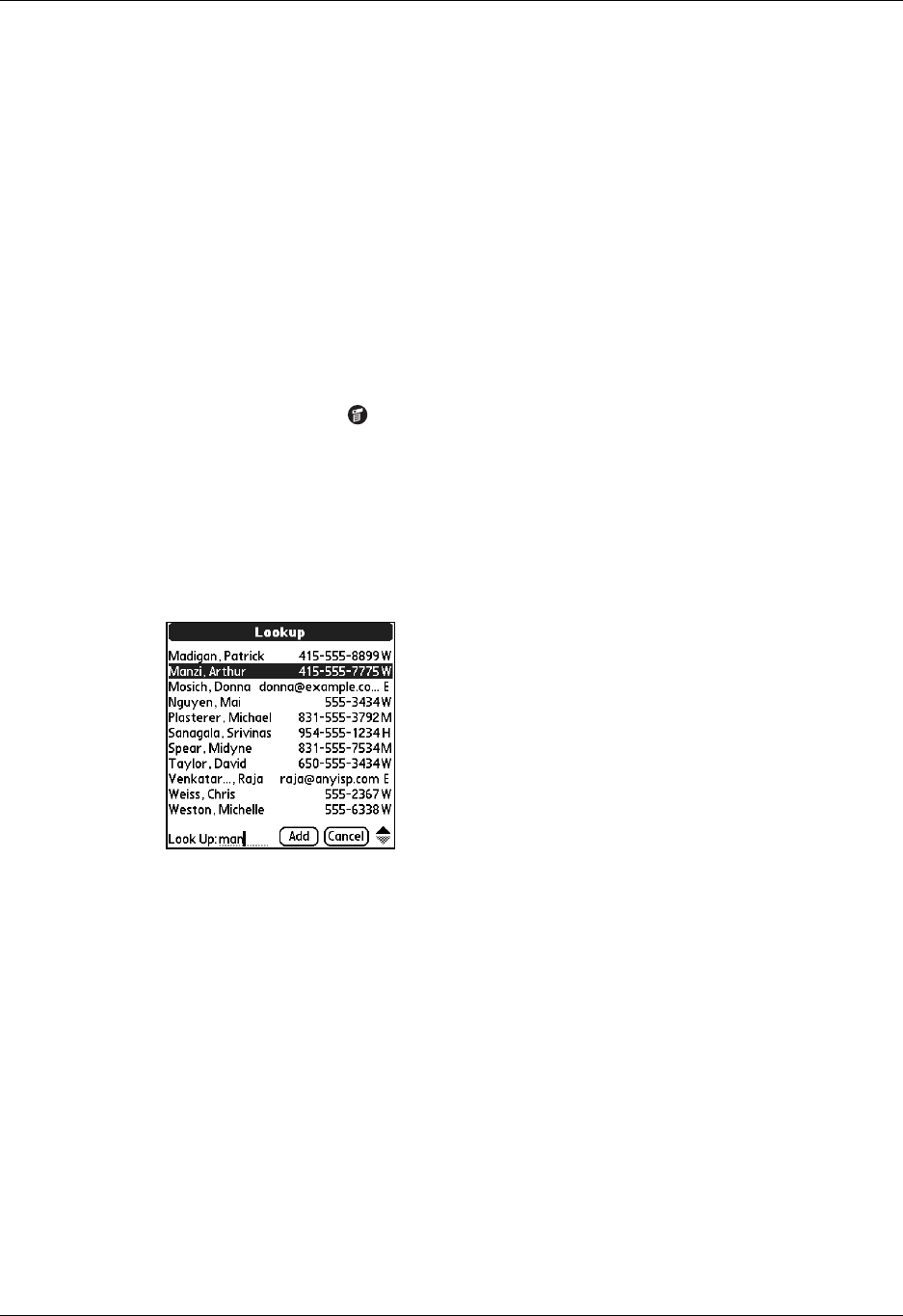
Chapter 4 Working with Applications
60
As your handheld searches for the text, you can tap Stop at any time. You may
want to do this if the entry you want appears before your handheld finishes the
search. To continue the search after you tap Stop, tap Find More.
4. Tap the text that you want to review.
Using Phone Lookup
Phone Lookup displays the Address list screen. You can add to a record the
information that appears in this list.
To use Phone Lookup:
1. Display the record in which you want to insert a phone number. The record can
be in Date Book, To Do List, Memo Pad, or any other application that takes
advantage of this feature.
2. Tap the Menu icon .
3. Select Options, and then select Phone Lookup.
4. Begin to spell the last name of the name you want to find.
The list scrolls to the first record in the list that starts with the first letter you
enter. Continue to spell the name you’re looking for, or when you see the name,
tap it.
5. Tap Add.
The name you selected, along with the information associated with it, is pasted
into the record you selected in step 1.
Using Graffiti commands with Phone Lookup
Write the Graffiti Command stroke “/L” to activate the Phone Lookup feature.
You can also activate it in the following circumstances:
■ While entering text: For example, to insert the full name and phone number for
someone with the last name Williams, write the Graffiti characters for Wi and
then the Phone Lookup Command stroke “/L.”
If you have only one Address Book record that begins with Wi, your handheld
inserts the full name, such as Fred Williams (and its associated information). If