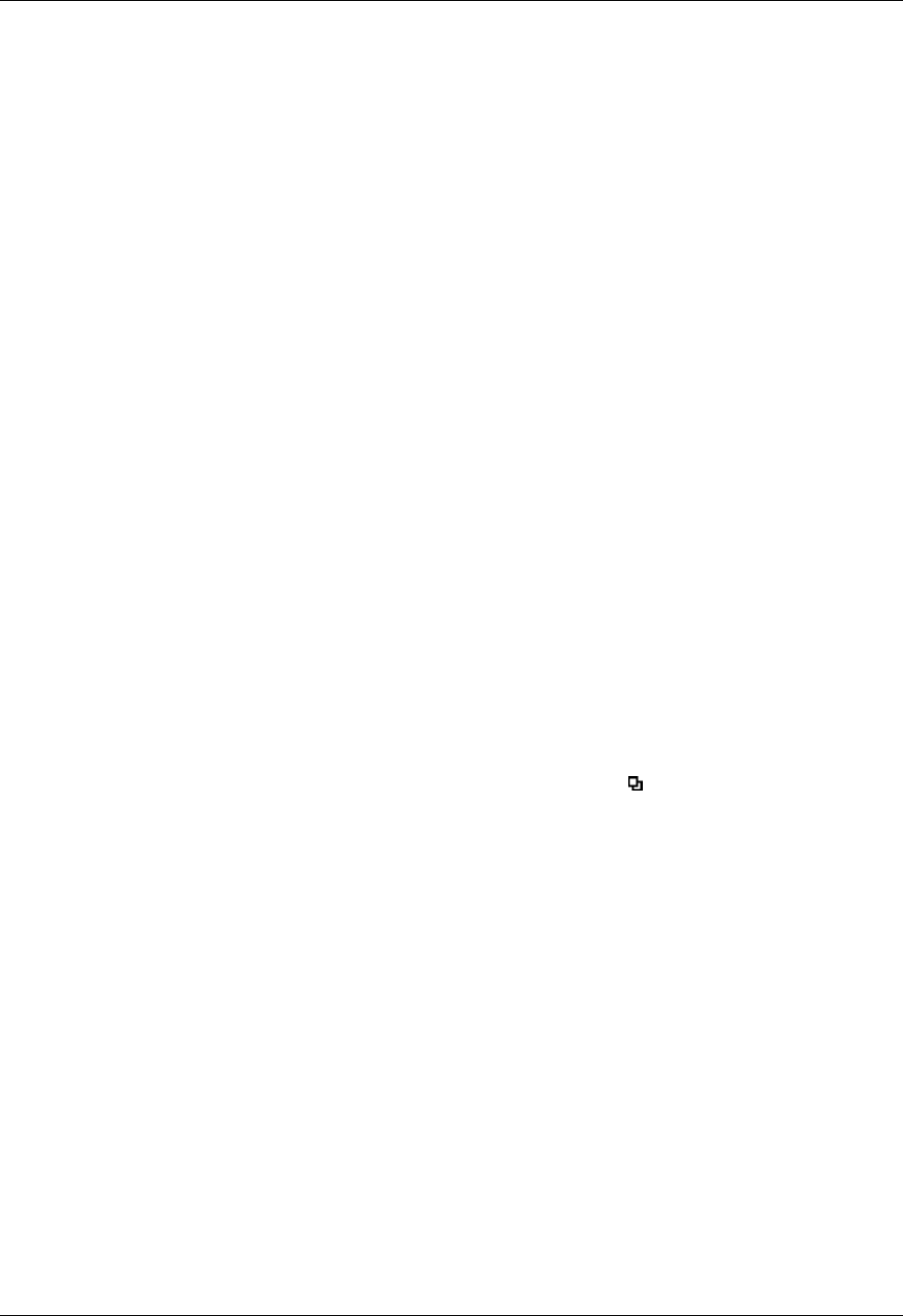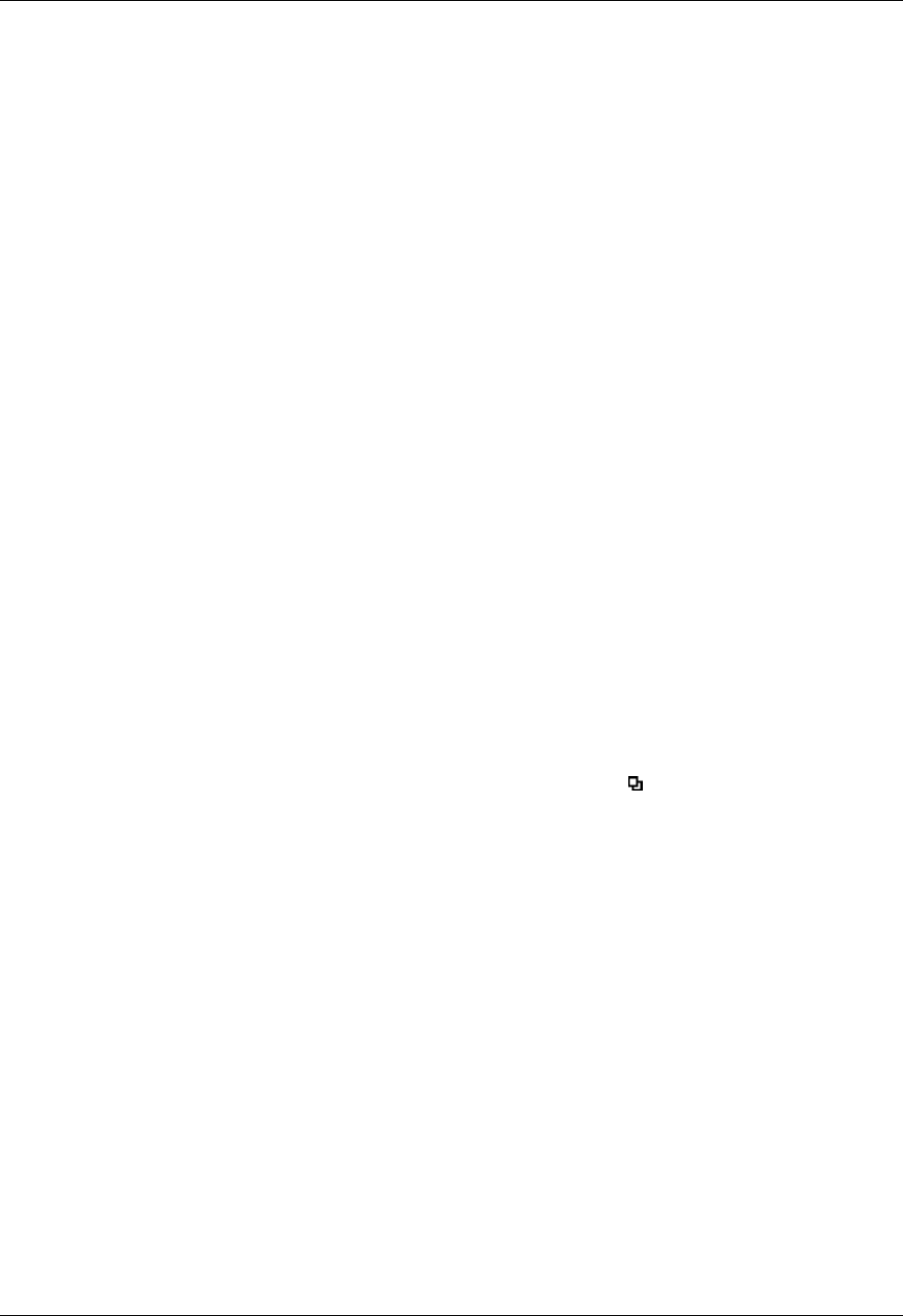
Changing the Date Book view
97
4. Do one of the following:
– Tap Current to delete only the current event item.
– Tap Future to delete the current and all future event items and reset the end
date of the repeating event to the last shown date.
– Tap All to delete all occurrences of the repeating event.
5. Tap OK.
Considerations for repeating or continuous events
Keep the following points in mind:
■ If you change the start date of a repeating event, your handheld calculates the
number of days you moved the event. Your handheld then automatically
changes the end date to maintain the duration of the repeating event.
■ If you change the repeat interval of a repeating event (such as from daily to
weekly) previous occurrences of that event are not changed, and your handheld
creates a new repeating event.
■ If you change the date of an occurrence of a repeating event (such as from
January 14 to January 15) and apply the change to all occurrences, the new date
becomes the start date of the repeating event. Your handheld adjusts the end
date to maintain the duration of the event. If you apply the change to current
and future occurrences, past occurrences are not changed.
■ If you change other settings of a repeating event (such as time, alarm, private)
and apply the change to all occurrences, your handheld creates a new event.
The start date of this new event is the day on which the setting is changed.
■ If you apply a change to a single occurrence of a repeating event (such as time),
that occurrence no longer shows the Repeat icon .
Changing the Date Book view
In addition to displaying the time list for a specific day, you can also display a
whole week, a month, or an agenda.
To cycle through Day, Week, Month, and Agenda views:
■ Press the Date Book application button repeatedly to display the next view.
■ Tap the appropriate view icon in the lower-left corner of Date Book.