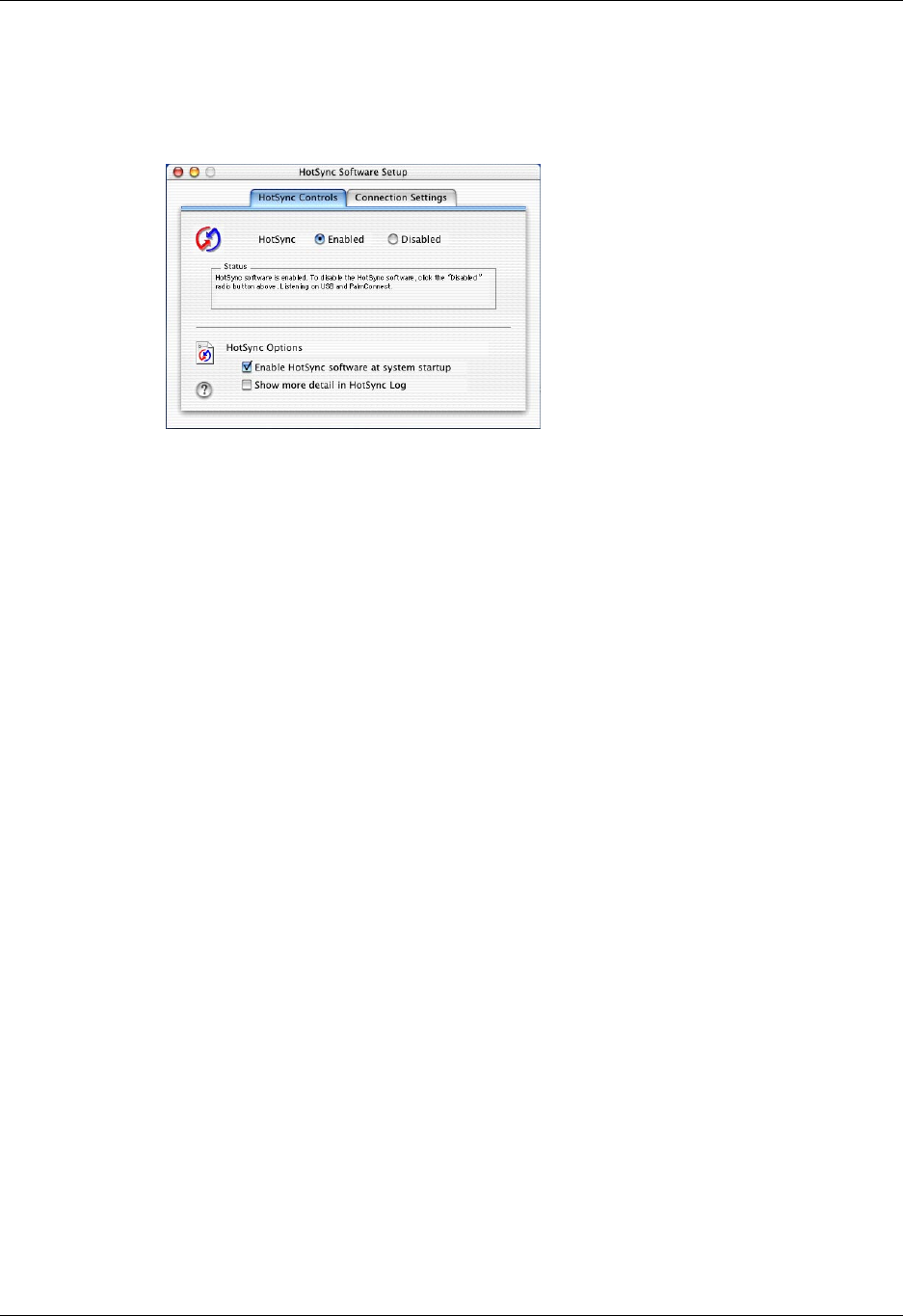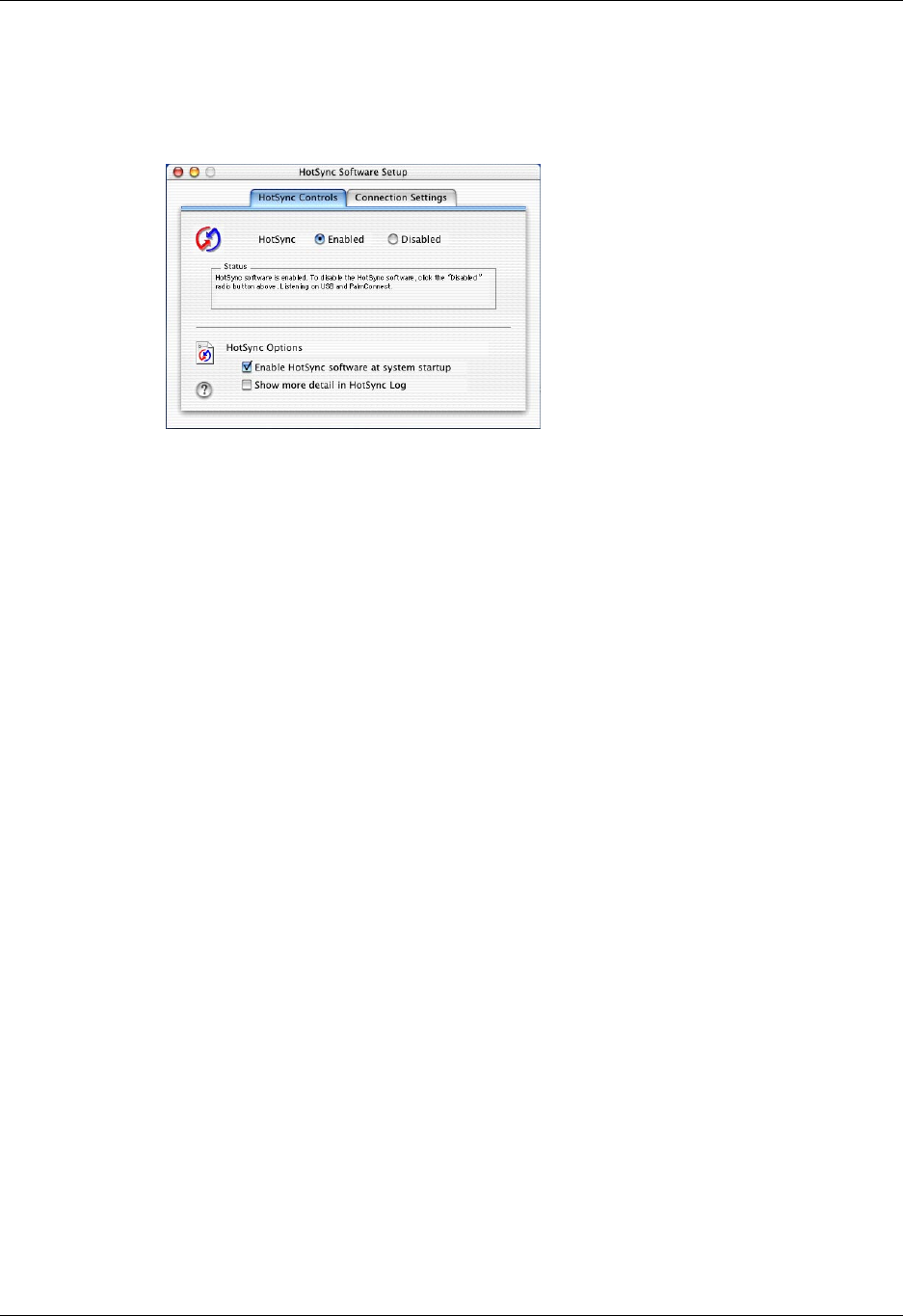
Selecting HotSync setup options
159
To set the HotSync options on a Mac computer:
1. Double-click the HotSync Manager icon in the Palm folder.
2. Click the HotSync Controls tab, and select any of the following options.
3. If you are using the USB cradle/cable, you do not need to adjust the settings on
the Connection Settings tab for a direct HotSync operation; they are set
automatically when you perform the first HotSync operation.
HotSync Enabled/
Disabled
Activates the transport monitor and prepares your Mac
computer to synchronize with your handheld. By default,
the transport monitor is enabled listen on USB and
PalmConnect whenever you start your computer.
If you use an optional serial HotSync cradle/cable and you
use the same serial port for other devices besides the
HotSync cradle/cable, disable the transport monitor and
then enable it manually only when you connect the cradle/
cable to perform a HotSync operation.
Enable HotSync
software at system
startup
Activates the transport monitor automatically each time
you start your computer. If this option is not selected, you
must open HotSync Manager and select the Enabled option
before you can perform a HotSync operation.
Show more detail
in HotSync Log
Includes more troubleshooting information in the log that is
generated when you perform a HotSync operation.