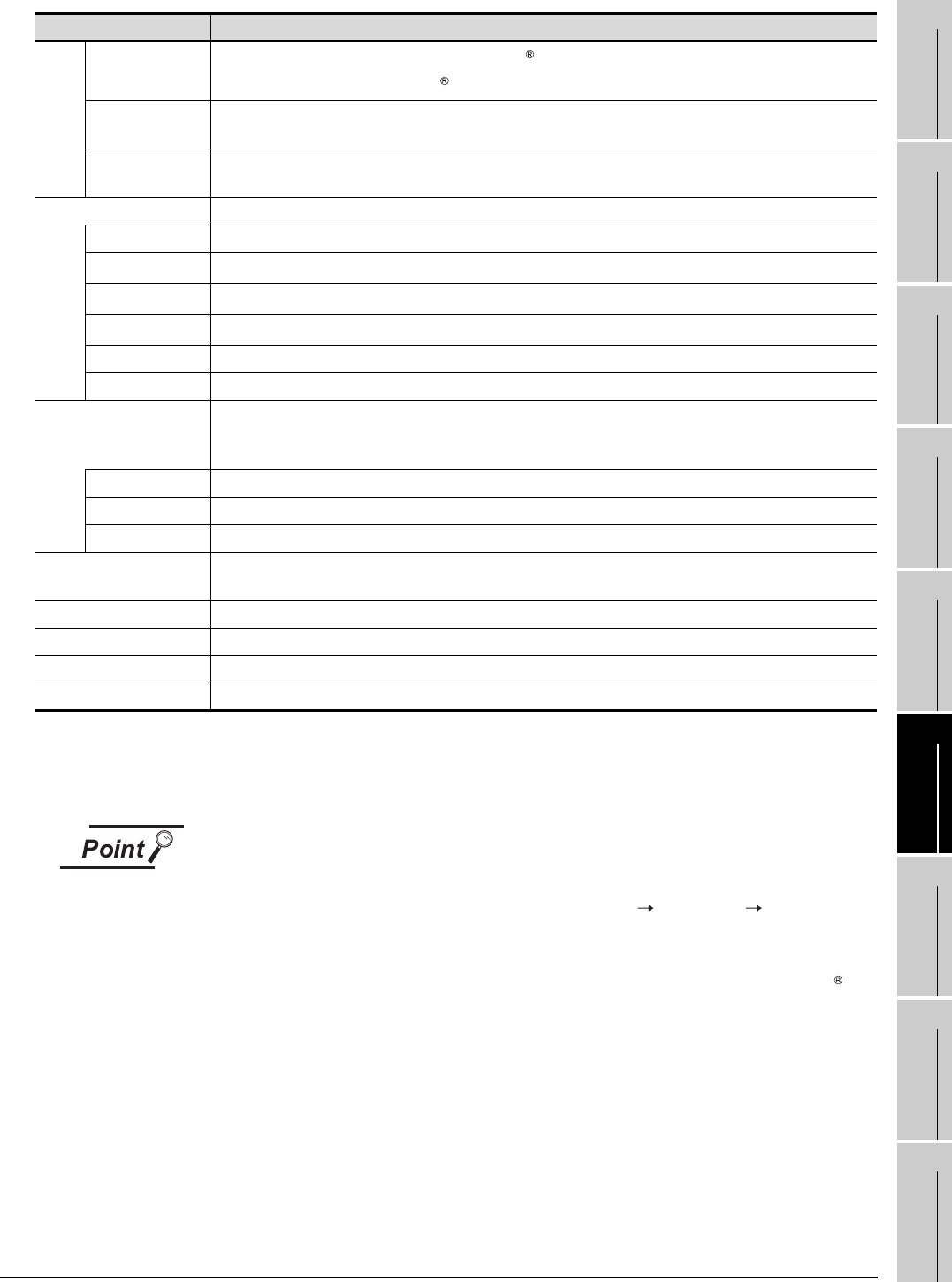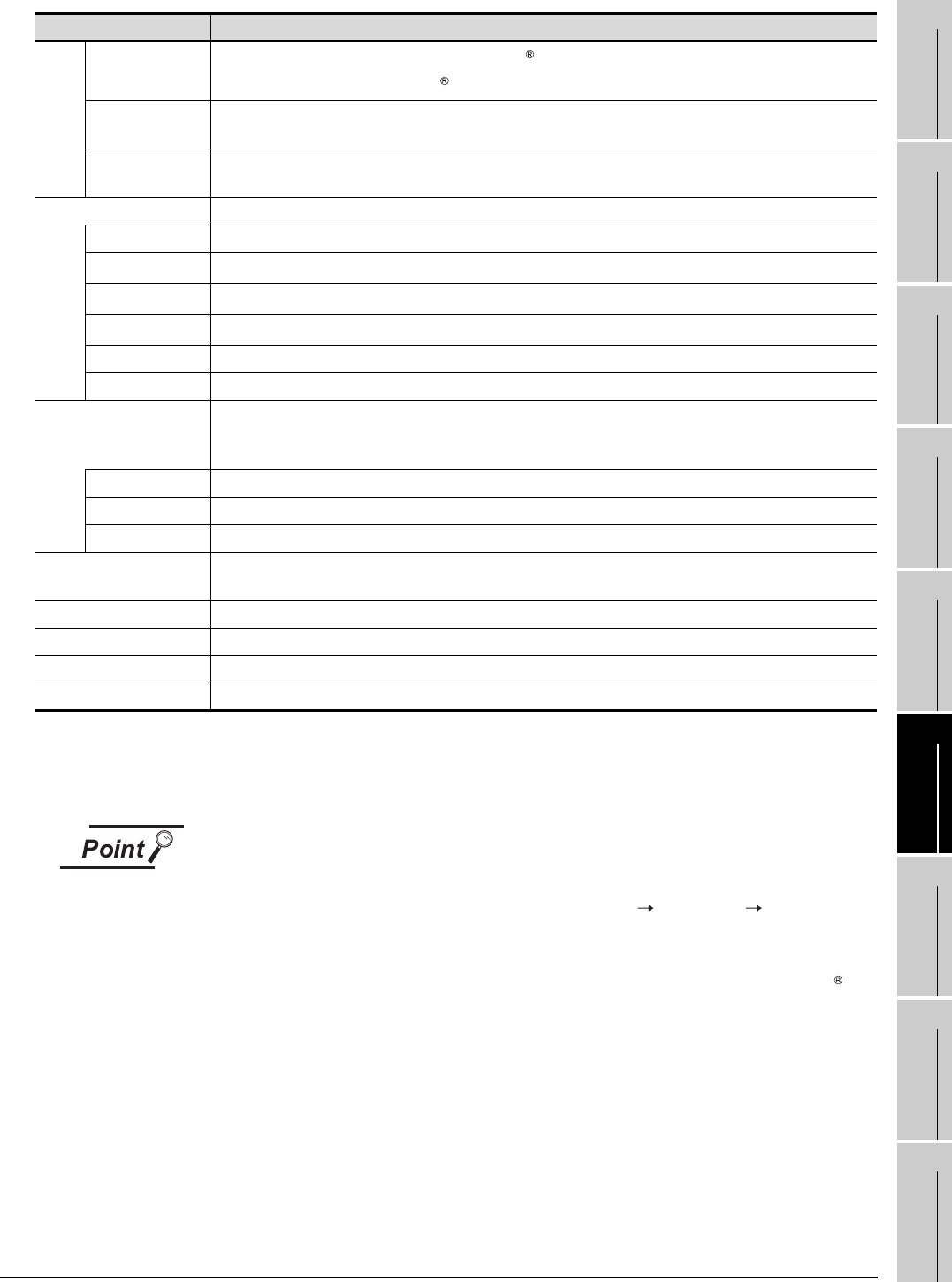
6.6 Mail Function
6.6.3 How to set up the mail function
6 - 14
1
OVERVIEW
2
SYSTEM
CONFIGURATION
3
SPECIFICATIONS
4
SCREEN
CONFIGURATION
5
OPERATING
METHOD
6
FUNCTIONS
7
INTERNAL DEVICE
INTERFACE
FUNCTION
8
TROUBLESHOOTING
APPENDICES
*1 If more than one address is entered, they should be separated with a space or a comma.
Up to 32 addresses are applicable to each setting.
Up to 64 characters can be used for one address.
Mail settings
(1) Precautions for mail settings
The setting contents made by selecting [Common] [Gateway] [Mail...] in GT
Designer2 are not reflected on GT SoftGOT1000.
(2) Dialup settings
Refer to the manual of the service provider and the Help function in Windows for
how to set the dialup network connection.
Item Description
Entry
Select the dialup connection entry name in Windows .
Refer to the Help function in Windows for how to create a dial up entry.
Retry
Set the number of retries made if a dialup fails.
"0" to "10" (The default is "1.")
Interval
Set the interval between retries.
"1" to "10" (minutes) (The default is "1.")
Mail Address Enter the origin, destination, server name, and title of mail.
FROM Enter the address of the mail origin.
TO
*1
Enter the address of the mail destination.
CC
*1
Enter the address of the mail destination (copy). (E-mail can be sent even this field is blank.)
BCC
*1
Enter the address of the mail destination (blind copy). (E-mail can be sent even this field is blank.)
SMTP Enter the mail server name.
Subject Enter the title of the mail.
Authenticate POP3
Enable the check box and enter the necessary information if POP3 authentication is required when
sending e-mail.
(The check box is disabled by default.)
POP3 Enter the POP3 server name.
User Name Enter the user name.
Password Enter the password corresponding to the user name.
Create Mail History
Enable this check box to create a mail transmission history.
(The check box is disabled by default.)
Mail Test Test e-mail is sent to the destination by clicking the [Send] button.
OK Used to update the settings and close the dialog box.
Cancel Used to cancel the settings and close the dialog box.
Apply Used to update the settings.