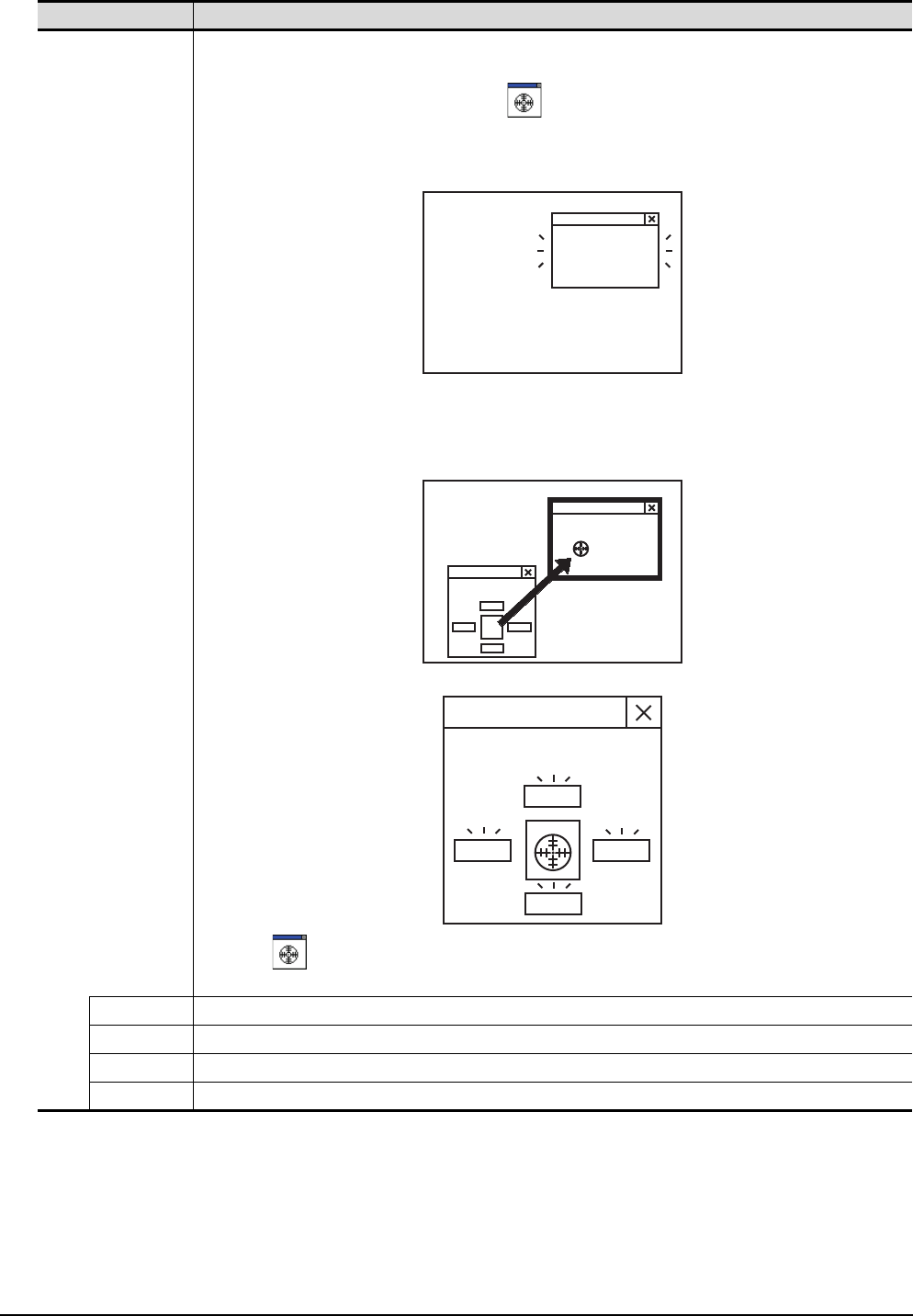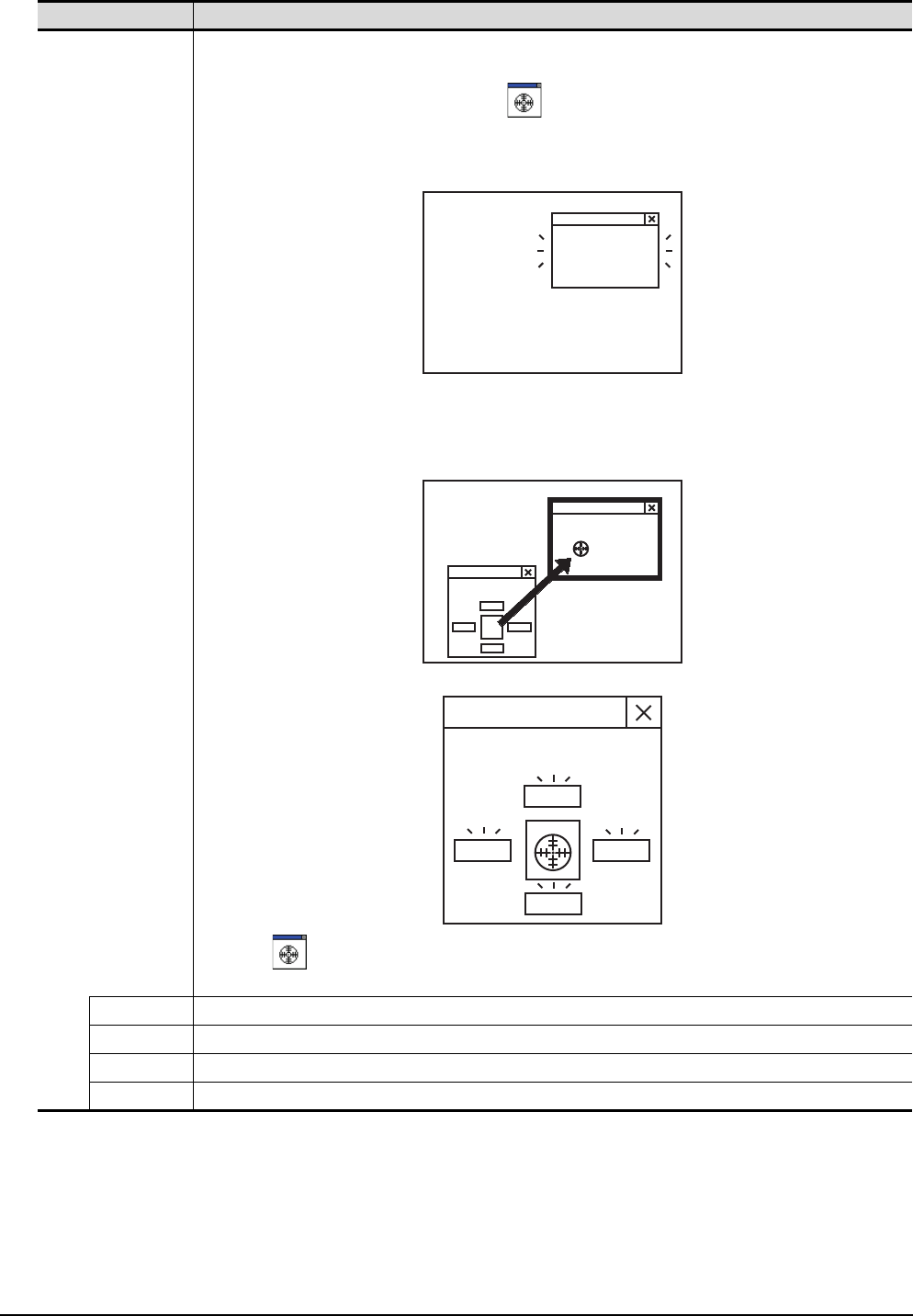
6 - 49
6.17 Interaction with PX Developer
6.17.1 Setting method
Item Description
Window selection
Set the display position when calling monitor tool functions.
To display monitor tool windows, Set the coordinates in [Top], [Left], [Right] and [Bottom].
The coordinates can be automatically set with the (Aiming mark).
The following describes how to use aiming mark.
1) Set a window at the position of a monitor tool window to be displayed. (Any windows, including monitor tool
windows, can be positioned.)
2) Drag the aiming mark to the set window.
If dragged, the window is surrounded with a black frame.
Release the mouse button on the window surrounded with a black flame.
3) The coordinates of the set window are input in the setting dialog box for the display position.
Do not use (Aiming mark) if [Set to the relative coordinates to GT SoftGOT1000.] is checked.
Directly input the coordinates. (Applicable range: -32768 to 32767)
Top Set X-coordinate on the upper left of the window.
Left Set Y-coordinate on the upper left of the window.
Right Set X-coordinate on the upper right of the window.
Bottom Set Y-coordinate on the upper right of the window.