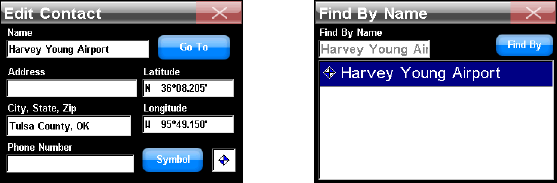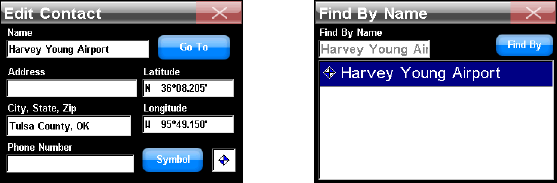
11
When
ADD TO ADDRESSBOOK is selected, the Edit Contact screen will ap-
pear with the option to Go To the selected location or add an on-screen
symbol by pressing the
SYMBOL button.
The Edit Contact screen (left) shows a saved contact. The Find By
Name screen (right) is the screen for saved contacts in the unit's Ad-
dress Book.
Saving Symbols On-screen
To save a symbol on the map, place the cursor where you want the sym-
bol to appear on-screen. Press the
LOCATION-POI INFORMATION button. In
the Location Information screen press
ADD TO ADDRESSBOOK. The location
will be added to the Address Book and the Edit Contact screen will ap-
pear. Press the
SYMBOL button in the Edit Contact screen. The Symbol
Window will appear. Highlight and select a symbol. Close the screen.
The Edit Contact screen will appear. The symbol will appear in a small
window in the bottom right of the Edit Contact screen. When the Edit
Contact screen is closed the symbol will appear on-screen.