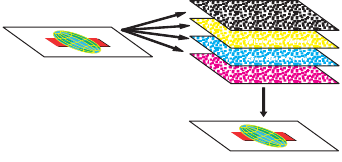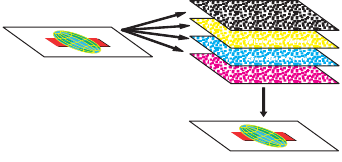
80
Chapter 4: Using color
Controlling your
printer
Your printer driver is designed to provide you with the best qual-
ity output for various types of printing needs. However, you may
want more control over how your printed document will look.
You can control the screening methods, halftone settings, graph-
ics effects, and fill resolution used during the printing of your
documents. These setting adjustments can easily be made
through your printer driver or operator panel. Adjusting any of
these settings affects the output of your printed documents.
You can always return your printer driver to the factory default
settings by selecting the defaults button on the printer driver
screen or restoring the default setting at the operator panel.
Screening methods
Your printer is a four-color process printer that uses the CMYK
color model. One of the most important issues for printing using
the CMYK model is how the printer combines each of the four
colors on the page. The process used to produce this high quality
print is known as screening.
When printing in color, you use four different color planes or
screens. A separate dot pattern is created for each of these color
planes. These separate dot patterns are then combined (effec-
tively laid on top of each other) to produce your final full color
image.
Your color printer uses different screening methods depending
on the material to be printed.
The default Image Enhancement
On
setting provides an opti-
mum balance for most printing needs. You can change these set-
tings through the color tab on your printer driver or the Color
Menu on the operator panel.