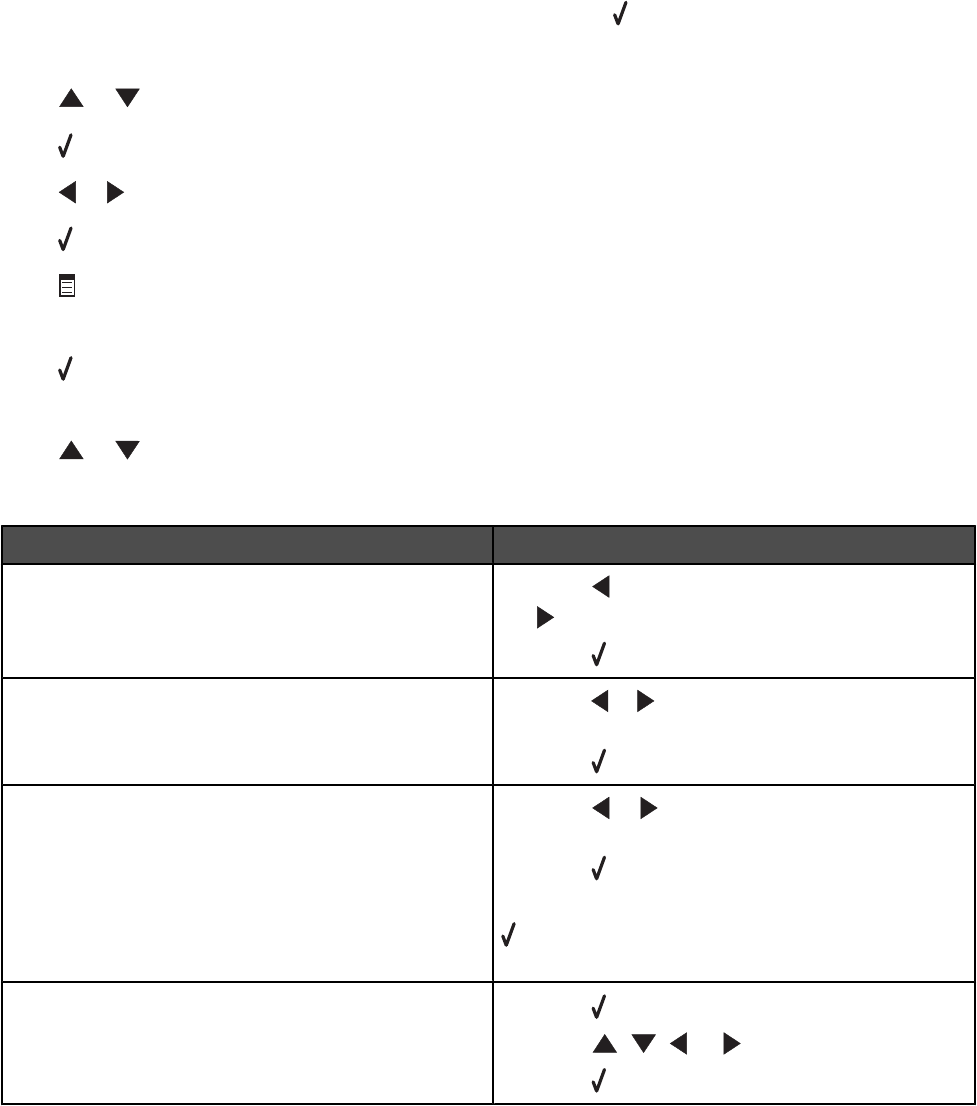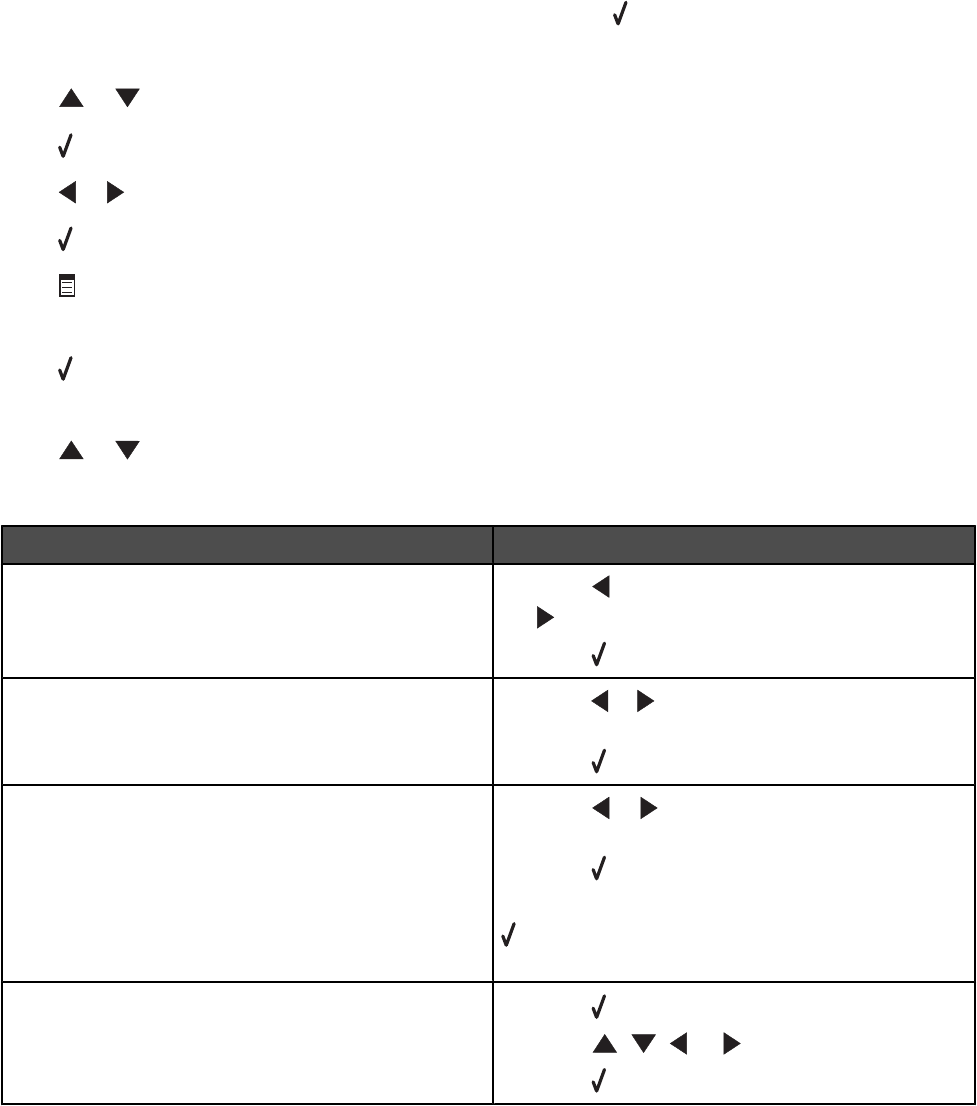
Editing a photo before printing
1 Load a stack of photo paper in Tray 1 or one sheet in the small media feeder.
Note: Make sure to load the paper with the glossy or printable side facing down. (If you are not sure which side is
the printable side, see the instructions that came with the paper.)
2 Insert a memory card or flash drive.
The message Memory Card Detected or Storage Device Detected appears on the display.
3 From the main menu, make sure Photo is highlighted, and then press
.
The Photo Card Mode menu appears with View Slideshow highlighted.
4 Press or repeatedly until Browse and Print Photos is highlighted.
5 Press .
6 Press
or repeatedly to scroll to the photo you want to edit.
7 Press .
8 Press
.
The Photo Menu appears with Edit Photo highlighted.
9 Press .
The menu items appear beside the photo you want to edit.
10 Press
or to highlight a menu item.
11 Edit the photo settings.
Menu item: To select an option:
Brightness
a Press repeatedly to lighten the photo, or press
repeatedly to darken the photo.
b Press
.
Rotate
a Press or repeatedly to choose the direction in
which the photo will rotate.
b Press .
Crop
a Press or repeatedly to choose whether to
shrink or expand the crop area.
b Press .
Note: To further shrink or expand the crop area, press
repeatedly until the crop area has shrunk or
expanded to the desired size.
Pan
a Press .
b Press , , , or to move the crop area.
c Press
.
102