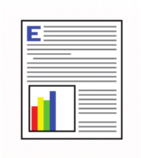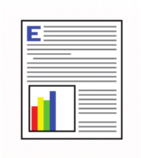
Envelopes
When Envelopes is selected, the following options are selected.
●
Paper type: Unspecified
●
Paper sizes: Envelope #9
●
Paper source: Automatically Select
●
Orientation: Portrait
Factory Defaults
When Factory Defaults is selected, the customizable options are grayed out, locking in those default
options.
The Factory Defaults are as follows:
●
Paper type: Unspecified
●
Paper sizes: Letter/A4 (This setting changes according to country/region.)
●
Paper source: Automatically select
●
Orientation: Portrait
●
Print on both sides: No
●
Pages per sheet: 1 page per sheet
●
Staple: None (This option appears only if the optional HP 3-bin Stapler/Stacker Accessory or the
HP Booklet Maker/Finisher Accessory are installed on the product.)
Document preview image
The document preview image is a line-drawn image of a page that represents graphics and text. The
document preview image is always oriented so that the contents of the page are right-side-up.
Move the cursor over the document preview image to change the cursor from an arrow to a gloved hand.
Toggle between portrait and landscape page orientation by clicking the image.
Figure 4-4 Document preview image
Create a custom printing shortcut
Follow these instructions to create a custom printing shortcut:
1. Select one of the defined printing shortcuts as a base.
2. Select the appropriate print settings on the Printing Shortcuts tab, or by using the settings on any
of the Printing Preferences tabs.
ENWW Printing Shortcuts tab features 161