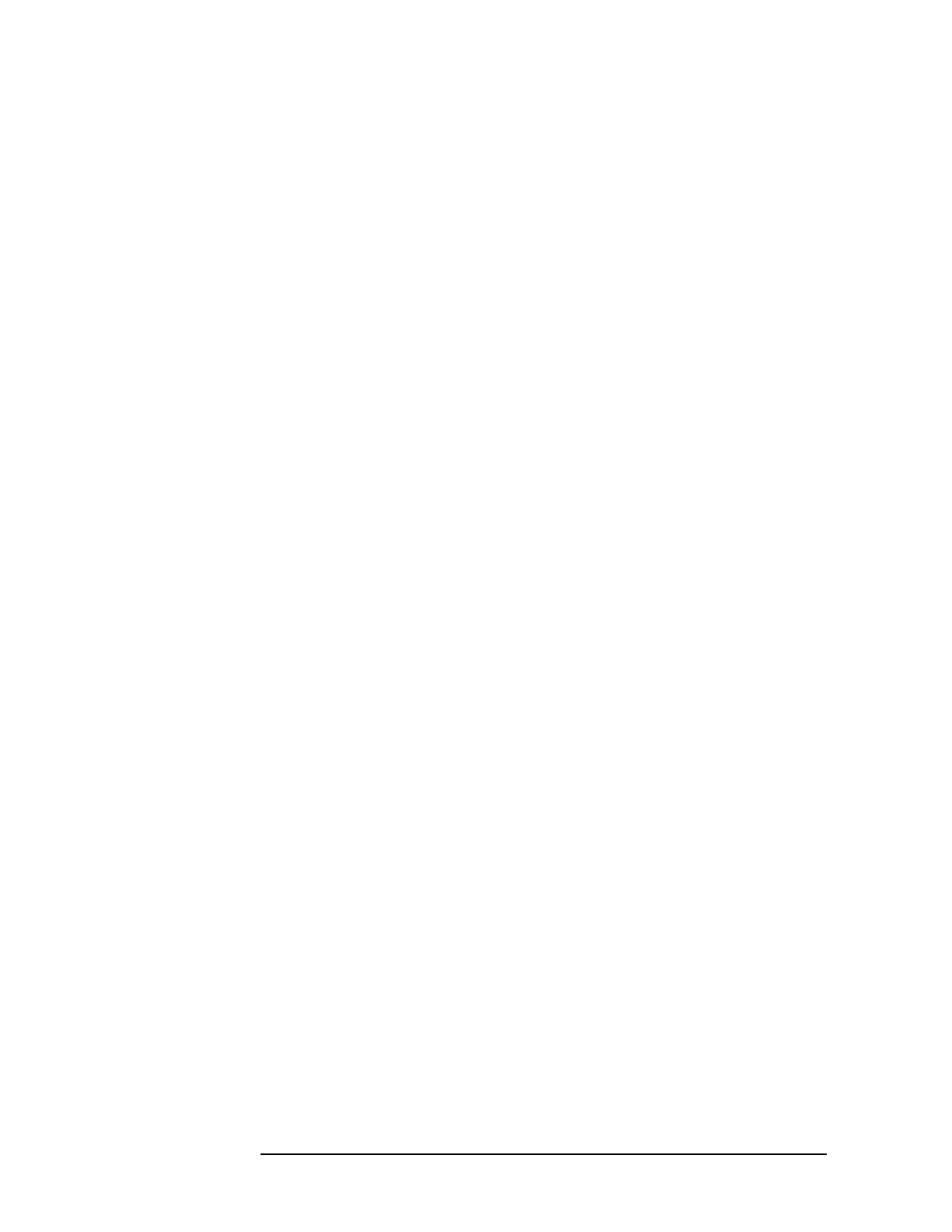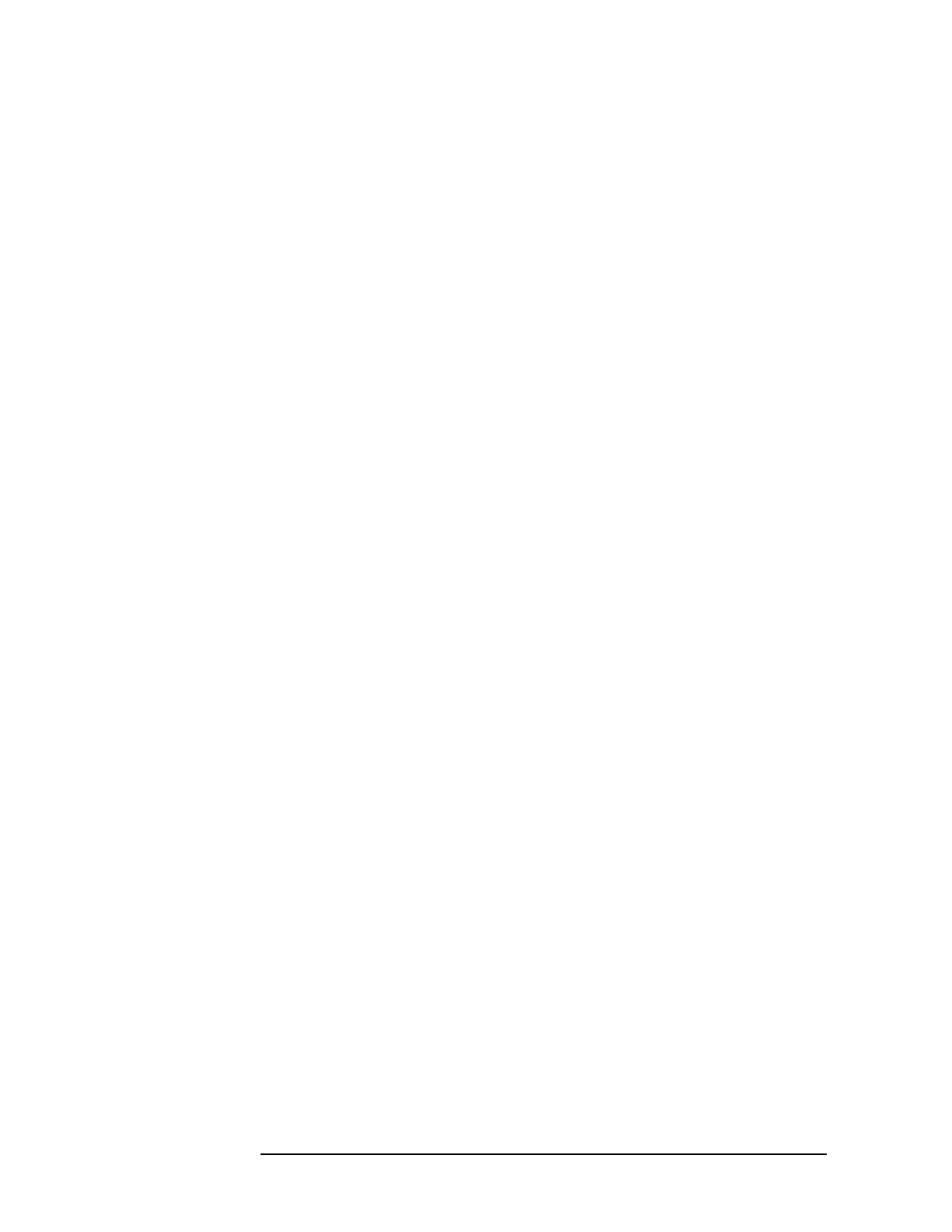
66 Chapter3
HP Easytime/XL Tasks
Jobs
Starting a Job
1. Press
F2 and A to open the Actions menu.
2. Press
S for Start.
A dialog box prompts you for a job file name.
Deleting (Abort) a Job
If a job cannot continue because of an error, you may need to delete the
job and restart. To delete any active job or jobs that are waiting in the
job queue:
1. Select one or more jobs from the Job Management screen.
2. Press F2 A to open the Actions menu.
3. Press
D for Delete.
4. Press
F5 Yes to confirm deletion of jobs.
Scheduling Jobs
Jobs can be scheduled to run at a later date or time, for example, after
you have gone home for the evening. If you have a job that updates a
database, or other files, you can schedule it to run at night when the
files are not being used.
1. Press
F2 A to open the Actions menu.
2. Press
S or Start.
3. Enter the name of the job file in the Job File Name field.
If the job file is in a group or account other than your logon group
and account, enter them.
If the file has a lockword, enter it.
4. Enter start date and time for the job.
5. Press
F5 OK to schedule the job.
The job appears in the job queue with a status of SCHED and starts at
the scheduled date and time.
Put On Hold
If a job in the job queue is not yet running, you can put it on hold to
delay its running.
1. Select one or more jobs with the status On Hold.
2. Press F2 A to open the Actions menu.
3. Press
H for Put on Hold.