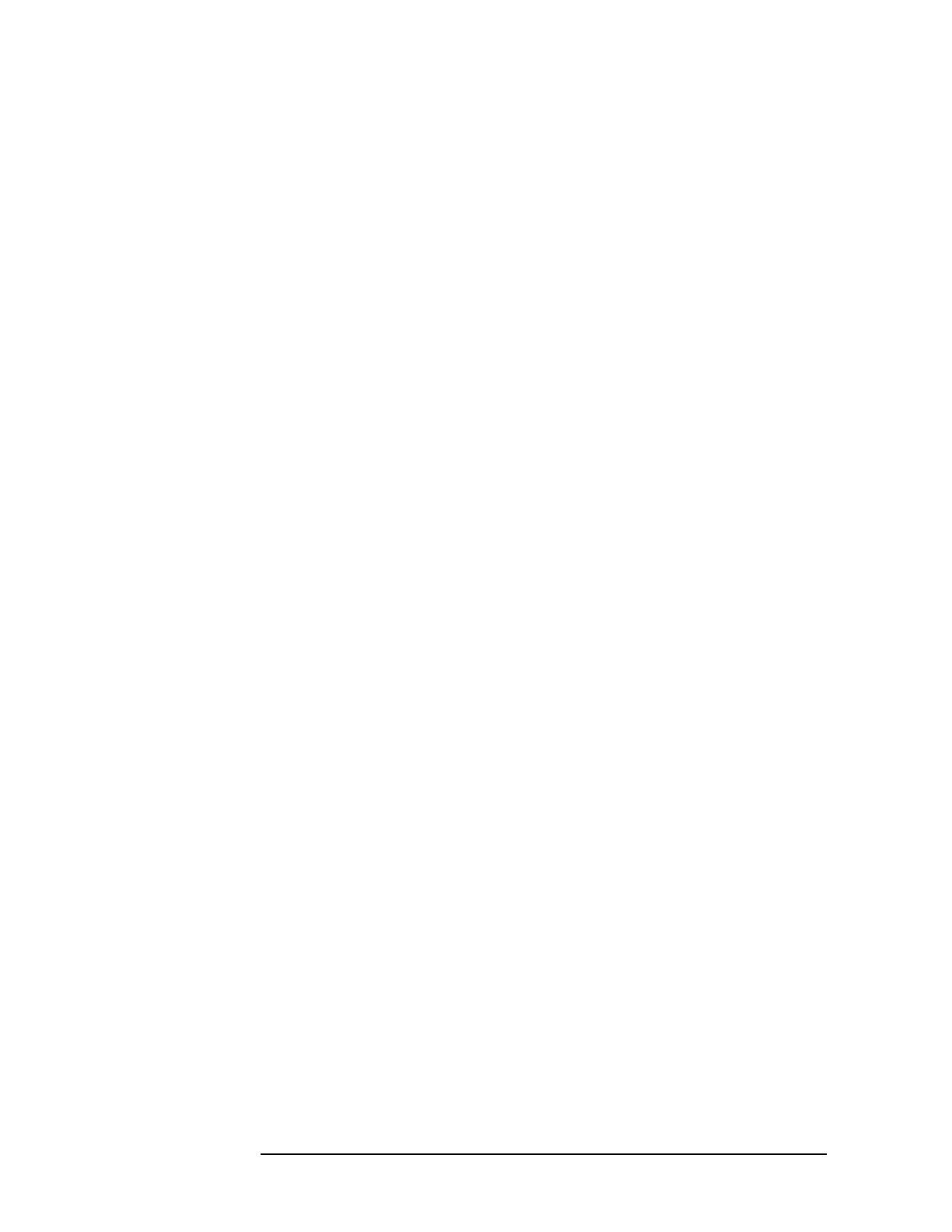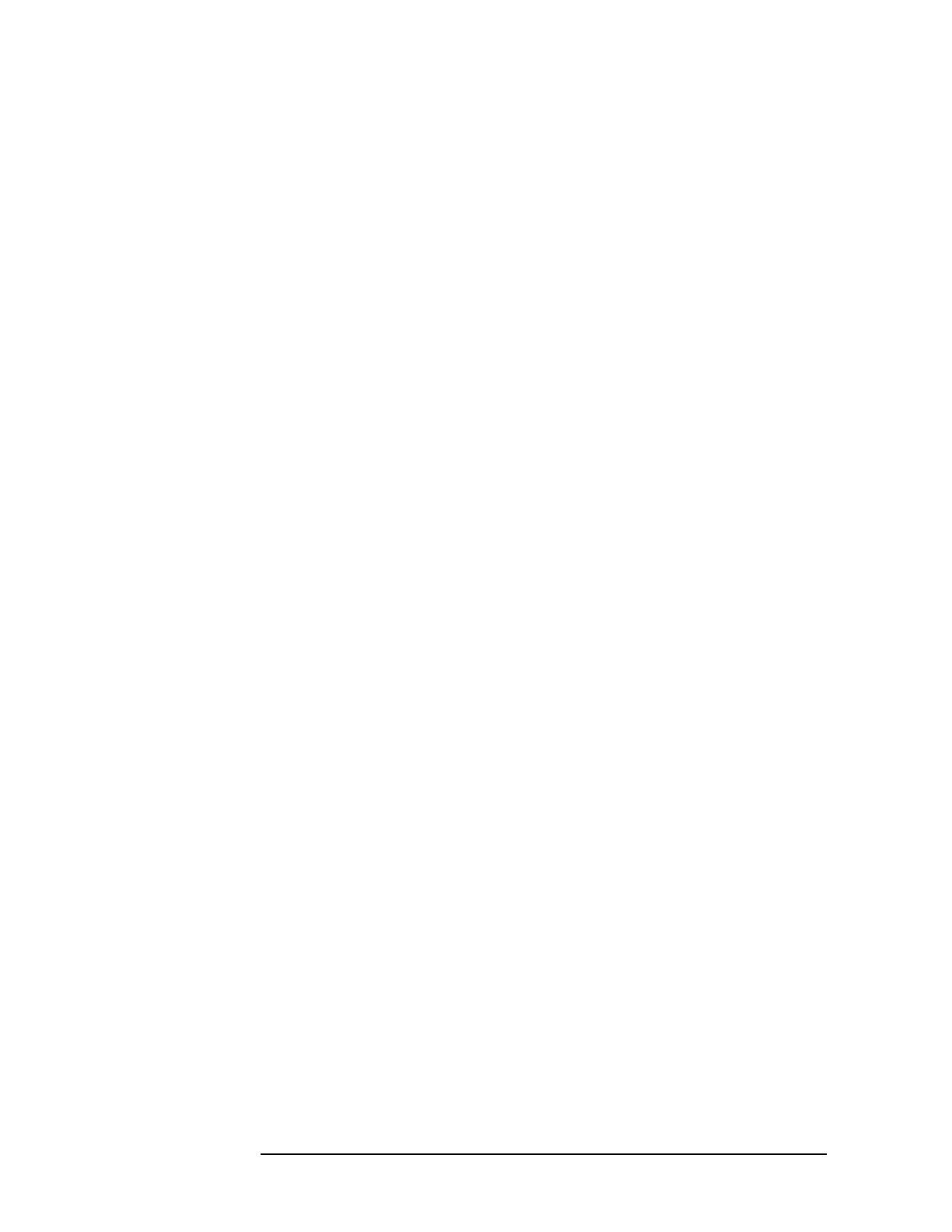
62 Chapter3
HP Easytime/XL Tasks
Printers
Printer Status
Check the status of printers on the system on the Printer Management
screen.
The status of a printer can be any one of the following:
Status Means
ENABLED The system administrator has enabled the printer. It is
available for printing.
DISABLED The system administrator has disabled the printer. If
you route your print files to this printer, they will not
print until the printer is enabled.
UNKNOWN This status indicates a problem with the printer or
printing program. Contact your system administrator
for assistance.
Enable Printer
If you are the system administrator, you can enable a printer. This task
activates a printer and makes it available for printing.
1. Select one or more printers from the Printer Management screen.
2. Select
F2 A to open the Actions menu.
3. Press
E for Enable.
Disable Printer
If you are the system administrator, you can disable a printer. This task
stops a printer and makes it unavailable for printing.
1. Select one or more printers from the Printer Management screen.
2. Select F2 A to open the Actions menu.
3. Press
D for Disable.
Setting Printer Outfence
The system administrator can set the printer outfence. By increasing
the outfence, you can prevent files from printing. The outfence can be
any value from 1 to 14. If the outfence is set at 5, for example, then only
those print files with a priority of 6 or high can printed.
1. Select one or more printers from the Printer Management screen.
2. Press
F2 A to open the Actions menu.
3. Press
O for Set Outfence.
A dialog box prompts you to enter the new outfence.