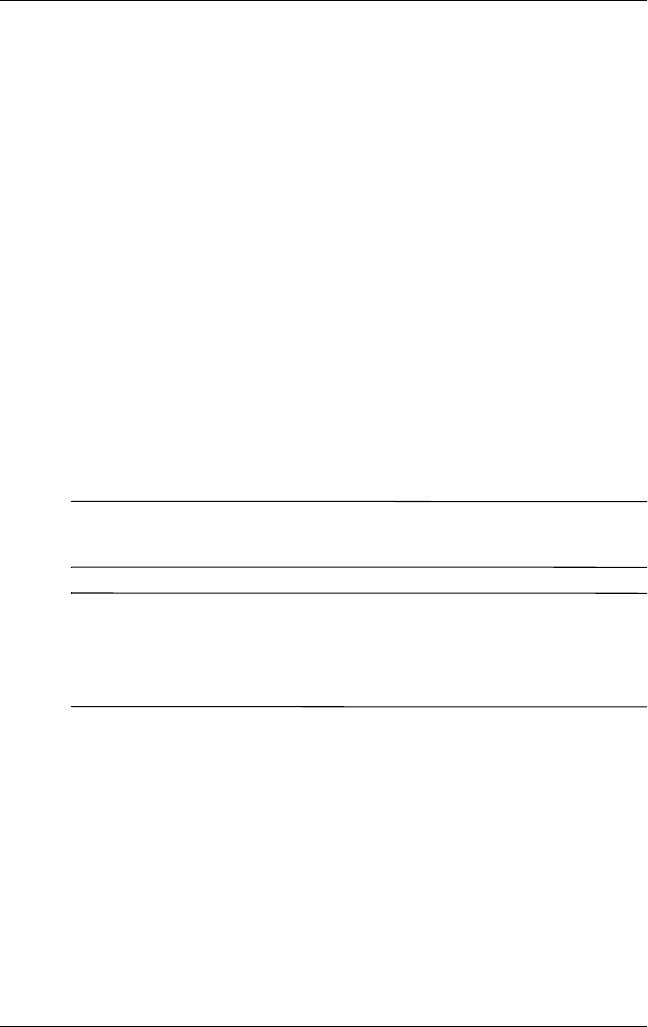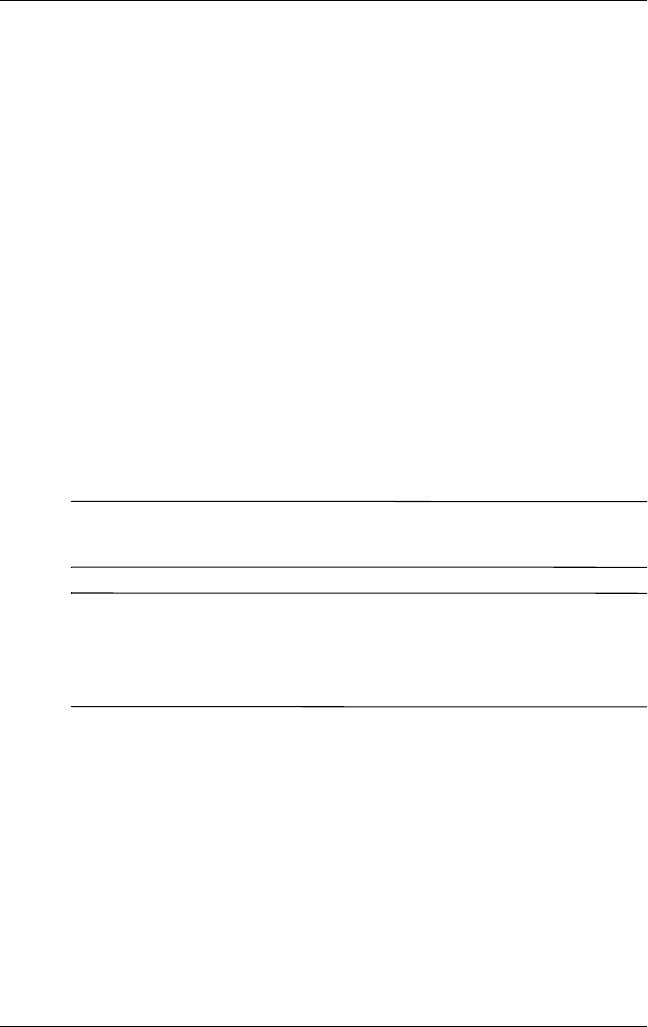
4–8 Hardware and Software Guide
Multimedia
Installing Software
To install software included with the notebook from a CD:
1. Connect the notebook to a reliable electrical outlet.
2. Close any open applications.
3. Insert a software CD into the optical drive.
❏ If Autorun is enabled an installation wizard is displayed.
❏ If Autorun is disabled, select Start > Run. Enter
x:\setup.exe
where x is your CD drive designation
and then select OK.
4. When the installation wizard is displayed, follow the
installation instructions on the screen.
5. Restart the notebook if prompted.
✎
Repeat the installation procedure for all software you want to
install.
✎
WinDVD Creator has special drive requirements for proper
installation. To install WinDVD Creator, refer to the
instructions provided with the InterVideo WinDVD
Creator CD.
Enabling AutoPlay
AutoPlay is an option in Windows that turns the Autorun feature
on or off. Autorun starts a program or plays a title on a disc as
soon as it is inserted into the drive and the drive door is closed. By
default, AutoPlay is enabled on the notebook.
To disable AutoPlay or to enable AutoPlay if the feature has been
turned off, refer to your operating system documentation or visit
the Microsoft Web site at
http://www.microsoft.com.