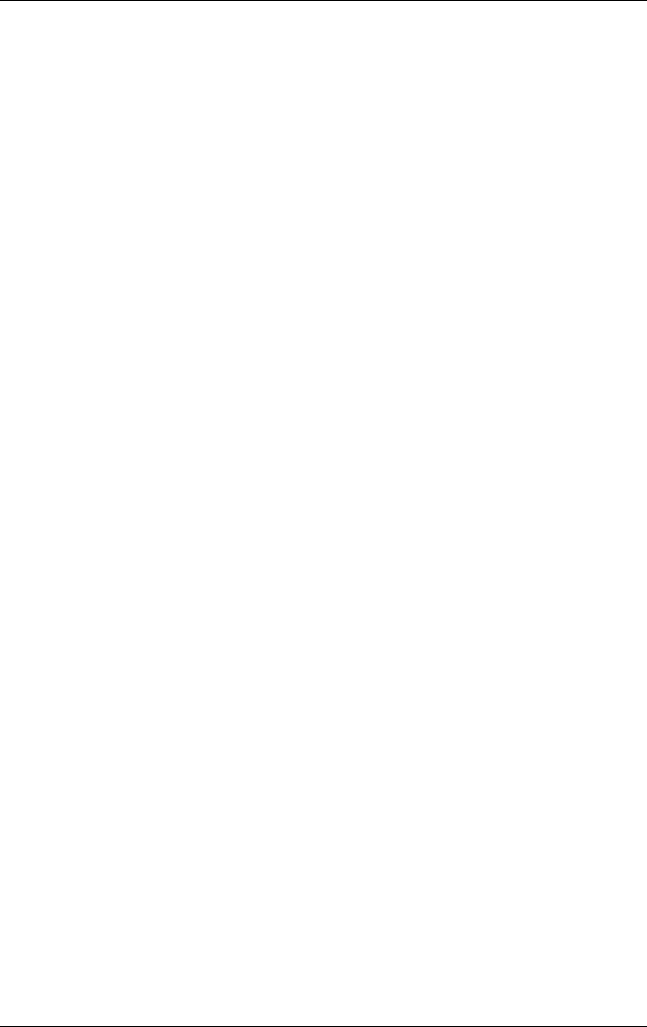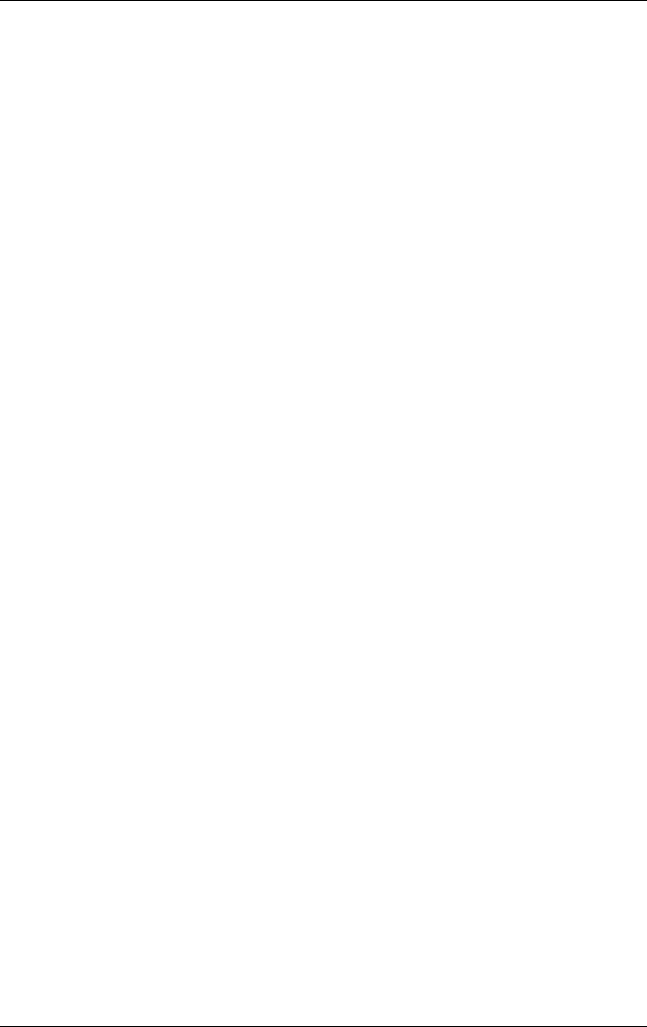
2–16 Hardware and Software Guide
Power
Monitoring the Charge in a Battery Pack
Obtaining Accurate Charge Reports
To increase the accuracy of battery charge reports:
■ Allow a battery pack to discharge to about 10 percent of a full
charge through normal use before charging it.
■ When you charge a battery pack, charge it fully. The charge
in even a new battery pack may be reported inaccurately until
the battery pack has been fully charged at least once.
■ If a battery pack has been unused for one month or more,
calibrate the battery pack instead of simply charging it.
For information about battery calibration, refer to “Calibrating a
Battery Pack,” later in this chapter.
Displaying Charge Reports
To display battery charge information on the screen in Windows,
use the Windows Power Meter feature.
To access the Windows Power Meter display:
■ Select Start > Control Panel > Performance and
Maintenance > Power Options > Power Meter tab.
– or –
■ Double-click the Power Meter icon, which is displayed by
default in the taskbar. To display the Power Meter icon if the
default setting has been changed:
a.
Select
Start > Control Panel > Performance and
Maintenance > Power Options > Advanced
tab.
b.
Select the
Always show
icon on the taskbar check box.
c.
Select
OK.