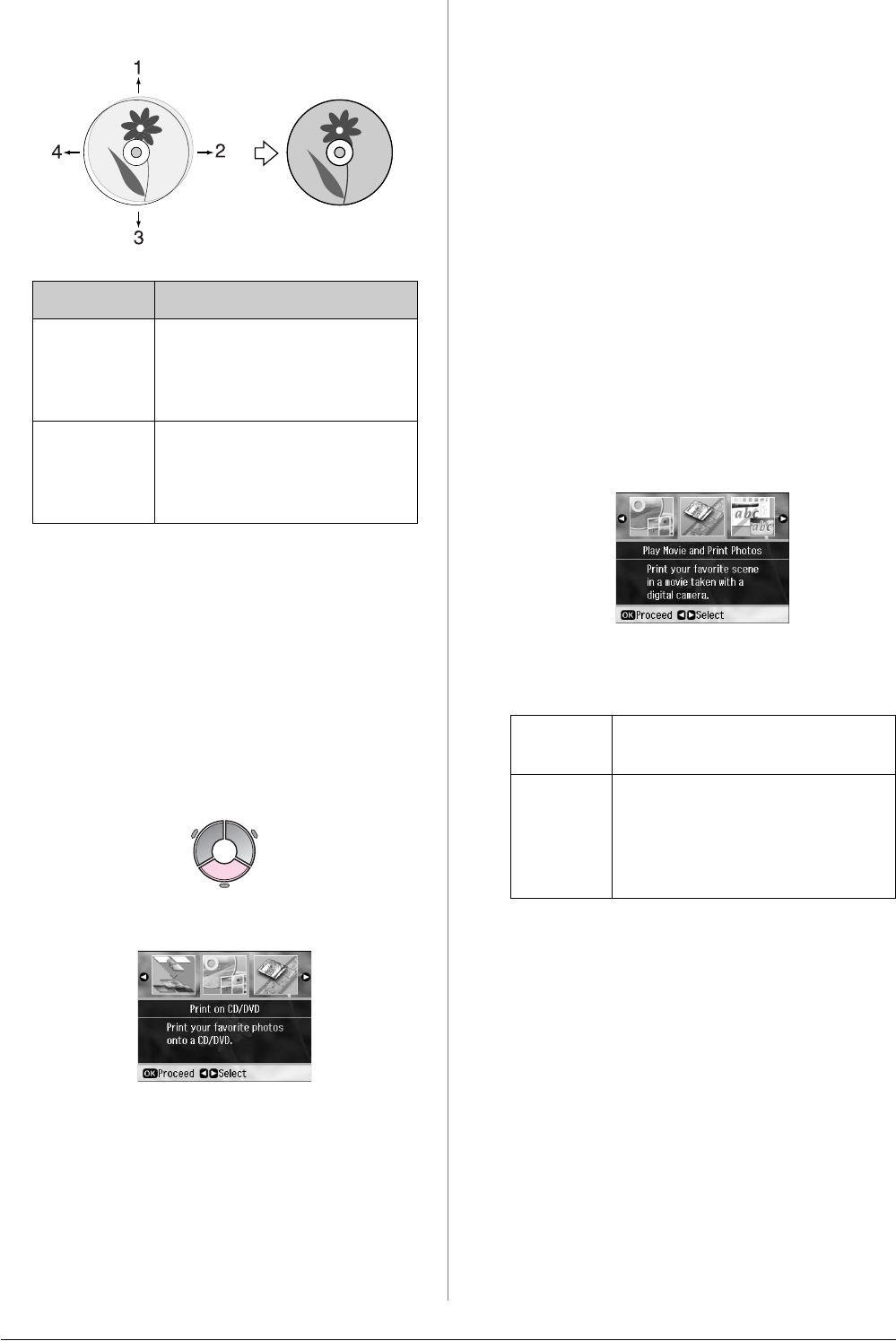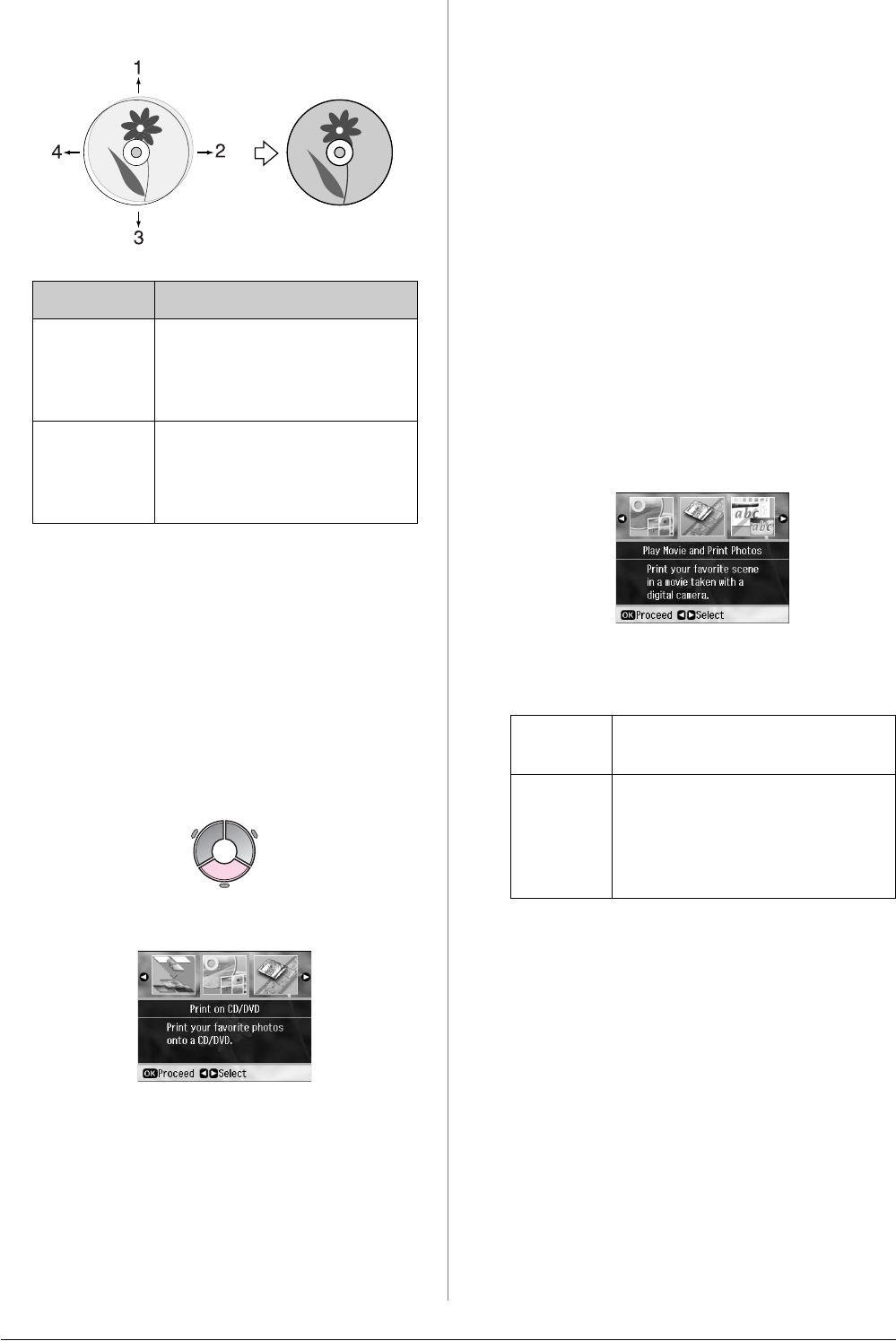
22 Printing from a Memory Card
4. Select how far (in millimeters) to move
the print position.
5. Press OK, then try printing again.
Note:
This printer retains your settings even after it
has been turned off.
Printing a CD/DVD
Jacket
1. Load A4-size paper.
2. Press v Specialty Print.
3. Select Print on CD/DVD, then press OK.
4. Select CD Jacket Jewel Upper or CD
Jacket Jewel Index (& “Print settings
for Print on CD/DVD” on page 48), then
press OK.
5. Select a photo and set the number of
copies.
6. Press x Menu and change the settings
(& “Print settings for Print on
CD/DVD” on page 48). Then press OK.
7. Press x Start.
Replaying a Movie and
Printing a Shot
You can replay movies taken on a digital
camera and select a scene to print.
Note:
Because the number of pixels for a movie is
lower than for a photo you may not get the
expected printout quality. The number of pixels
depends on the digital camera model and the
setting.
1. Press v Specialty Print.
2. Select Play Movie and Print Photos,
then press OK.
3. Select Print 1 Frame or Print N Frames
as the Print Method. Then press OK.
4. Select the movie to play, then press OK.
Your printer plays the movie on the
memory card.
Note:
Depending on the movie data and the
transfer rate of your memory card or storage
device, your printer may not play the movie
smoothly.
5. Do one of the following:
Print 1 Frame:
When you see the scene that you want to
print, press OK.
Adjusting Description
1. Up
3. Down
Move the CD/DVD print
position up or down. You
can adjust it in 0.1 mm
steps from 0.0 to 2.0 mm.
2. Right
4. Left
Move the CD/DVD print
position left or right. You
can adjust it in 0.1 mm
steps from 0.0 to 2.0 mm.
Print 1
Frame
Prints one scene that you
select as one shot.
Print N
Frames
Divides the range of the
movie that you select into 12
frames and prints 12
thumbnail images on one
sheet.