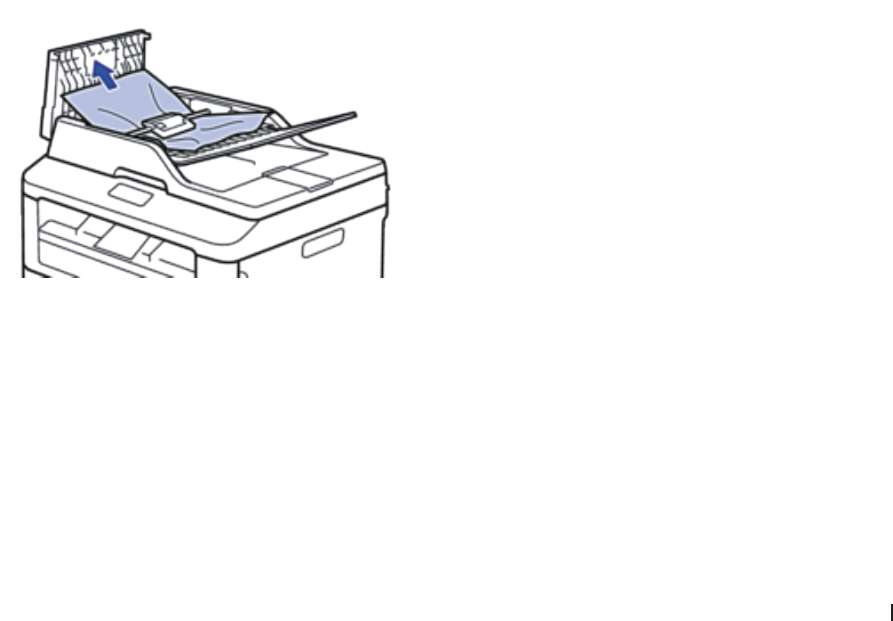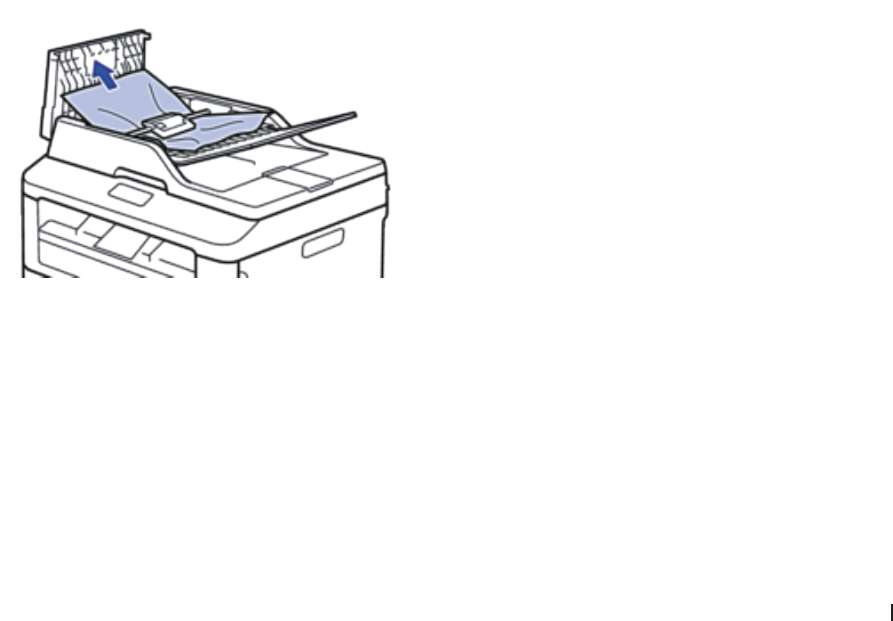
281Troubleshooting
• If the LCD shows No Data, there are no faxes left in the machine’s memory. Press Cancel.
• Enter the fax number to which faxes will be forwarded. Press Start.
Transfer the Fax Journal Report to Another Fax Machine
Related Models:Dell E515dn / Dell E515dw
If you have not set up your Station ID, you cannot enter fax transfer mode.
1. Press Menu.
2. Press p or q to display the Service option, and then press OK.
3. Press OK to select Data Transfer.
4. Press p or q to display the Report Trans. option, and then press OK.
5. Enter the destination fax number for the Fax Journal.
6. Press Start.
Document Jams
• Document is Jammed in the Top of the ADF Unit
• Document is Jammed under the Document Cover
• Remove Small Scraps of Paper Jammed in the ADF
Document is Jammed in the Top of the ADF Unit
1. Remove any paper from the ADF that is not jammed.
2. Open the ADF cover.
3. Pull the jammed document out to the left. If the document rips or tears, be sure you remove any debris or
scraps to prevent future jams.
4. Close the ADF cover.
5. Press Cancel.
Document is Jammed under the Document Cover
1. Remove any paper from the ADF that is not jammed.