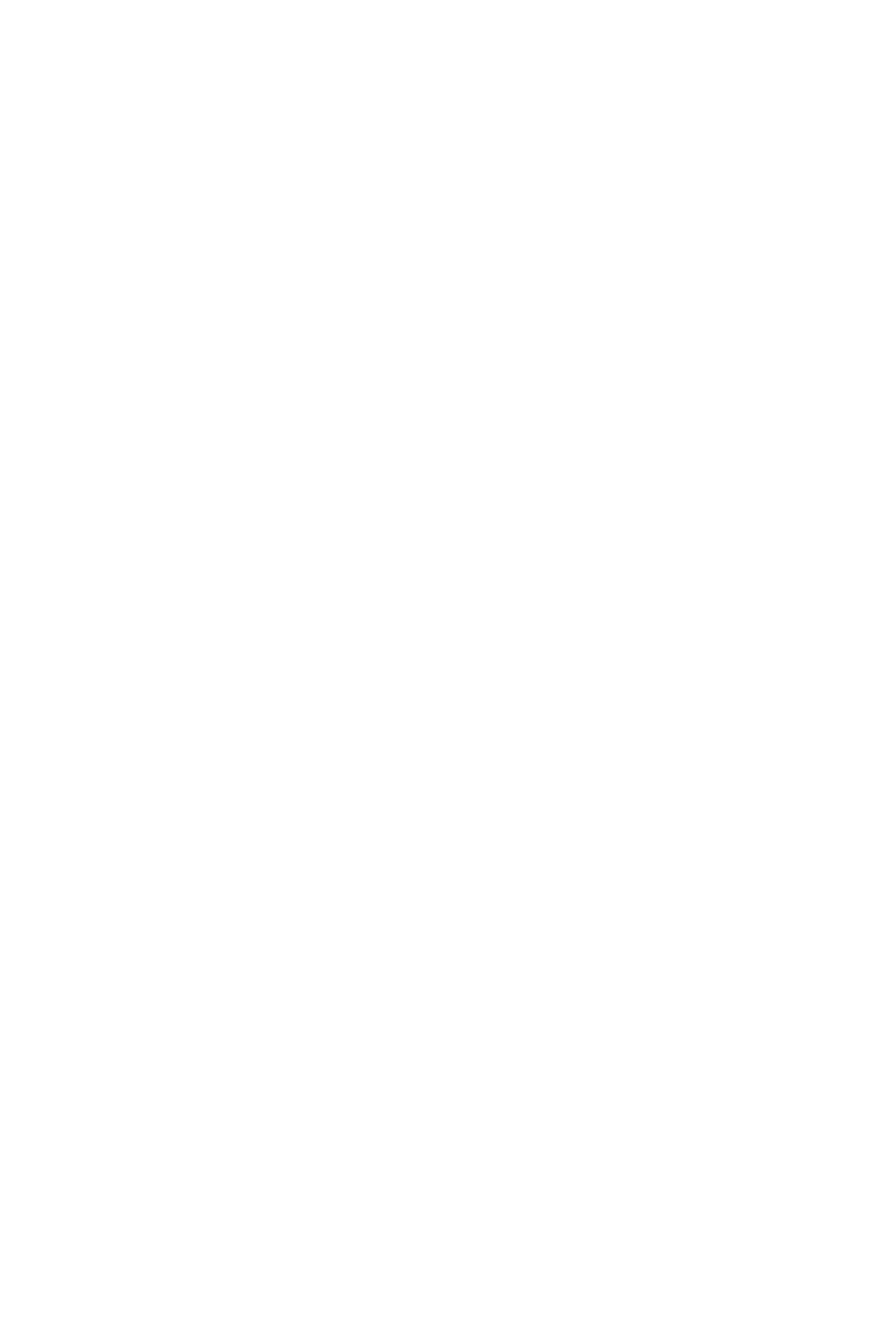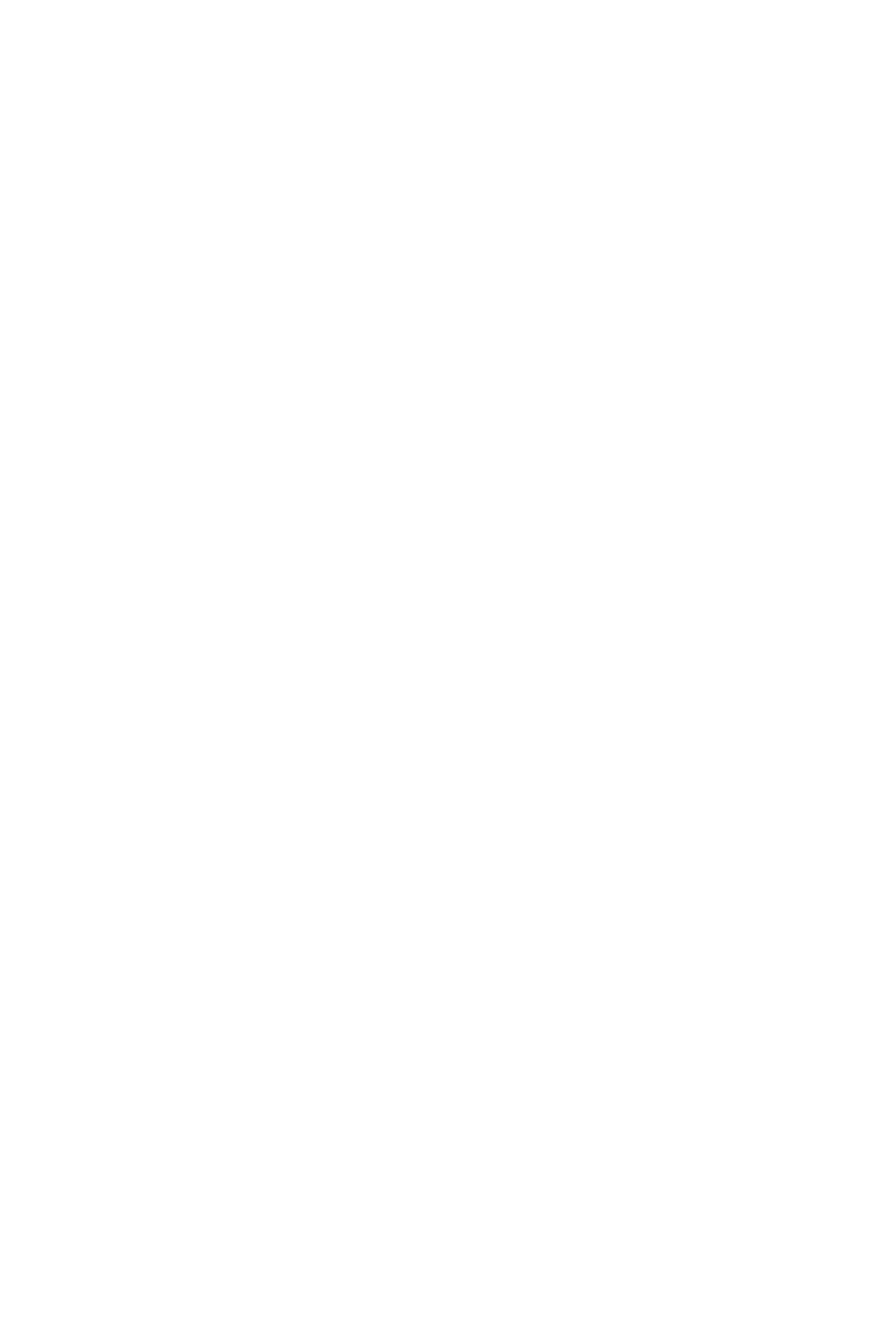
Check this check box to reduce the size when printing the document.
Uncheck this check box to print the document with the original document size.
Fit-to-Page
This function enables you to automatically enlarge or reduce documents to fit to the
paper size loaded in the printer without changing the paper size you specified in your
application software.
Scaled
Documents can be enlarged or reduced to be printed.
Specify the size in Printer Paper Size, or enter the scaling ratio in the Scaling box.
Scaling
Specifies an enlargement or reduction ratio for the document you want to print.
Page Layout
Multiple pages of document can be printed on one sheet of paper.
Click Specify... to display the Page Layout Printing dialog box and specify how to
allocate pages.
Specify...
Opens the Page Layout Printing dialog box.
Click this button to set details on page layout printing.
Page Layout Printing dialog box
This dialog box allows you to select the number of document pages to be placed
on one sheet of paper, the page order, and whether a page border line is to be
printed around each document page.
The settings specified in this dialog box can be confirmed in the settings preview
on the printer driver.
Preview Icon
Shows the settings made on the Page Layout Printing dialog box.
You can check what the print result will look like before you actually print the
data.
Pages
Specifies the number of document pages to fit on one sheet.
Page Order
Specifies the document orientation to be printed on a sheet of paper.
117