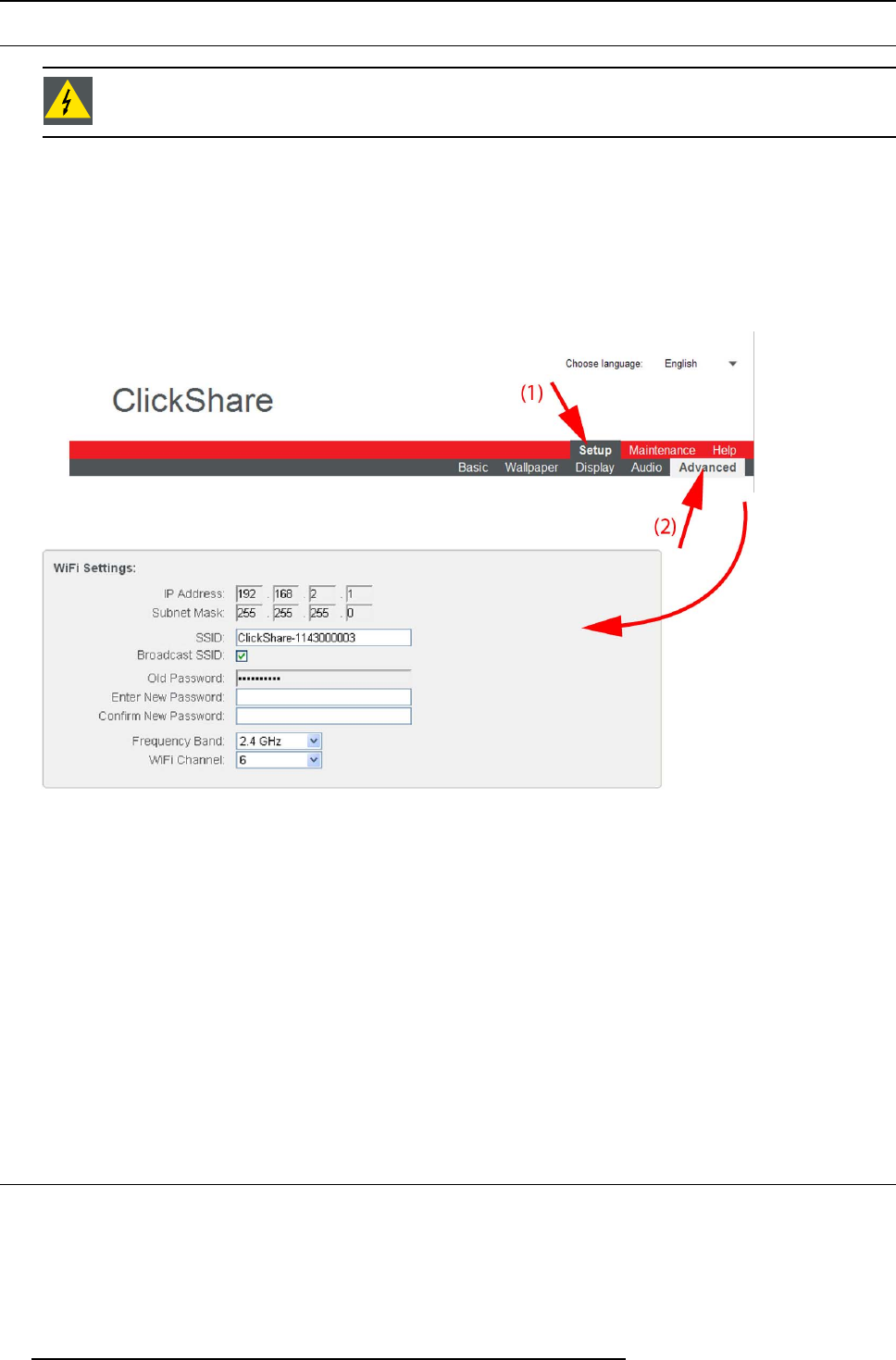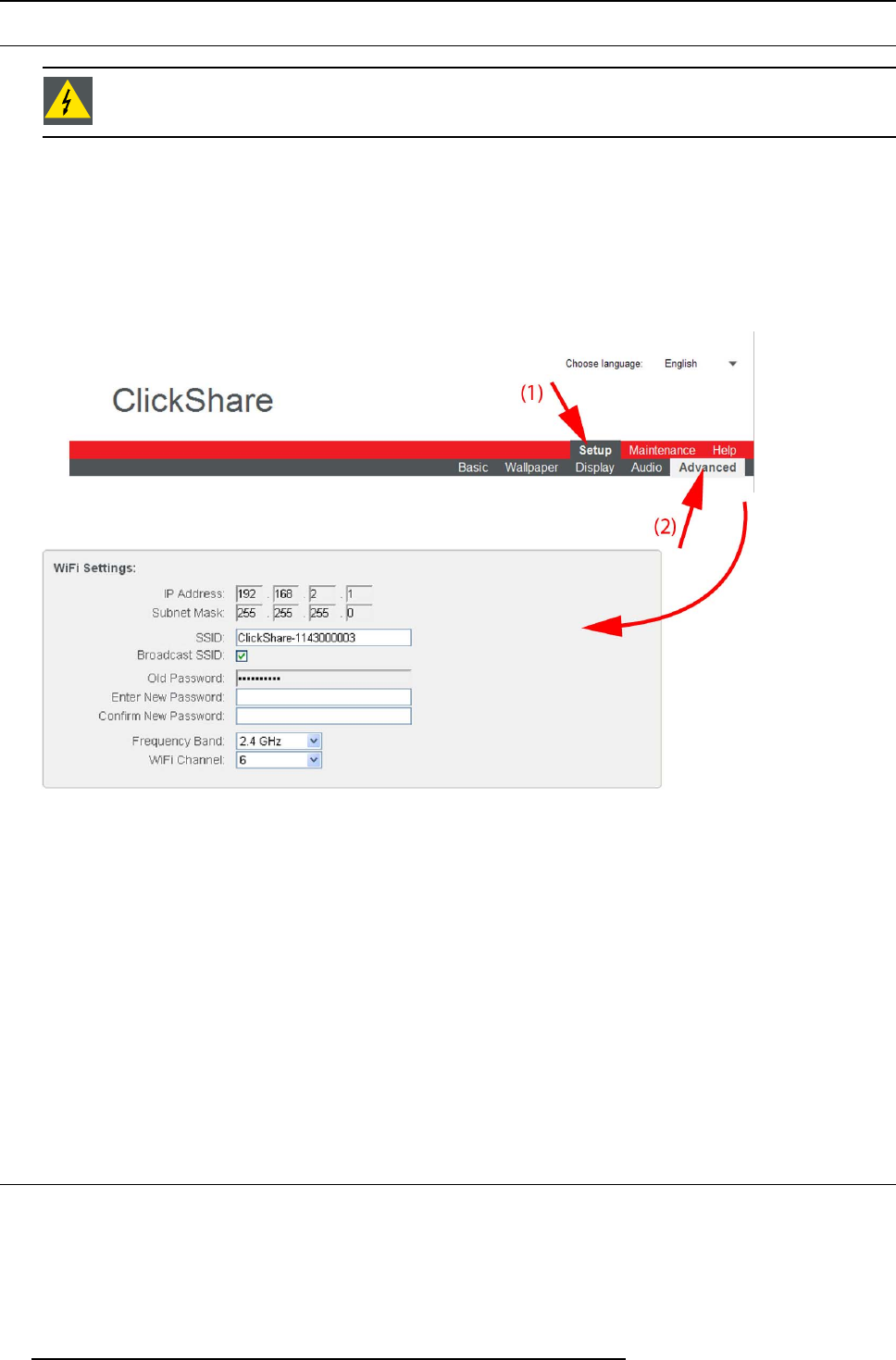
6. Web Interface
6.12 Advanced settings: WiFi settings
WARNING: It is not allowed to operate the Base Unit outside its intended geographical region.
About WiFi
A connection with the Base Unit can be made via a wireless connection. A fixed wireless IP address is used to esta blish the con-
nection.
How to setup
1. Login to the ClickShare web interface.
2. Click the Setup tab (1) and click Advanced (2).
Image 6-20
3. Enter a public name (SSID) for the wireless network.
The default SS ID is ClickShare-<serial base nu mber>.
4. If you w ant to broadcast this SSID, check the checkbox behind Broadcast S SID .
5. Enter a new password and confirm that passwor
d.
6. Select the wireless connection frequency band: 2.4 GHz or 5 GHz by clicking on the drop down box and selecting the correct
setting for the region
Note: Be aware, if the computer is w ireless connected to the Base Unit and this com puter is not capable of accessing the 5
GHz band, then it will be necessary to connect with cable to reset this setting.
7. Select the wireless connection channel by clicking on the drop down box and selecting the d esired c hannel.
The channels available in the list v ary according to the regional version of your Ba se Unit. Repairing Buttons is not required when
changing the frequency band or wireless connection channel.
8. Click Apply to confirm the changes.
6.13 Maintenance, status check ClickShare
About status check
The status tab within Maintenance gives an overview of
50
R5900004 CLICKSHARE 28/03/2013