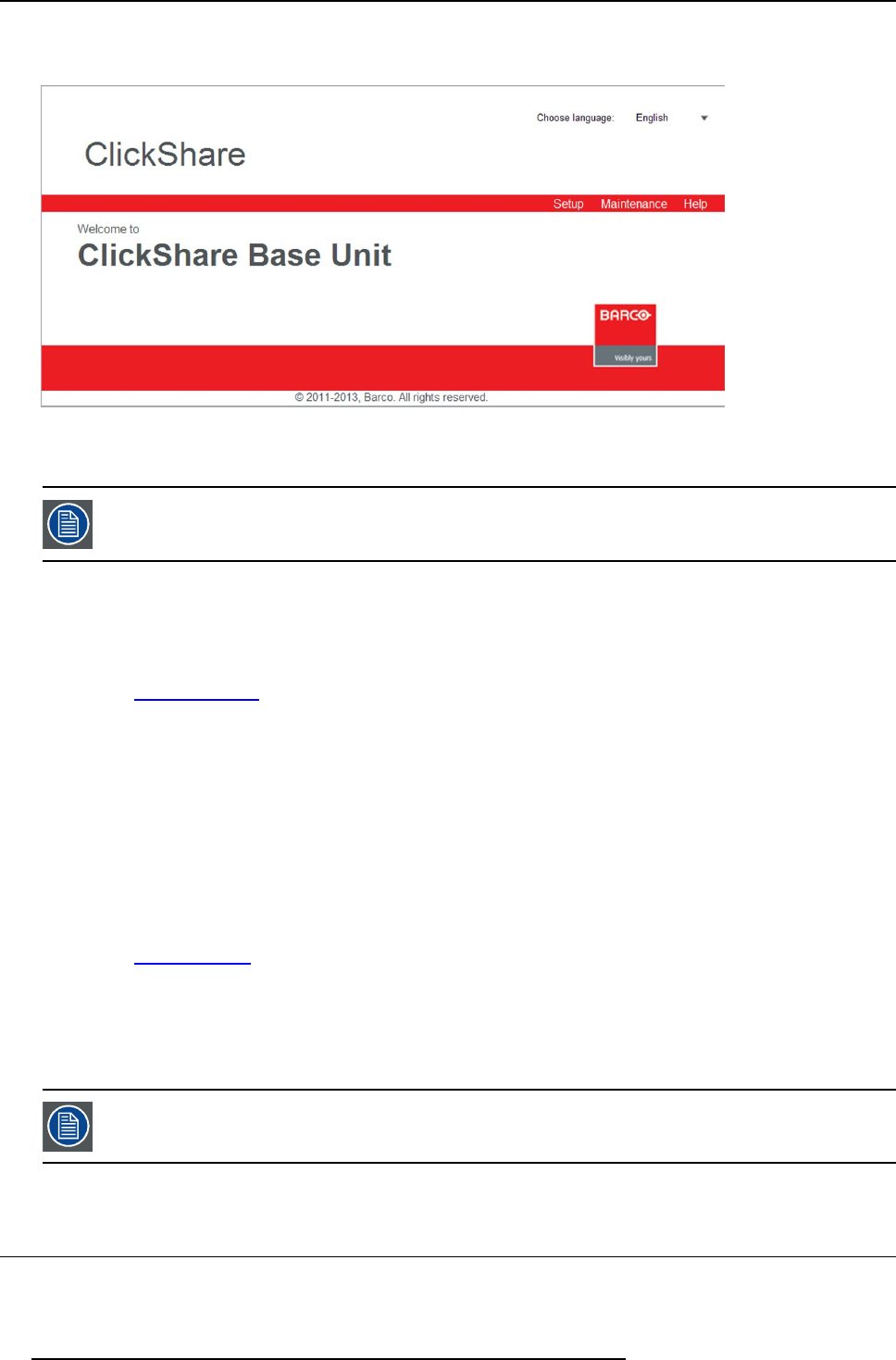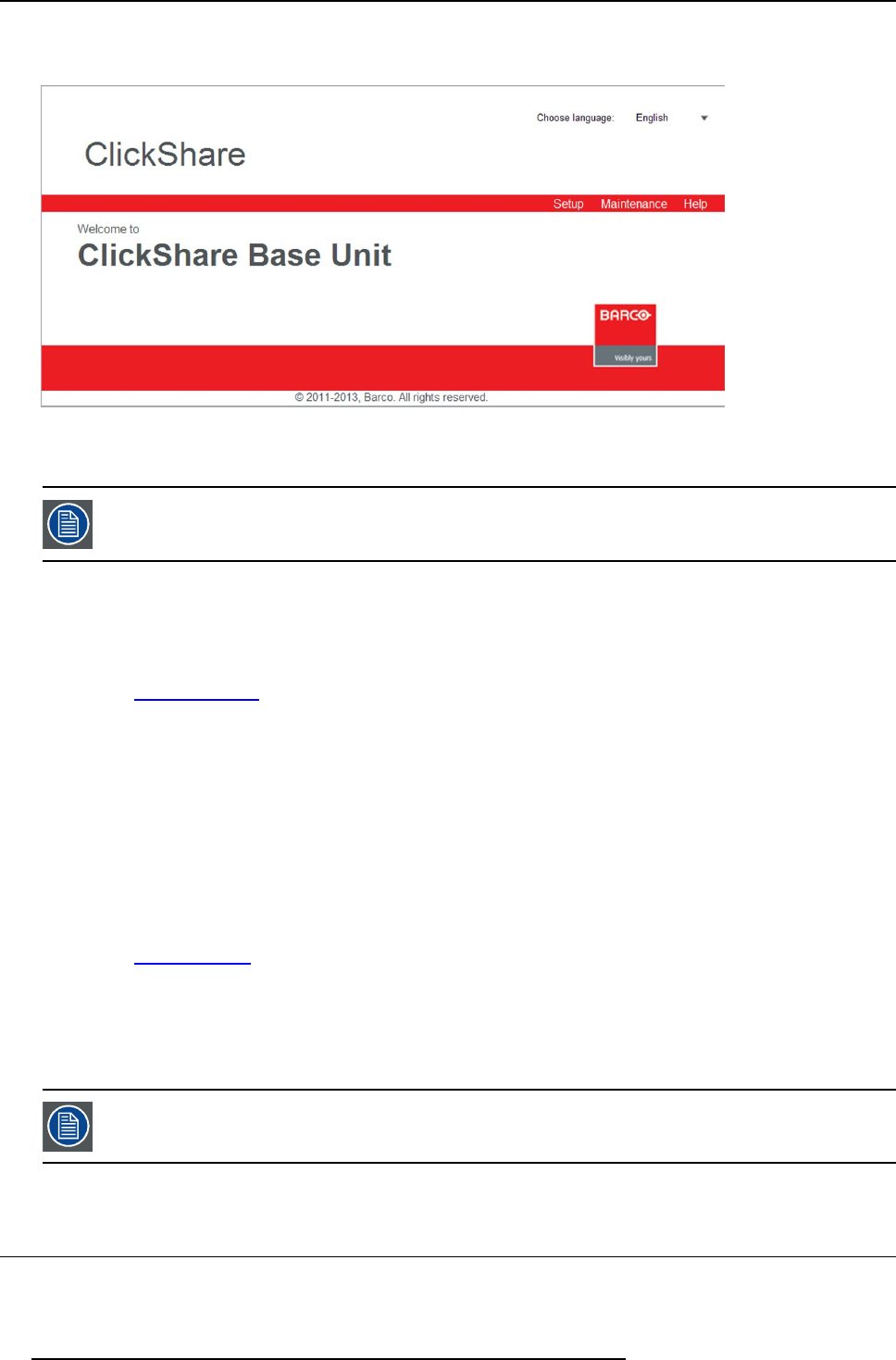
6. Web Interface
By default, the password is set to ’admin’.
The web interface opens.
Image 6-1
Web interface, startup screen
The langu age of the web interface can be changed. It contains also three tabs: Setup, M aintenance and Help .
If you cannot find t he IP ad dress (e.g. there is no screen available) you should connect to the Base Unit
directly w ith yo ur laptop via an Ethernet crosso ver cable and access the web interface using the fixed IP
address 192.168.1.23. Make s ure your own LAN adapter is set in the 192.168.1. rang e.
To access the Web Interface via a crossed cable
1. Connect the Base Unit to y our laptop using a crossed cable.
2. On your laptop, open a browser.
Note: Supported browsers are Internet Explorer, Firefox and Safari.
3. Browse to http:/ /192.168.1.23.
A login screen appears.
4. Enter the user name ’admin’ and the pas swor d and click OK.
By default the password is set to ’admin’.
The web interface opens.
To access the Web Interface via the Base Unit wireless network
1. On your laptop, connec t to the Base Unit wireless network.
The default SSID and passwo rd to connect to the Base Unit ar e respectively ’ClickShare-<serial base number>’ and ’clickshare’.
2. On your laptop, open a browser.
Note: Supported browsers are Internet Explorer, Firefox and Safari.
3. Browse to h
ttp://192.168.2.1.
A login screen appears.
4. Enter the user name ’admin’ and the pas swor d and click OK.
By default the password is set to ’admin’.
The web interface opens.
Older laptops do not support the 5 GHz Frequency Band. If your Base Unit is set to that frequency range,
those devices will no t be able to connect to the Base Unit via t he wireless network.
6.2 Language setup Web interface
About languages
The ClickShare web interface can be displayed in different language.
36
R5900004 CLICKSHARE 28/03/2013