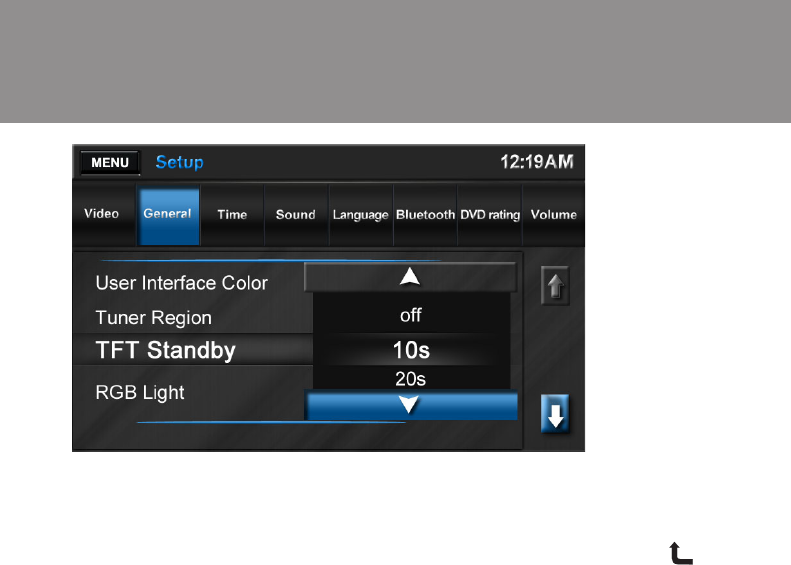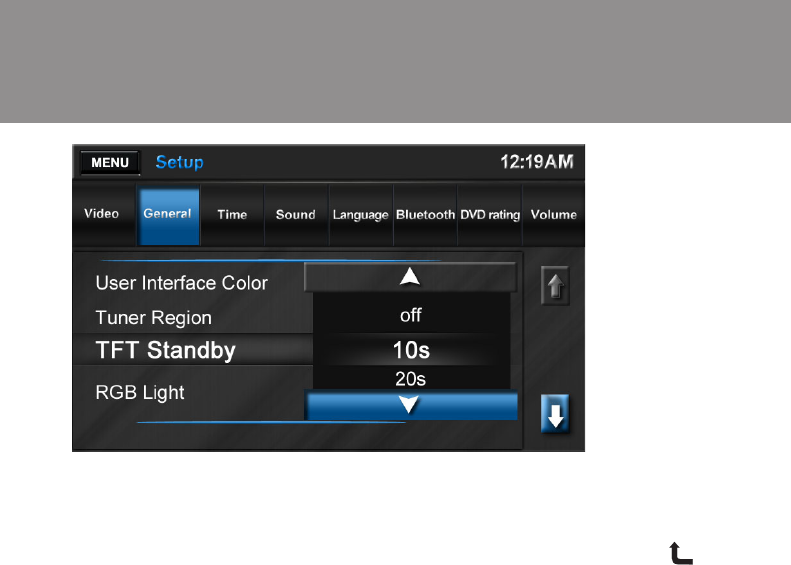
36
Accessing the “Wallpaper” Screen:
Press MENU to access the “Main
Menu.” Press Wallpaper to access the
“Wallpaper” screen.
You can also access the “Wallpaper”
screen from the “Setup” menu by
choosing the Settings button. Choose
“Wallpaper” from the “General” menu
and select the “User Defi ned” option.
You can store up to 12 JPEG or Bitmap
images in fl ash memory for use as
wallpaper.
Adding User-Defi ned Images:
1. Temporarily remove the Map data
card from the Micro SD slot labeled
“MAP” located at the top right
corner of the unit.
2. Load a micro SD card with pre-
ferred wallpaper images (low reso-
lution offers better performance)
into the Micro SD card. Wait a few
seconds for the images to load.
NOTE: DO NOT load or delete any
data from the MAP SD card.
3. Select the SD card button on the
“Wallpaper” screen to view the di-
rectories and the fi les on the card.
Select a directory and then press
the Enter button to view the direc-
tory contents. Press the
button
to the right side of the directory
name to go up a level.
4. Select a JPEG or Bitmap image
and then press the Enter button to
load it into fl ash memory and apply
as wallpaper.
5. Remove the Micro SD card con-
taining the wallpaper images and
replace the map data card.
Reviewing and Selecting Stored
Images:
Press the Back button to view images
stored in fl ash memory. Use the up/
down arrows on the right to navigate
the list. Select an image to see a pre-
view. Press the Enter button to use it
as wallpaper.
Deleting Stored Images:
To delete stored images, select the im-
age and press the Delete button.
User-Defi ned Wallpaper
Wallpaper