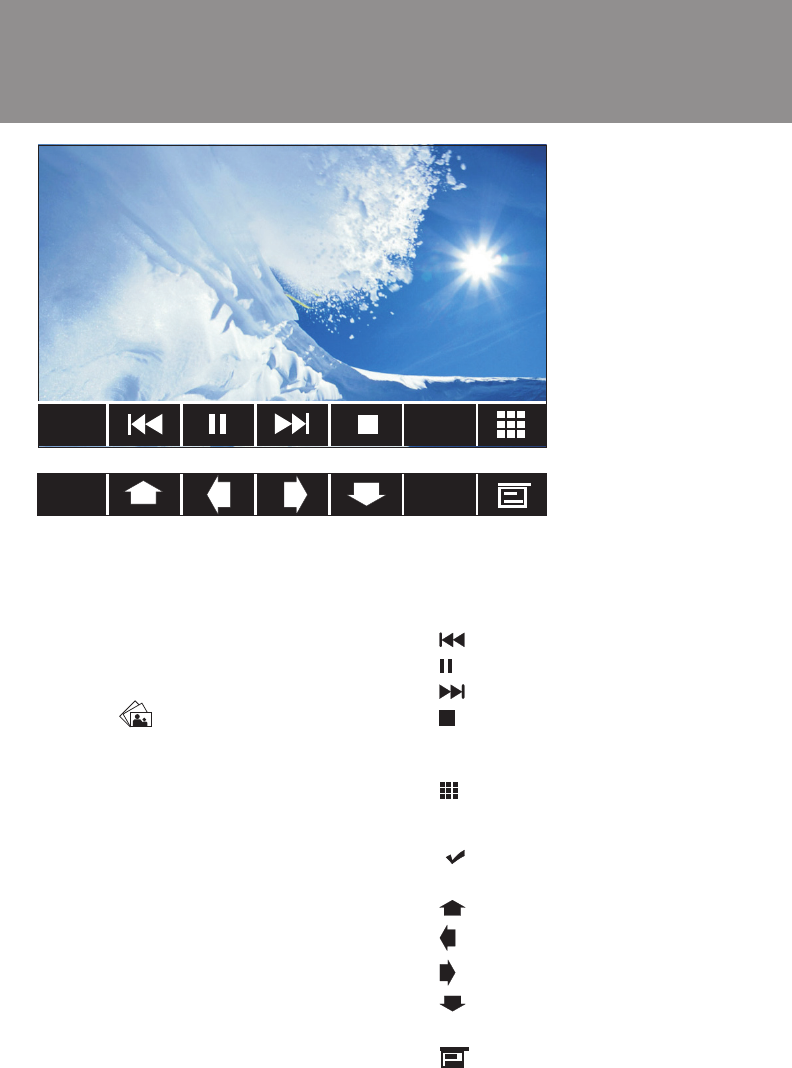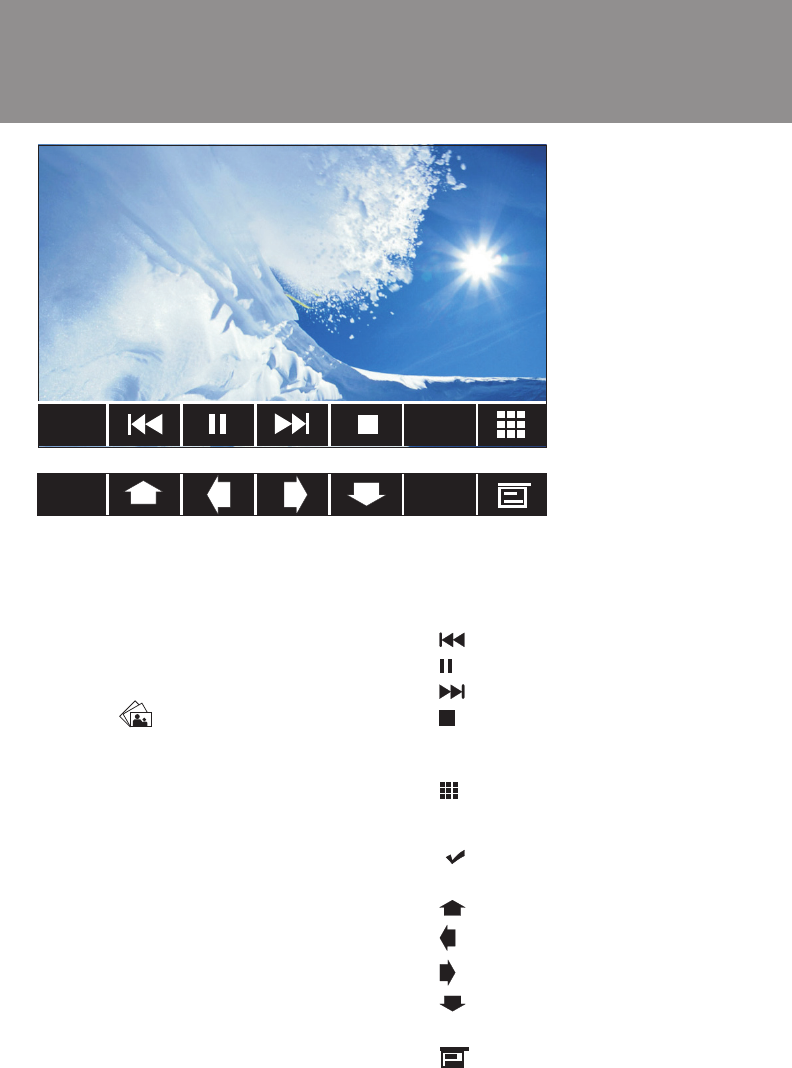
13
JPEG/MPEG
1/2
2/2
Rotate
Zoom
Navigating Files:
When a disc containing JPEG fi les is
loaded in the unit, the Root Menu ap-
pears automatically. The Root Menu
will display the contents of the disc.
Touch the
image on the left side of
the screen (under the music note and
fi lm strip) to view a display of the im-
ages or image folders contained on the
disc or card/device. JPEG images can
be stored on the disc/card device as
individual images or in folders.
When the fi le/folder list is displayed,
press to select a folder or image name.
Press again to display an image fi le
or show contents of the folder. Repeat
until the desired image is shown.
NOTE: Touch the top of the screen to
view fi le information, including fi le type
and number of fi les.
NOTE: On-screen controls do not work
with iPod/iPhone images. You must
use the iPod controls when displaying
images stored on an iPod.
JPEG Menu Screen:
• 1/2: Show 2nd page of controls.
•
: View previous photo.
• : Pause slideshow.
• : View next photo.
• : Stop and return to previous
screen.
• Rotate: Rotate image clockwise.
•
: Press to display the direct
access keyboard. Enter a fi le num-
ber, then press the check mark
( ) to display.
• 2/2: Show 1st page of controls.
•
: Shift image view upward.
• : Shift image view left.
•
: Shift image view right.
• : Shift image view downward.
• Zoom: Increase image size.
•
: Display image fi le information
at the top of the screen.
JPEG Image Mode