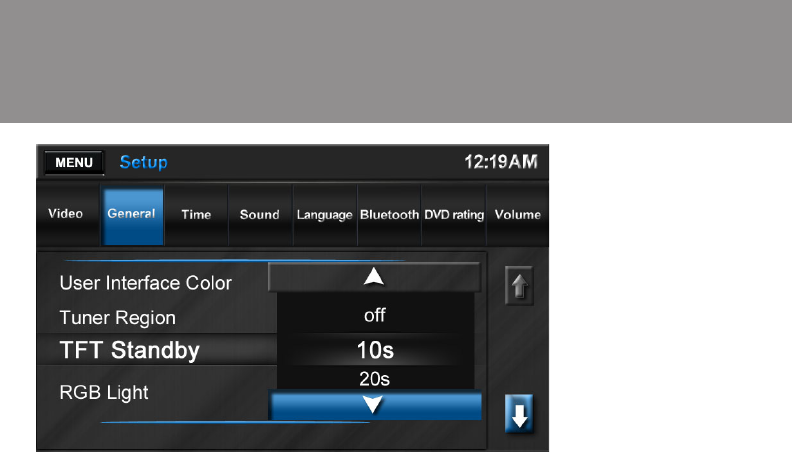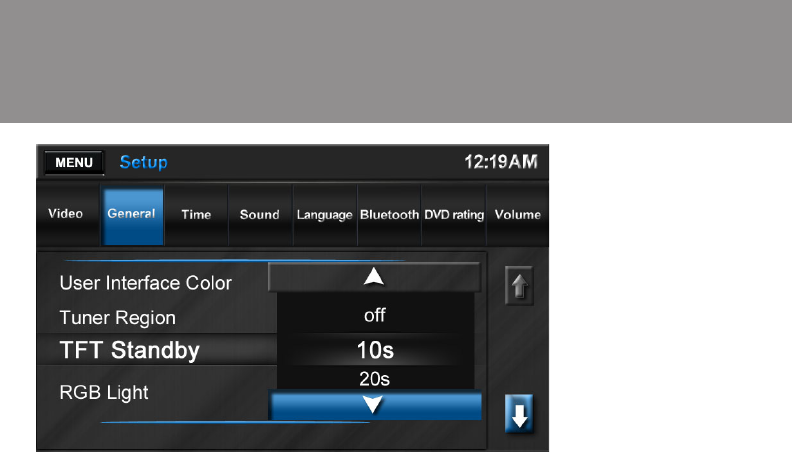
33
Accessing the “Setup” Menu:
Press MENU to access the “Main
Menu.” Press Next to view a second
page of menu options and then select
the Settings icon.
Accessing Menu Items:
Press the submenu feature you wish
to adjust (Video, General, etc.). The
submenu feature for adjustment will
be highlighted. Pressing the feature
will display the adjustable parameters.
Available menu options are as follows:
Video Menu Options:
• Aspect Ratio: Choose Full
• Rear Camera: The Rear Cam-
era input can be displayed on
the unit’s front panel in “Normal
View” or a “Mirrored View”. In the
“Mirror View” the camera image
is reversed as if looking through a
rear-view mirror.
General Menu Options:
• User Interface Color: Choose
White, Red, Blue, Amber or Green
to determine the accent color for
buttons and specifi c text for on-
screen menus.
• Tuner Region: Choose the region
that corresponds with your location
(USA or Europe).
• TFT Standby: Select the length
of time to pass before the TFT
standby feature activates (10 sec-
onds or 20 seconds).
• RGB Light: The RGB light il-
luminates the front panel buttons
(eject, PWR-VOL, etc.) There are
8 preset colors and 3 custom color
options. Choose the “Scan Color”
option to preview the 8 preset color
options. Press to select a color.
The Edit Color menu allows you to
design a custom color. To begin,
touch the Edit Color option and
then press to highlight Custom 1,
2 or 3. Touch Adjust to open the
“Edit Color” window. To choose a
custom color, drag across the color
bar or input the RGB value using
the +/- arrow buttons on the right
side of the screen.
Touch Initialize to load (factory in-
stalled) the original backlight color.
• Beep: An audible beep tone occurs
when front panel or on-screen con-
trol buttons are pressed. The beep
tone can be disabled by setting this
Settings Menu
System Settings Menu