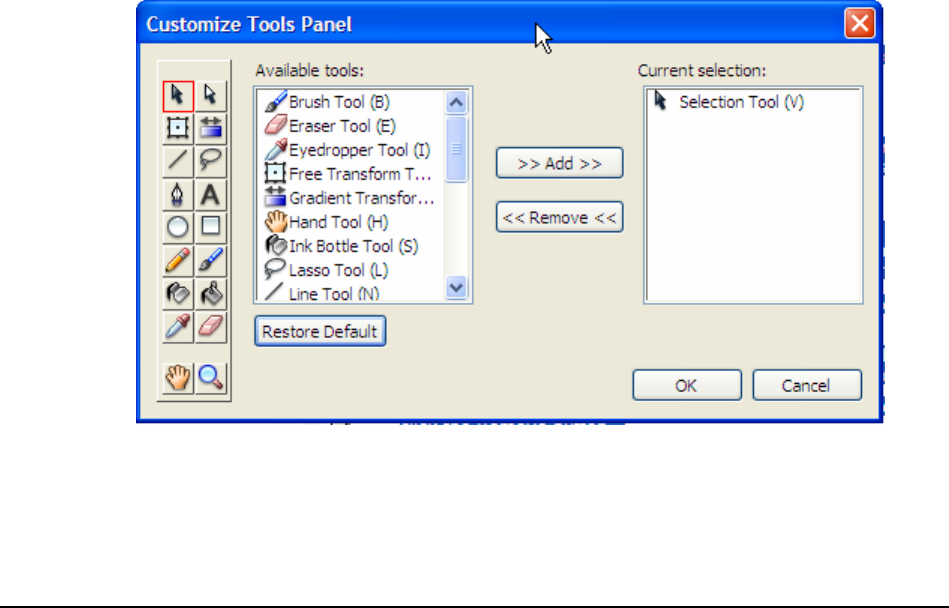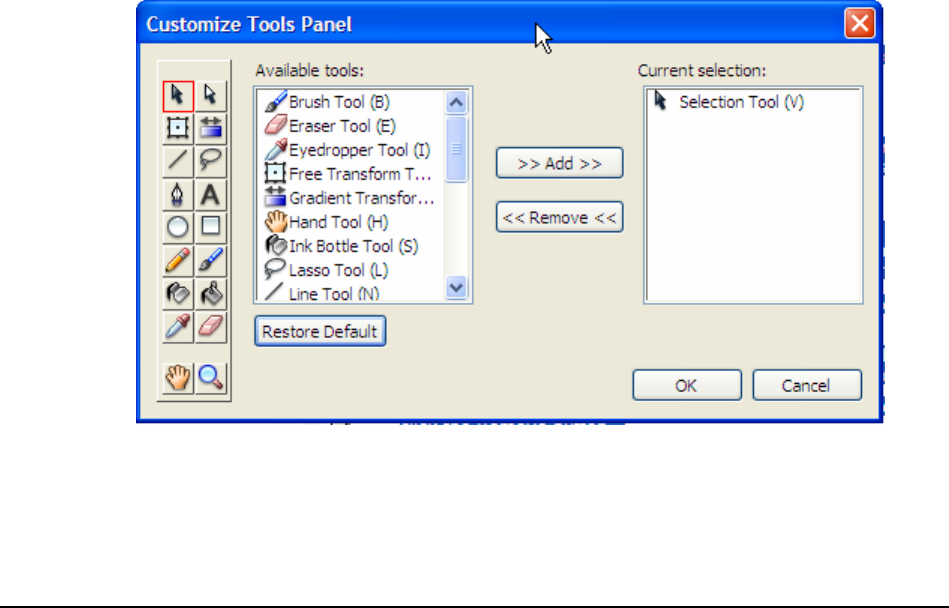
Macromedia MAX 2005 - Anaheim, CA What’s New In Flash 8
30
Customizing the Flash Tools Panel
You can customize the Tools panel to specify which tools appear in the authoring environment. You
use the Customize Tools panel dialog box to add or remove tools from the Tools panel.
You can display more than one tool in one location. When more than one tool is displayed in a
location, the top tool in the group (the most recently used) is displayed with an arrow in the lower-
right corner of its icon. When you press and hold the mouse button on the icon, the other tools in the
group appear in a pop-up menu. You can then select a tool from the menu.
To customize the Tools panel:
1. To display the Customize Tools panel dialog box, do one of the following:
o (Windows) Select Edit > Customize Tools panel.
o (Macintosh) Select Flash > Customize Tools panel.
The Available Tools menu indicates the tools that are currently available in the Flash. The
Current Selection menu indicates the tool (or tools) currently assigned to the selected
location in the Tools panel.
NOTE:
If more than one tool is assigned to one location in the Tools panel, a small arrow
appears in the lower-right corner of the tool. This arrow indicates that additional tools
are present in a pop-up menu. The same keyboard shortcut functions for all tools in
the pop-up menu.
2. Click a tool in the Tools panel image or use the arrows to cycle through the tools to specify
the location to which you want to assign another tool.
3. To add a tool to the selected location, select the tool in the Available Tools list and click the
Add button. It is possible to assign a tool to more than one location.
4. To remove a tool from the selected location, select the tool in the Current Selection scroll list
and click the Remove button.