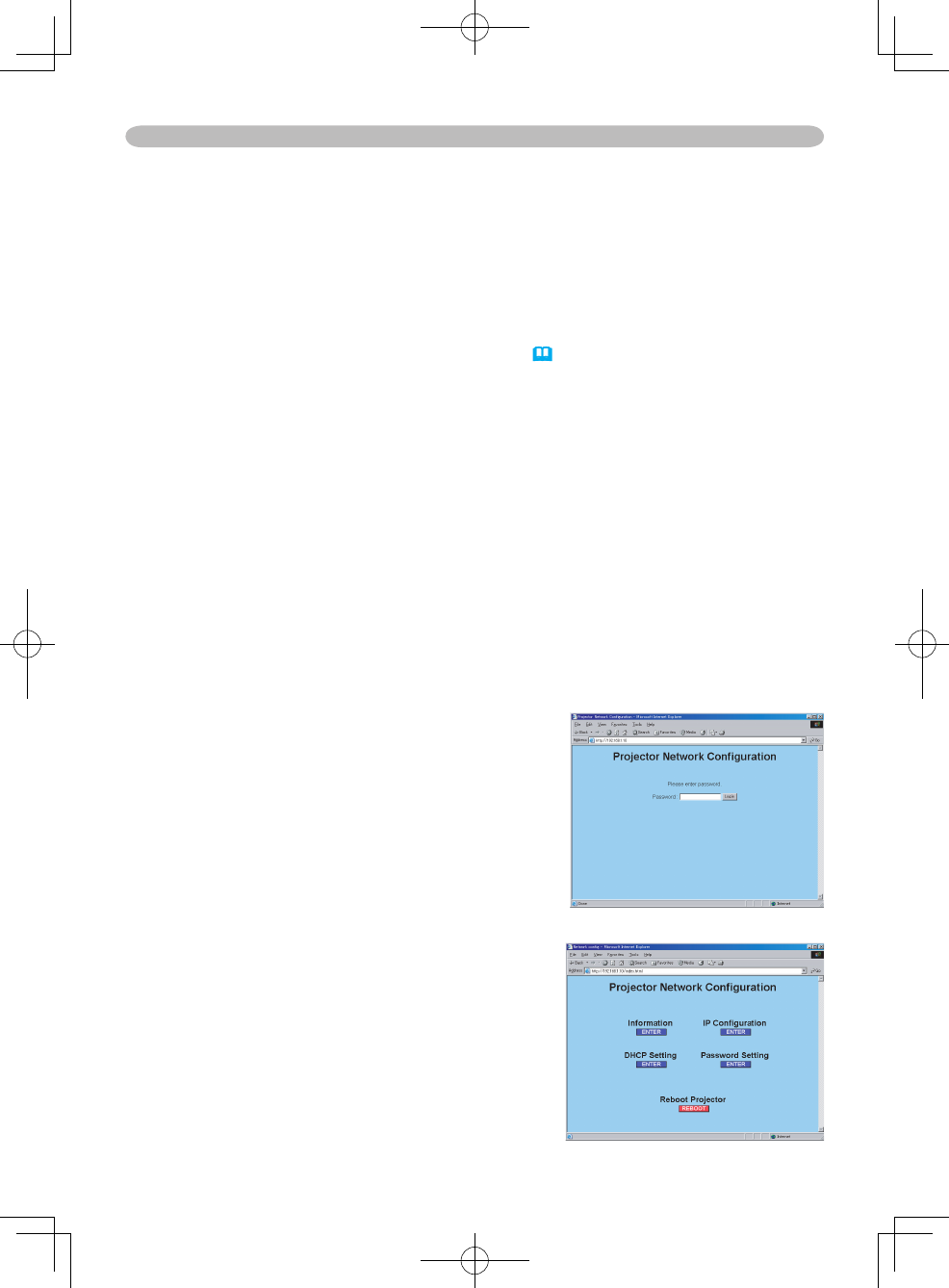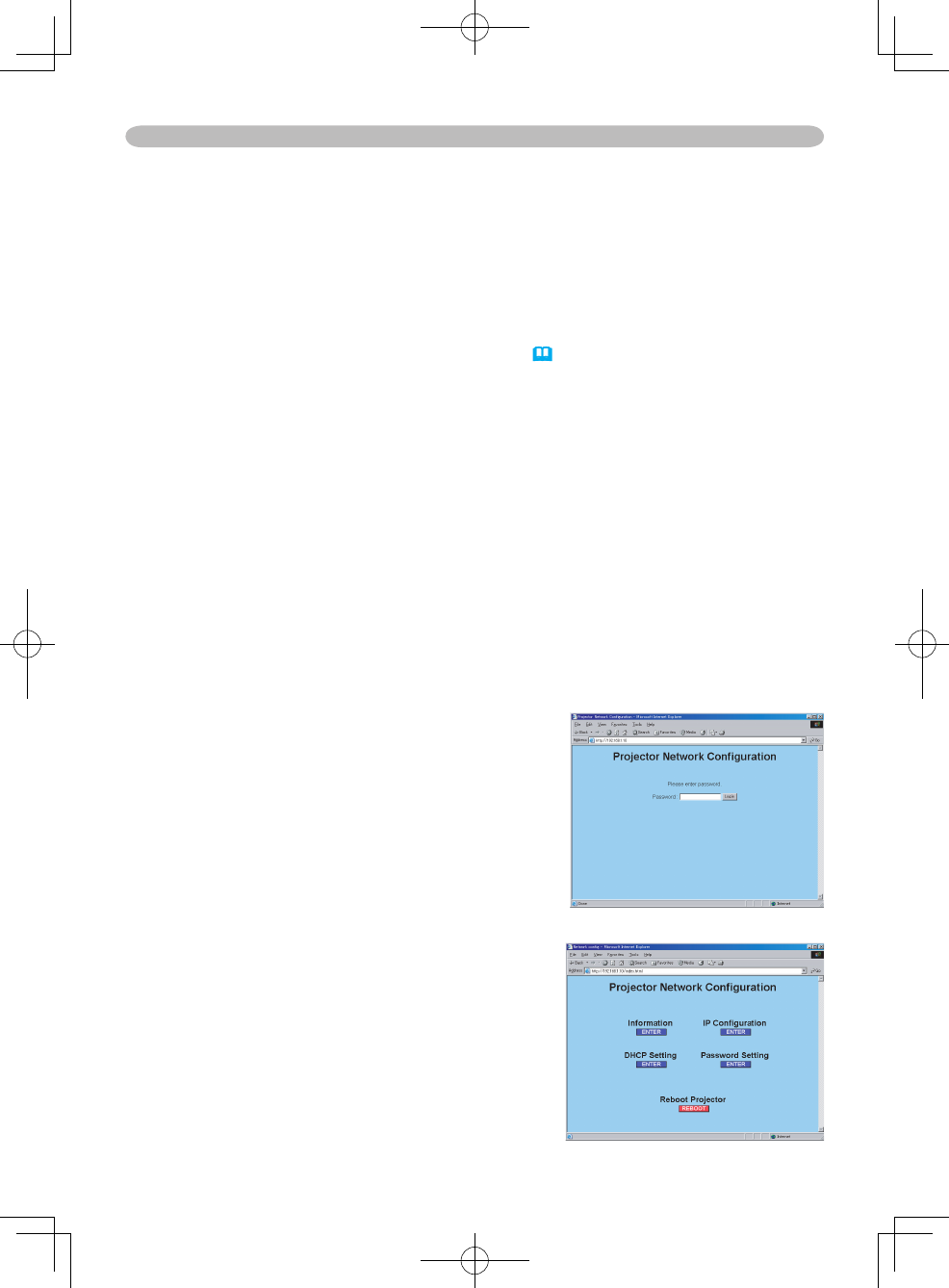
This projector provides the NETWORK function. When you start to use this function, please
consult your dealer for further information.
To start, connect the LAN port to a gateway device via a CAT-5 cable, then set up the
projector according to the Network environment in which you use it.
When your network enables the DHCP function
ou can set automatically, if you set the DHCP function to TURN ON using the NETWORK
menu. Please refer to the section NETWORK menu
When your network doesn't support the DHCP function or when
you use a fixed address even if your network can support the
Please set the IP address, the subnet mask, the default gateway and the DHCP using the
NETWORK menu. At fi rst, set the DHCP function to TURN OFF.
It is also possible to confi gure the projector's network settings using a Web browser (Internet
Explorer 5.0 or higher; Netscape 6.2 or higher) on a computer connected to the network.
When using a Web browser to confi gure the projector's network settings, password access
is required. However, since a password is not confi gured when the product is shipped from
the factory, if a password has not been configured, then you can simply click on Login
without entering a password to access the Projector Network Confi guration dialog.
To confi gure the settings using a Web browser, proceed as follows:
ex. Case of IP Address = 192.168.1.10
nter http://192.168.1.10 into the Web browser's
Once Screen 1 is displayed (as shown on the
right), enter the password and then click on
Once Screen 2 is displayed (as shown on the
right), select the desired item by clicking the
corresponding ENTER button.
Allows you to confirm the current network settings.
Allows you to confi gure IP address, subnet mask and
DHCP is disabled. (Screen 4)
Allows you to enable or disable DHCP. (Screen 5)
Allows you to change the login password