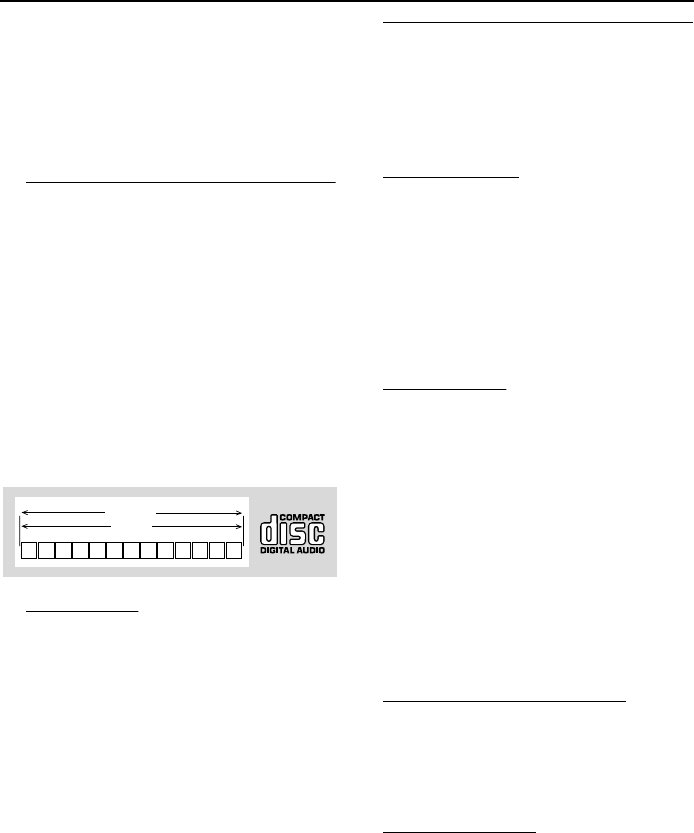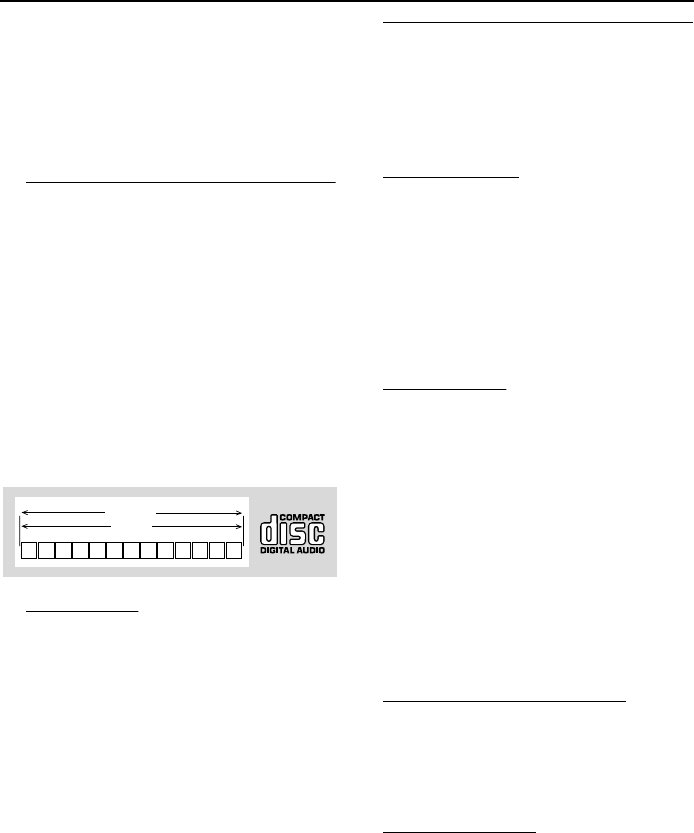
20
1 Press STOP to stop the playback.
2 Press SOUND MODE to toggle between SACD
multi channel, SACD stereo and CD layers
(depending on availability of the mode on the
disc).
➜ The mode change will be indicated on the
player front display.
Playing an Audio CD
● Audio CDs contain only TRACKS.
● They can be played on your DVD player with the
audio output connected to a stereo system or to
your TV.
● If CD-text is available on the disc, it will be
displayed on both the TV screen and player’s
front display.
● Select tracks using the menubar on the TV screen
or by pressing the numerical keys directly.
● Your DVD player also allows you to compile
Favorite Track Selection (FTS) programs for your
discs by selecting or excluding tracks of your
choice (see FTS Program - Audio CDs).
Playing a disc
1 Press DISC (1, 2, 3, 4, 5) on the front panel or
DISC SKIP repeatedly on the remote control to
playback a specific disc directly.
➜ Playback starts automatically.
➜ The TV screen will display the number of
tracks for selection and current playing status.
2 At the end of the disc, playback of the next
available disc starts. Playback stops after all the
discs are played back.
3 To stop playback, press STOP.
Special DVD Features
DVDs may contain menus to navigate the disc
and access special features. Press the appropriate
numerical key or use 4, 3, 2, 1 to highlight your
selection in the DVD menu and press ENTER/OK
to confirm.
Title/Disc menu
1 Press MENU.
➜ If the current title has a menu, the menu will
appear on the screen. Otherwise, the menu will
be displayed.
2 If menu is available on the disc, audio language,
subtitle options, chapters for the title and other
options will appear for selection.
3 To remove the title/menu, press MENU again.
Camera Angle
Some discs contain scenes which have been shot
simultaneously from various angles.
This DVD player allows you to select the desired
camera angle.
● When the DVD player encounters a scene shot
in multiple angles, it will give an indication on the
“Temporary Feedback Field.”
➜ The angle icon remains displayed until multiple
angles are no longer available.
● Use 3/4 to select the required angle.
➜ Playback changes to the selected angle.
● You can also select } in the menu bar or press
ANGLE on the remote control directly.
Changing the audio language
1 Select Y in the menu bar or press AUDIO on the
remote control directly.
2 Press AUDIO or 3/4 repeatedly to select the
different languages.
Subtitle Language
1 Select Z in the menu bar or press SUBTITLE on
the remote control directly.
2 Press SUBTITLE or 3/4 repeatedly to select the
different subtitles.
23 56789101112...41
TRACKS
AUDIO CD
Operation