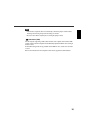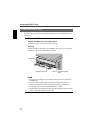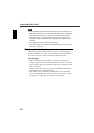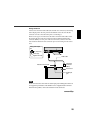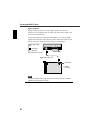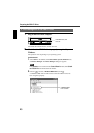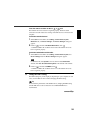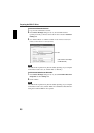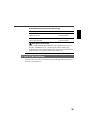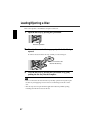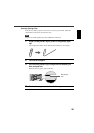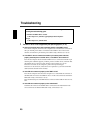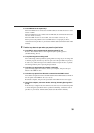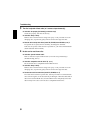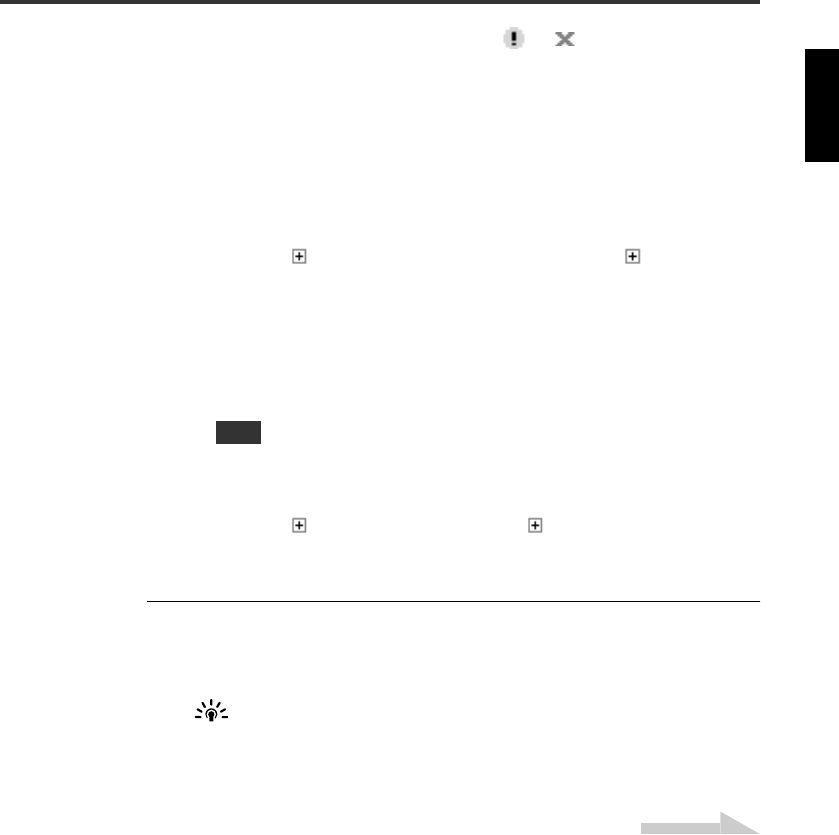
24
If the drive name is not shown or there is or mark.
The CRW-F1 drive has not been recognized properly. Check the cable
connections and the master/slave settings of the IDE devices connected to the
computer.
For Windows 2000 Professional
1
Select Start on the taskbar, then Settings, Control Panel, System,
Hardware tab, and Device Manager. The Device Manager dialog box
appears.
2
If there is to the left of DVD/CD-ROM Drive, click .
“YAMAHA CRW-F1E” should be shown when the CRW-F1 drive has
been recognized properly.
For Windows 95/98/98 Second Edition/Me
1
Select Start on the taskbar, then Settings, Control Panel, System, and
Device Manager tab. The Device Manager dialog box appears.
For Windows Me, if the
System
icon is not shown in the
Control Panel
window, click
view all Control Panel options
on the left side of the window.
2
If there is to the left of CDROM, click .
“YAMAHA CRW-F1E” should be shown when the CRW-F1 drive has
been recognized properly.
3
Change the DMA setting.
The DMA setting may not be displayed, depending on your computer. In such
a case, use the CRW-F1 drive without changing the DMA setting.
Tip
To maximize the performance of the CRW-F1 drive, changing the DMA setting
for other IDE devices such as a hard drive or a CD/DVD-ROM drive is
recommended.
Note
Continued on next page