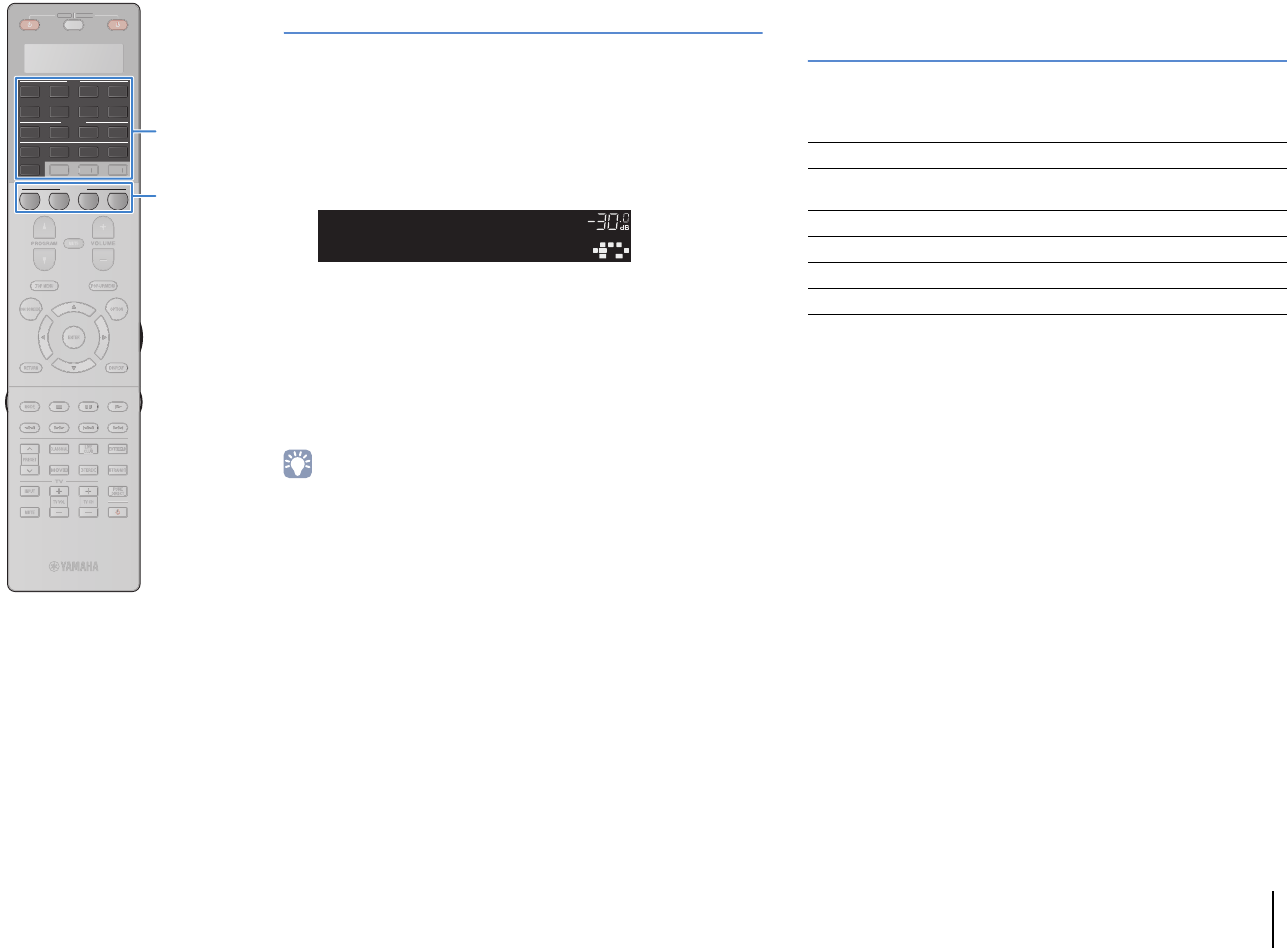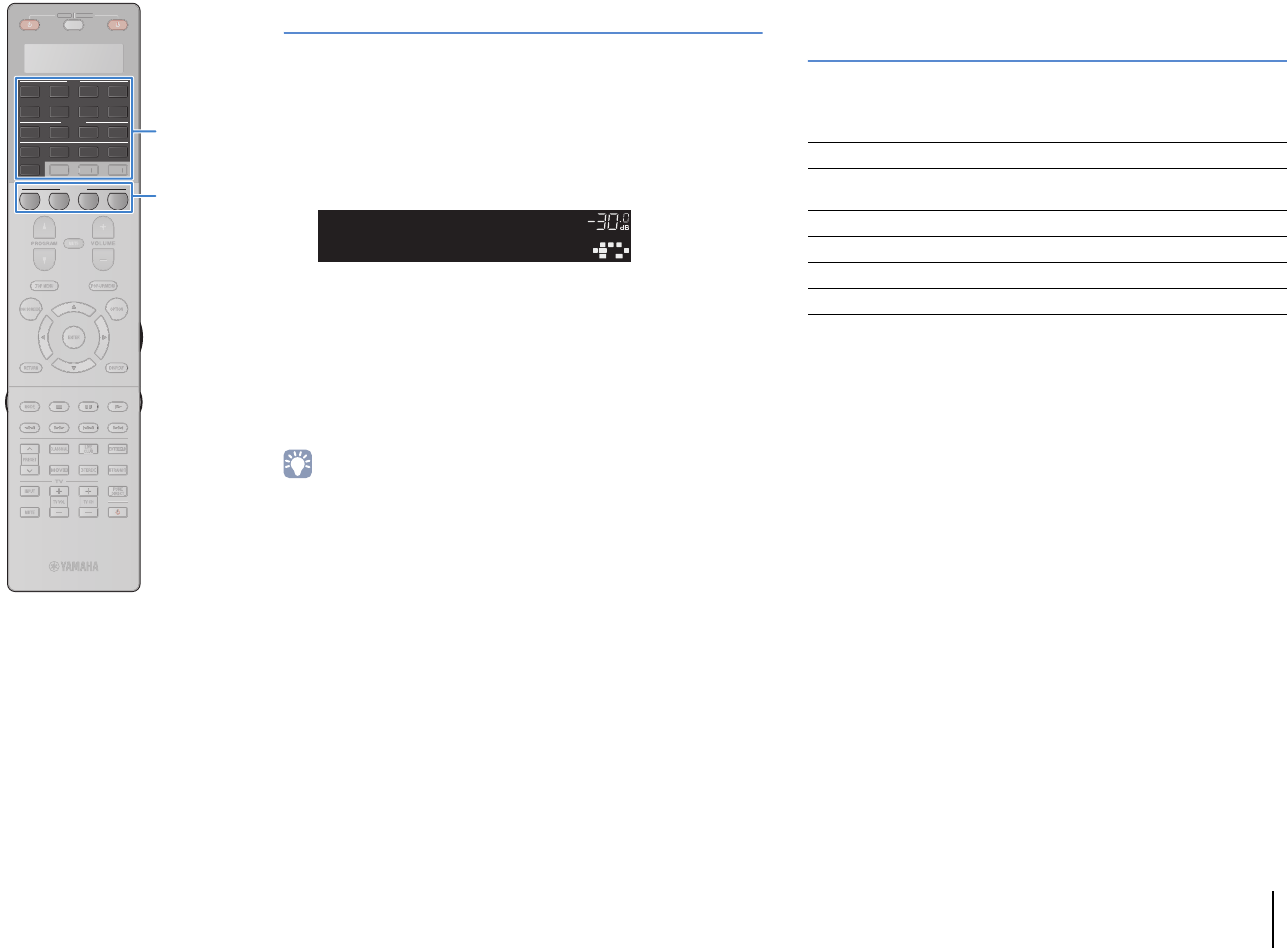
PLAYBACK ➤ Selecting the input source and favorite settings with one touch (SCENE) En 62
Configuring scene assignments
1
Set the unit to the condition (such as input source
and sound program) that you want to assign to a
scene.
2
Hold down the desired SCENE key until “SET
Complete” appears on the front display.
3
If you want to control the corresponding playback
device after selecting the scene, hold down the
corresponding SCENE key and input selection key
together for more than 3 seconds.
Once the setting is completed successfully, “OK” appears in the
display window on the remote control.
• If you have not registered the remote control code of the playback device yet, see
“Registering the remote control codes for playback devices” (p.137) to register it.
• The SCENE link playback function allows you to start playback of an external
device connected to the unit via HDMI or of a Yamaha product connected to the
REMOTE OUT jack. To enable SCENE link playback, specify the device type in
“Device Control” (p.106) in the “Scene” menu.
Selecting setting items to be included as
scene assignments
In addition to the default scene assignments (Input, HDMI Output
and Mode), you can also include the following setting items as the
scene assignments in “Detail” (p.107) in the “Scene” menu.
OUT
1
IN
OUT
2
VOLUME
MUTE
DRCADAPTIVE
3
ZONE
2
SBLPL SBRSB PR
SW1
SL
SW2SW
SR
PL
CL R
PR
STEREO
ENHANCER
SLEEP
HD
TUNED
PRE
AMP
PAR TY
ZONE
3
ZONE
4
HD
TAG
DOCK
SETComplete
SCENE1
Sound Tone Control, Adaptive DRC
Surround
CINEMA DSP 3D Mode, Dialogue Lift, Dialogue
Level, Subwoofer Trim, Extended Surround
Video Video Mode, Video Adjustment
Volume Master Volume
Lipsync Lipsync, Delay
Speaker Setup Setting Pattern, PEQ Select
SOURCE
RECEIVER
AV
AUDIO
1 2 3 4
5 6 7
V-A UX
1 2 3 4
MULTI
PHONO
USB NET
TUNER
[ C ][ A ] [ B ]
CLASSICAL
LIVE
CLUB
ENTERTAIN
MOVIE
STEREO STRAIGHT
INPU
T
PURE
DIRECT
MUTE
TV
SCENE
1 2 3 4
PROGRAM
VOLUME
TV VOL
MUTE
MODE
TO
P MENU
RETURN DISPLAY
POP-UP/MENU
TV CH
PRESET
ENTER
ON SCREEN
OPTION
R
RECEIVE
SCENE
A
Input selection keys