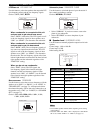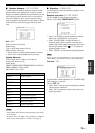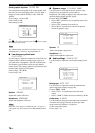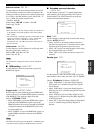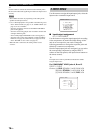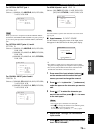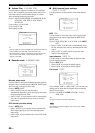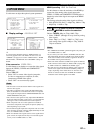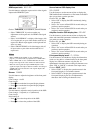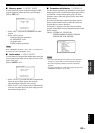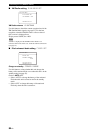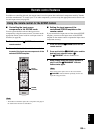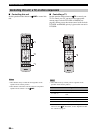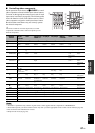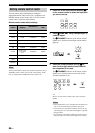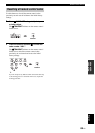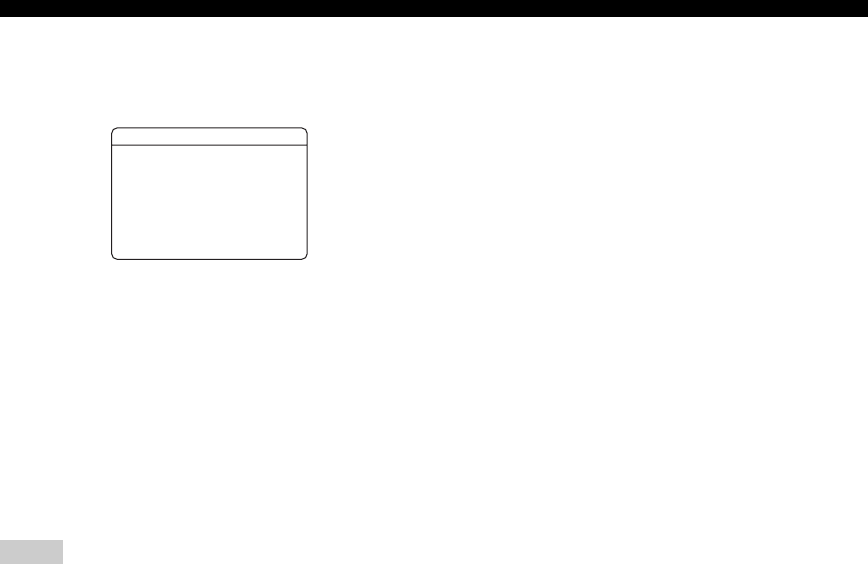
82 En
Customizing this unit (MANUAL SETUP)
HDMI aspect ratio HDMI ASP
Use this feature to adjust the aspect ratio for video signals
output at the HDMI OUT jack.
Choices: THROUGH, 16:9 NORMAL, SMART ZOOM
• Select “THROUGH” if you do not make any
adjustments to the aspect ratio for HDMI video signal
sources.
• Select “16:9 NORMAL” to display video images with
4:3 of aspect ratio on your video monitor with 16:9 of
aspect ratio. Black stripes appear on the right and left
sides as a result.
• Select “SMART ZOOM” to fit video images with 4:3
of aspect ratio to your video monitor with 16:9 of
aspect ratio.
• When “HDMI UP-SCALING” is set to “THRGH” (see
page 81), you cannot make any adjustments to “HDMI ASP”.
• When “HDMI ASP” is set to “SMART ZOOM”, the video
images of the edge of the video monitor are rather stretched.
• When the video signals are input at HDMI IN jacks or the
signals are input with 720p or 1080i of resolution, the setting of
“HDMI ASP” does not affect the video signals output at the
HDMI OUT jack.
Dimmer DIMMER
Use this feature to adjust the brightness of the front panel
display.
Control range: – 4 to 0
Control step: 1
• Press
D
l to make the front panel display dimmer.
• Press
D
h to make the front panel display brighter.
OSD shift OSD SHIFT
Use this feature to adjust the vertical position of the OSD.
Control range: –5 (upward) to +5 (downward)
Control step: 1
Initial setting: 0
• Press
D
l to raise the position of the OSD.
• Press
D
h to lower the position of the OSD.
Source feature OSD display time
OSD-SOURCE
Use this feature to set the amount of time to display the
XM Satellite Radio information or iPod menu in the OSD
after you perform a certain operation.
Choices: ON, 10s, 30s
• Select “ON” to display the OSD continuously during
an operation.
• Select “10s” to turn off the OSD 10 seconds after you
perform a certain operation.
• Select “30s” to turn off the OSD 30 seconds after you
perform a certain operation.
Amplifier function OSD display time OSD-AMP
Use this feature to set the amount of time to display the
status and sound field parameters information screen after
you perform a certain operation.
Choices: ON, 10s, 30s
• Select “ON” to display the OSD constantly during an
operation.
• Select “10s” to turn off the OSD 10 seconds after you
perform a certain operation.
• Select “30s” to turn off the OSD 30 seconds after you
perform a certain operation.
Front panel display scroll FL SCROLL
Use this feature to set whether to display the information
(such as a song title or a channel name) in the front panel
display in a continuous manner or by the first 14
alphanumeric characters after scrolling all characters once
when “XM” or “DOCK” is selected as the input source.
Choices: CONT, ONCE
• Select “CONT” to display the operation status in the
front panel display in a continuous manner.
• Select “ONCE” to display the operation status in the
front panel display by the first 14 alphanumeric
characters after scrolling all characters once.
Notes
OPTION MENU
A)DISPLAY SET 1/2
VIDEO-CONV.;;;ON
HDMI UP-SCALING
*THRGH *480p
>*1080i *720p
. HDMI ASP;;;;;;THROUGH
[ ]/[ ]:Select
[
[
[ ]/[ ]:Up/Down
p
p