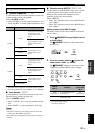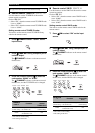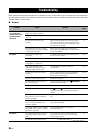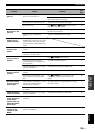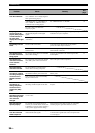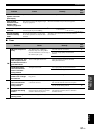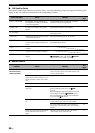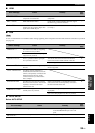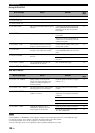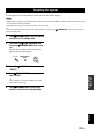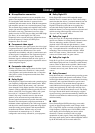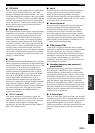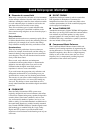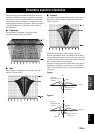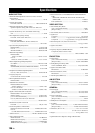99 En
Troubleshooting
ADDITIONAL
INFORMATION
English
■ HDMI
■ iPod
In case of a transmission error without a status message appearing in the front panel and in the OSD, check the connection to your iPod
(see page 23).
■ AUTO SETUP
Before AUTO SETUP
Error message Cause Remedy
See
page
DEVICE OVER
The number of the connected HDMI
components is over the limit.
Reduce the number of the connected HDMI
components.
—
HDCP ERROR
HDCP authentication failed. Check that the connected HDMI components support
the HDCP copy protection standards.
—
Out of Res.
Out of resolution. The connected video
monitor does not accept the output video
signals at the HDMI out jack.
Set “HDMI UP SCALING” to “THRGH” or “480p”
(or “576p”).
81
Note
Status message Cause Remedy
See
page
Loading...
This unit is in the middle of recognizing
the connection with your iPod.
This unit is in the middle of acquiring
song lists from your iPod.
Connect error
There is a problem with the signal path
from your iPod to this unit.
Turn off this unit and reconnect the Yamaha iPod
universal dock to the DOCK terminal of this unit.
23
Try resetting your iPod. —
Unknown iPod
The iPod being used is not supported by
this unit.
Only iPod (Click and Wheel), iPod nano, and iPod
mini are supported.
—
iPod connected
Your iPod is properly stationed in a
Yamaha iPod universal dock (such as the
YDS-10, sold separately) connected to the
DOCK terminal of this unit, and the
connection between your iPod and this
unit is complete.
Disconnected
Your iPod was removed from a Yamaha
iPod universal dock (such as YDS-10 sold
separately) connected to the DOCK
terminal of this unit.
Station your iPod back in a Yamaha iPod universal
dock (such as YDS-10 sold separately) connected to
the DOCK terminal of this unit.
23
Unable to play
This unit cannot play back the songs
currently stored on your iPod.
Check that the songs currently stored on your iPod
are playable.
—
Store some other playable music files on your iPod. —
Error message Cause Remedy
See
page
Connect MIC!
Optimizer microphone is not connected. Connect the supplied optimizer microphone
to the OPTIMIZER MIC jack on the front
panel.
28
Unplug HP!
Headphones are connected. Unplug the headphones. —