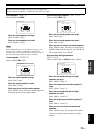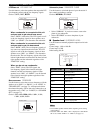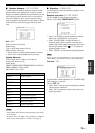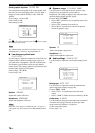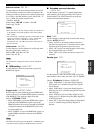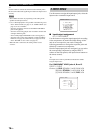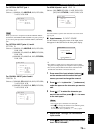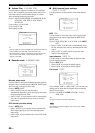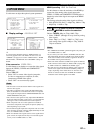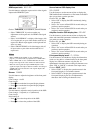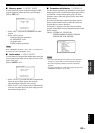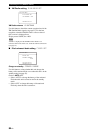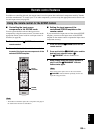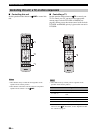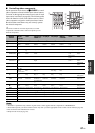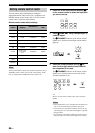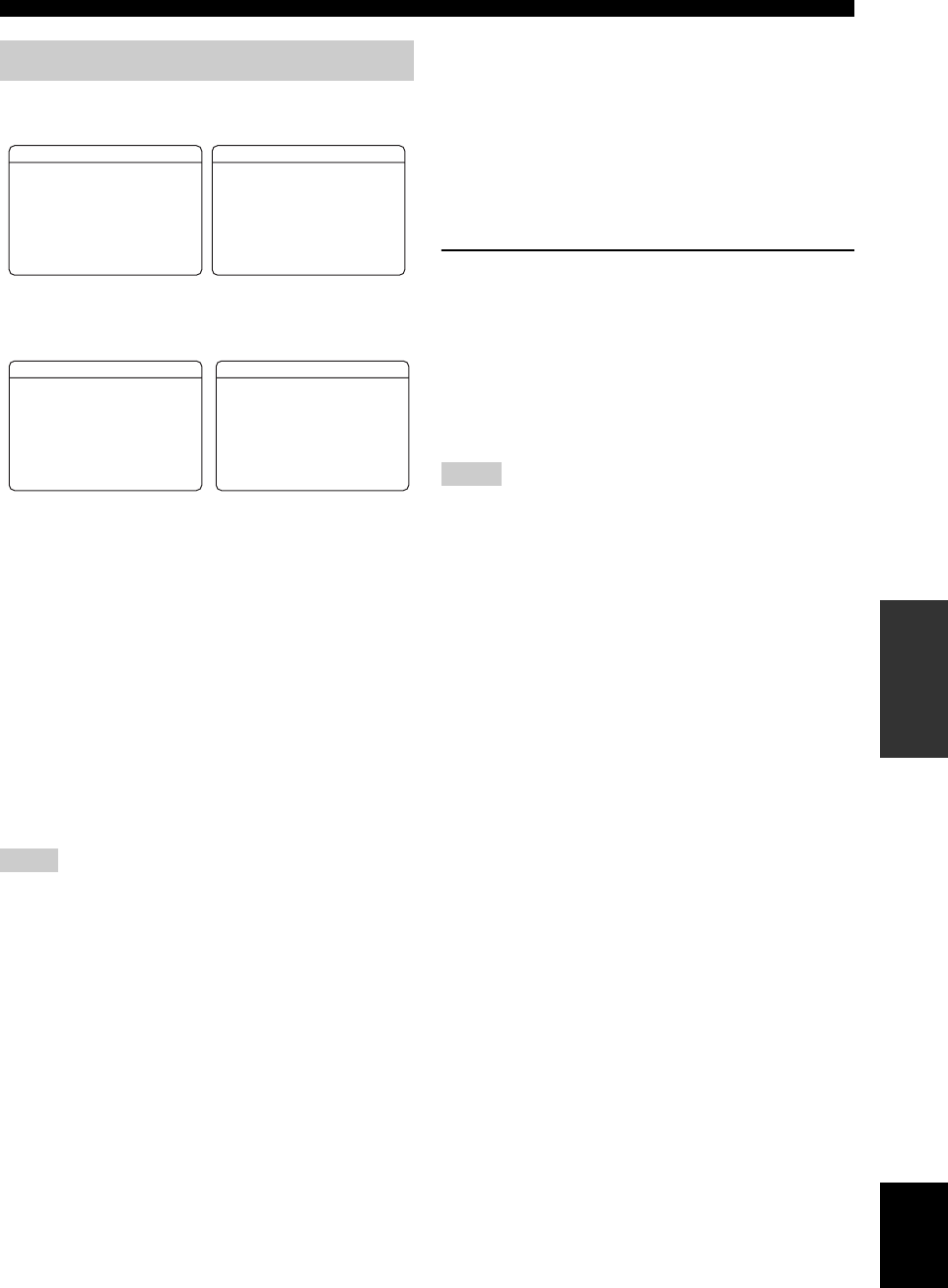
81 En
Customizing this unit (MANUAL SETUP)
ADVANCED
OPERATION
English
Use this menu to adjust the optional system parameters.
■ Display settings A)DISPLAY SET
y
As a result of the parameter setting in “DISPLAY SET”, no
screen may appear on the video monitor. In such a case, use
“V.RESET” (see page 93) to set the “VIDEO CONV.”, “HDMI
UP-SCALING”, “HDMI ASP” and “OSD SHIFT” settings to
default.
Video conversion VIDEO CONV.
Use this feature to set whether to convert the video signals
input at the VIDEO, S VIDEO and COMPONENT
VIDEO jacks.
Choices: ON, OFF
• Select “ON” to convert video signals (composite,
S-video or component) to composite, S-video,
component or HDMI video signals.
• Select “OFF” not to convert any signals.
• This unit does not convert between 480 line video signals and
576 line video signals.
• The analog component video signals with 480i (NTSC)/576i
(PAL) of resolution are converted to the S-video or composite
video signals and output at the S VIDEO MONITOR OUT and
VIDEO MONITOR OUT jacks.
• The converted video signals are only output at the MONITOR
OUT jacks. When recording a video source, you must make the
same type of video connections between each component.
• When composite video or S-video signals from a VCR are
converted to component video signals, the picture quality may
suffer depending on your VCR.
• Unconventional signals input at the composite video or S-video
jacks cannot be converted or may be output abnormally. In such
cases, set “VIDEO CONV.” to “OFF”.
• When non-standard video signals (such as video signals from a
game console) are input, this unit may not convert the signals
even if you set “VIDEO CONV.” to “ON”.
HDMI Up-scaling HDMI Up-Scaling
Use this feature to select the resolution of the HDMI up-
conversion of the analog video signals input at the
VIDEO, S VIDEO and COMPONENT VIDEO jacks so
that the up-scaled video signals are output at the HDMI
OUT jack.
This unit up-scales the analog video signals as follows:
• 480i (NTSC)/576i (PAL) → 480p/576p, 1080i or 720p
• 480p/576p → 1080i or 720p
Press
D
l / h to select the desired resolution
and then
D
ENTER to confirm the selection.
Choices: THRGH, 480p (or 576p), 1080i, 720p
• Select “THRGH” (through) not to up-scale any analog
video signals.
• Select “480p” (or “576p”), “1080i” or “720p” to up-
scale analog video signals to 480p or 576p, 1080i or
720p of resolution.
• The “HDMI UP-SCALING” parameter appears only when you
set “VIDEO CONV.” to “ON”.
• If you connect your video monitor via HDMI connection, this
unit automatically detects the available video signal resolution
of the video monitor, and an asterisk(*) appears on the left of
the available video signal resolution(s).
• If this unit cannot detect the available video signal resolution(s)
of the connected video monitor, set “MON. CHK” (see page 90)
to “SKIP” and then set “HDMI UP-SCALING” again.
• This unit does not convert between 480 line video signals and
576 line video signals. The resolution availability (“480p” or
“576p”) depending on the model. However, when the video
monitor is connected to this unit via HDMI, the available
resolutions of the monitor appears in the OSD.
3 OPTION MENU
Notes
MANUAL SETUP
3 OPTION MENU 1/2
p
p
. A)DISPLAY SET
B)MEMORY GUARD
C)AUDIO SELECT
D)PARAM. INI
[ ]/[ ]:Up/Down
[ENTER]:Enter
MANUAL SETUP
3 OPTION MENU 2/2
p
p
. F)XM RADIO SET
G)DOCK SET
[ ]/[ ]:Up/Down
[ENTER]:Enter
OPTION MENU
A)DISPLAY SET 1/2
. VIDEO-CONV.;;;ON
HDMI UP-SCALING
>*THRGH *480p
*1080i *720p
[ ]/[ ]:Up/Down
[ ]/[ ]:Select
p
p
[
[
OPTION MENU
A)DISPLAY SET 2/2
. DIMMER;;;;;;;;;0
OSD-SHIFT;;;;;;0
OSD-SOURCE;;;30s
OSD-AMP;;;;;;30s
FL SCROLL;;;CONT
[ ]/[ ]:Up/Down
[ ]/[ ]:Select
p
p
[
[
Notes