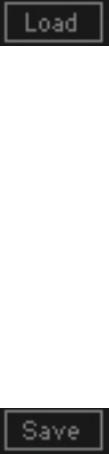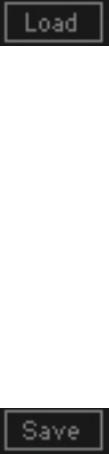
L3-LL User Manual
Loading Presets and Setups
20
Click-and-hold on the Load button to see the Load pop-up menu. The menu is divided into four
ections. If a section is not currently available it will not appear in the Load pop-up menu.
urrently loaded Setup File and its presets.
Factory Presets: Displays the default Factory Presets.
splays any loaded User Presets.
es
s
Open Preset File… Select to open any setup or preset file, whether from the Library or your own
creations.
‘Filename.xps’: Displays any c
User Presets: Di
Saving Pr ets and Setups
Cli on the Save button to see the Save pop-up menu. Fock-and-hold ur options are available. If an
ption is not currently available it will be grayed out and inaccessible.
Select this to start a new Setup file. There are two prompts - first
for the setup filename, then for the preset name. You must provide
a name for both the setup file and the preset. Click OK (ENTER)
to complete the save. It is a good idea to create a folder in which
ttings. If a
name is displayed.
preset a name. User Presets are stored in the plug-in’s preference
file.
o
Save to New File…
to save several setup files for a project.
Save ‘File Name’ – “Preset Name” Overwrites the settings of the loaded preset (whether a User
Preset or a preset from a Setup File) with the current se
Setup File is currently loaded, the name of the Setup File is
displayed followed by the name of the preset itself. If a User
Preset is loaded, its
Save to ‘File Name’ As… Saves the current settings as a new preset into the Setup file that
is open (if one is not open, the option is grayed out). You will be
prompted to give the preset a name.
Put into Preset Menu As… Save the current settings into a User Preset that will always be in
your Load menu (until deleted). You will be prompted to give this