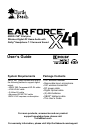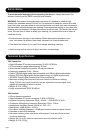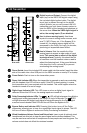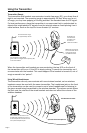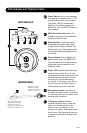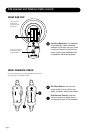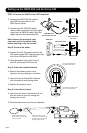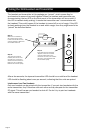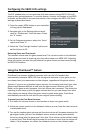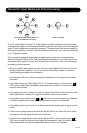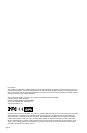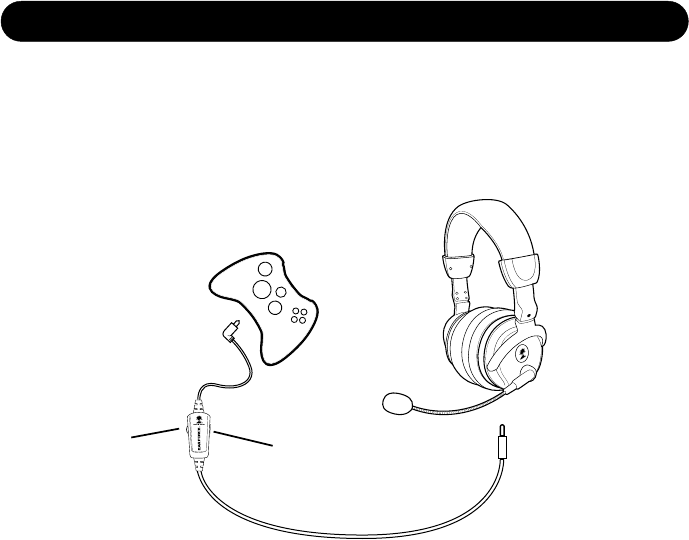
Page 11
XBOX LIVE is a subscription feature offered with the XBOX 360 that lets you com-
municate with other players via the Internet. The X41 can be used to communicate
with other players during XBOX LIVE multi-player gaming sessions. To use this feature,
congure the XBOX LIVE feature and connect the headset to the XBOX 360 controller
as described below.
Connecting the talkback cable
Mic Mute Switch: The mute switch on the talkback cable can be used to silence the
headset mic when you don’t want to be heard during XBOX LIVE sessions.
Chat Volume: The volume control on the talkback cable can be used to adjust the
chat volume of online players heard in your headset. The Chat Boost feature auto-
matically increases the chat level as the game volume increases, as explained in the
“Chat Boost” section.
Adjusting the Microphone Position: For optimum clarity, adjust the microphone so
that it is situated a few inches away from your mouth and the microphone’s active
area is facing your mouth. If you’re not sure about the mic position, remove the foam
mic cover, turn the holes in the mic housing towards your mouth and then replace the
foam cover. Or, check the triangle marker on the boom jack, which is aligned with the
mic holes and also should be facing your mouth.
Microphone Monitoring Feature: When the talkback cable is inserted into the head-
set’s XBOX jack, the mic monitor feature mixes a portion of the microphone signal
into the headset signal so you can hear your voice along with game audio and incom-
ing chat from teammates or other gamers.
Using XBOX LIVE Chat
Insert the right angle plug
into the headphone jack on
the XBOX game controller
Use the volume
control to adjust the
chat level you hear
from other players
Use the Mic Mute switch to pre-
vent your voice from being heard
by other players
Insert the straight
plug into the
headset jack