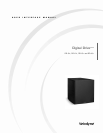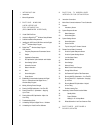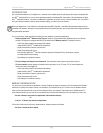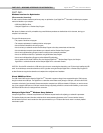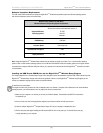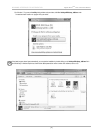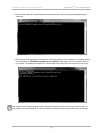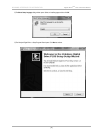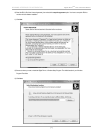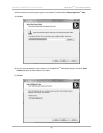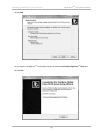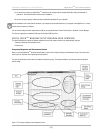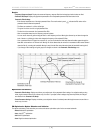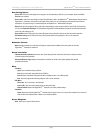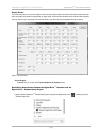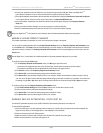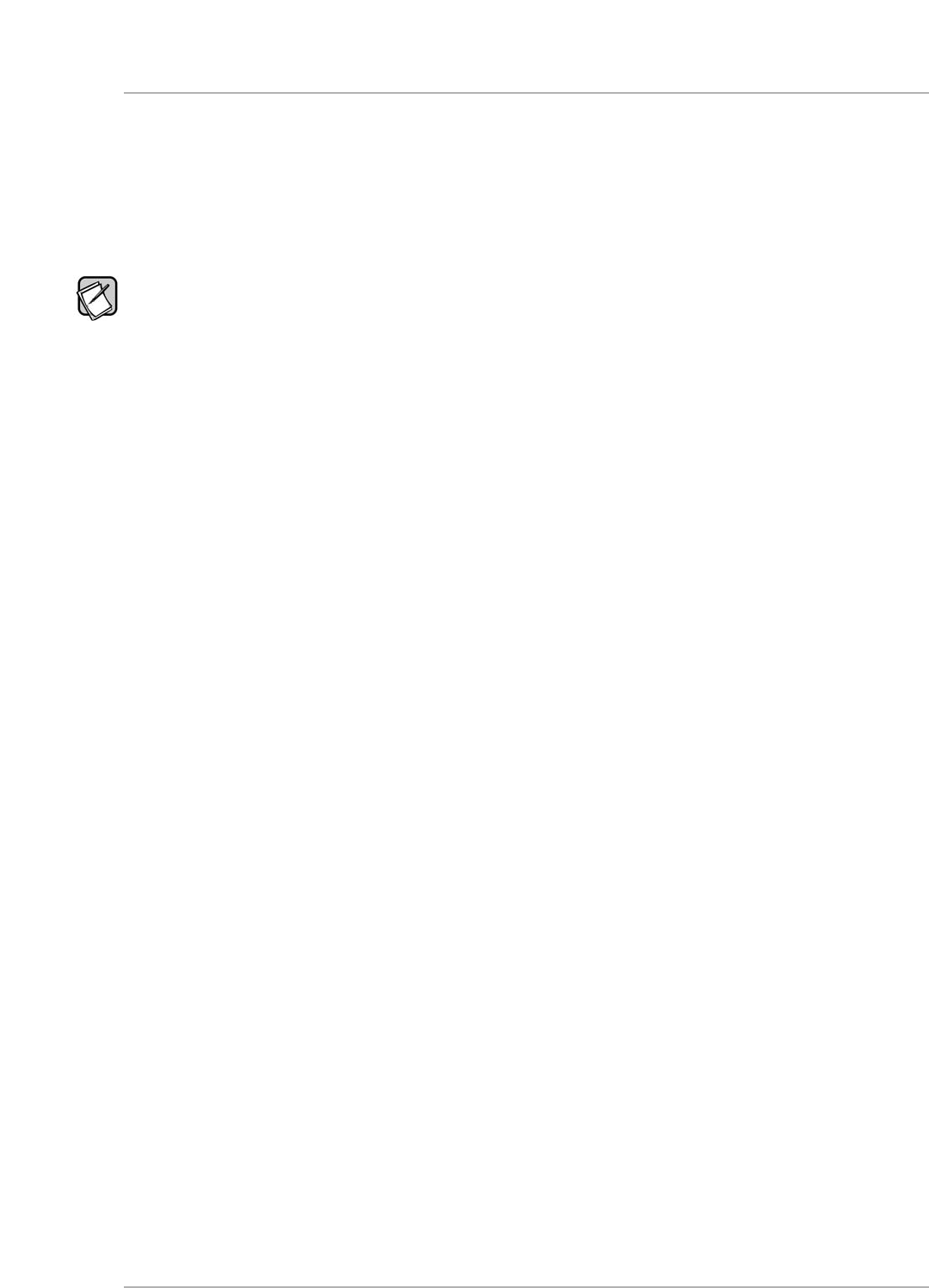
INTRODUCTION
O
ne of the advanced features of your Digital Drive
PLUS
s
ubwoofer is the available options for optimizing the bass output, including Self-EQ,
Auto-EQ
PLUS
and Manual-EQ. You can use all the optimization methods, except Manual-EQ, without either of the user interfaces for Digital
D
rive
PLUS
o
ptimization. However, if you want to use Manual-EQ optimization you need to use one of the user interfaces. Also, if you want to
view your subwoofer’s frequency response and/or parameter settings, you need to use a user interface.
R
efer to the Digital Drive
PLUS
U
ser’s Manual for information about the Self-EQ, Auto-EQ
PLUS
a
nd Manual-EQ optimization methods and the
parameters each optimizes, descriptions of the parameters that can be optimized manually, and a recommended order to adjust parameters
d
uring Manual-EQ optimization.
For your convenience, Velodyne provides the following two user interfaces for performing optimizations:
• Velodyne’s Digital Drive
P
LUS
Windows Setup Program: (Velodyne recommended interface) Software that runs on a Windows
computer. This program is sometimes referred to by the shorter name of
Windows interface. The software is used to:
- Control and display preset EQ and parametric filter settings
- Initiate Self-EQ, Auto-EQ
PLUS
and Manual-EQ optimizations
- Display the subwoofer’s frequency response curve
- Display the parametric filter curves
- Save and open Digital Drive
PLUS
files with subwoofer’s settings and for Manual-EQ only, the frequency response
curve that results from these settings
- Save settings to the subwoofer’s memory
• TV Screen Display and Remote Control Commands: This combination is often referred to by the shorter name of
TV Screen interface because settings and command choices are shown on your TV screen. The TV screen interface and
remote control can be used together to:
- Control and display preset EQ and parametric filter settings
- Initiate Self-EQ, Auto-EQ
P
LUS
and Manual-EQ optimizations
- Display the subwoofer’s frequency response curve
- Display the parametric filter curves
- Save settings to the subwoofer’s memory
MANUAL ORGANIZATION
You need to only use one interface for optimization or viewing of settings and frequency response curves. We recommend the Windows
interface as it is usually much easier to connect your subwoofer to your computer than to your TV screen. Also, the Windows interface
allows you to see the parametric filter curves and save settings to files on your computer. These features aren’t available with the TV
screen interface. Because you only need to use one interface, skip to the part of this manual that covers the interface you want to use:
• Part One - Windows User Interface for Optimization (Recommended Interface)
OR
• Part Two - TV Screen User Interface for Optimization
The final part of this manual covers how to update the driver, software, bootcode and firmware.
• Part Three - Software & Driver Updates
[ 1 ]
D
igital Drive
P
LUS
U
ser Interface Manual
INTRODUCTION