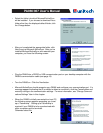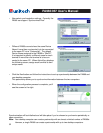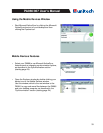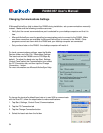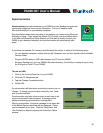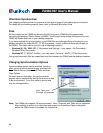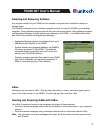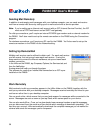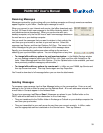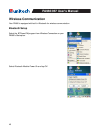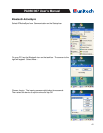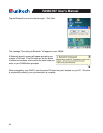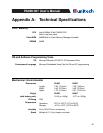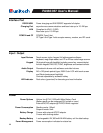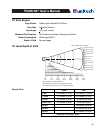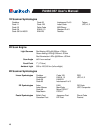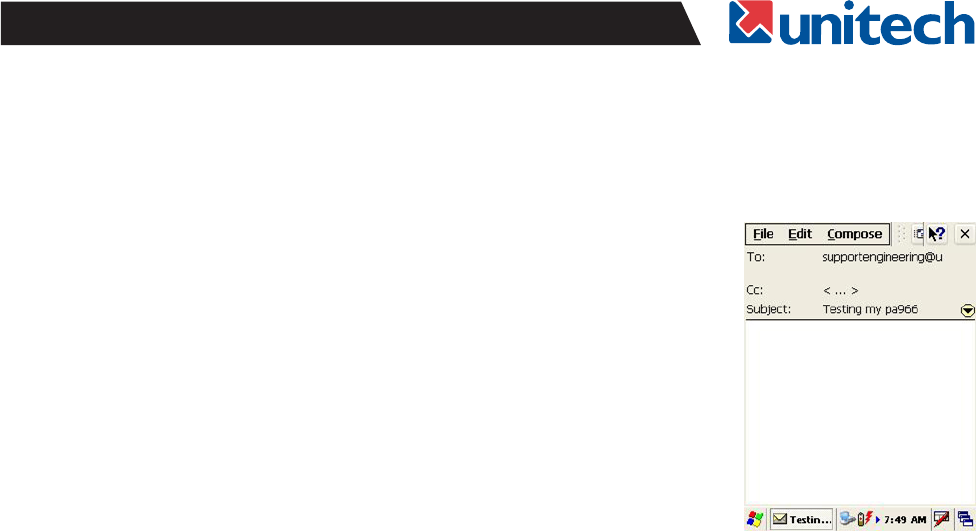
39
PA966/967 User's Manual
To send your message, tap File and Send. Messages are placed in your OutBox folder on the
PA970 and will be delivered to their destination in one of two ways:
Sending Messages
To compose a new message, tap the New Message button on the command bar. Enter an e-mail
address in the To field or select a name from the Address Book. All e-mail addresses entered in the
e-mail fields in Contacts appear in the Address Book.
They are transmitted to your mail server the next time you connect remotely. In InBox, make
sure the appropriate service is selected on the Service menu. Then tap Connect.
•
They are transferred to the OutBox folder in Exchange or Outlook on your desktop computer the
next time you synchronize.
•
You’ll need to download a full message before you can view its attachments.
Receiving Messages
Messages received by synchronizing with your desktop computer and through remote connections
appear together in your InBox. Double-tap a message to read it.
When you connect to your Internet mail service, the InBox downloads only
the first 100 lines of each new message to the InBox folder by default. No
mail attachments are downloaded. When you synchronize with your
desktop computer, only the first 50 lines of each new message remains on
the mail server or your desktop computer.
You can mark the messages that you want to retrieve in their entirety the
next time you synchronize or connect to your mail service. Select the
message, tap Service, and then tap Retrieve Full Copy. The icons in the
InBox messages list give you a visual indication of the message status.
Specify your downloading preferences when setting up the service or
selecting your synchronization options. You can change them at any time.
To change InBox delivery options for remote mail: in InBox on your PA966, tap Service and
then tap the service name. Then tap Service again and tap Properties.
•
To change InBox delivery options for mail synchronization: in the Mobile Devices window
on your desktop computer select your WinCE icon, click Tools, and then click ActiveSync Op-
tions. Select Message and then click Options. (For the Options button to be available, you must
have previously enabled message synchronization.)
•