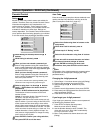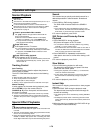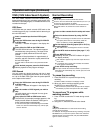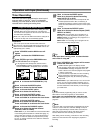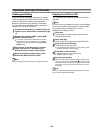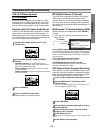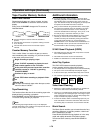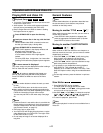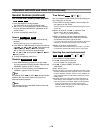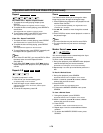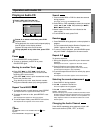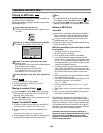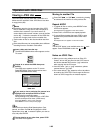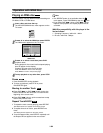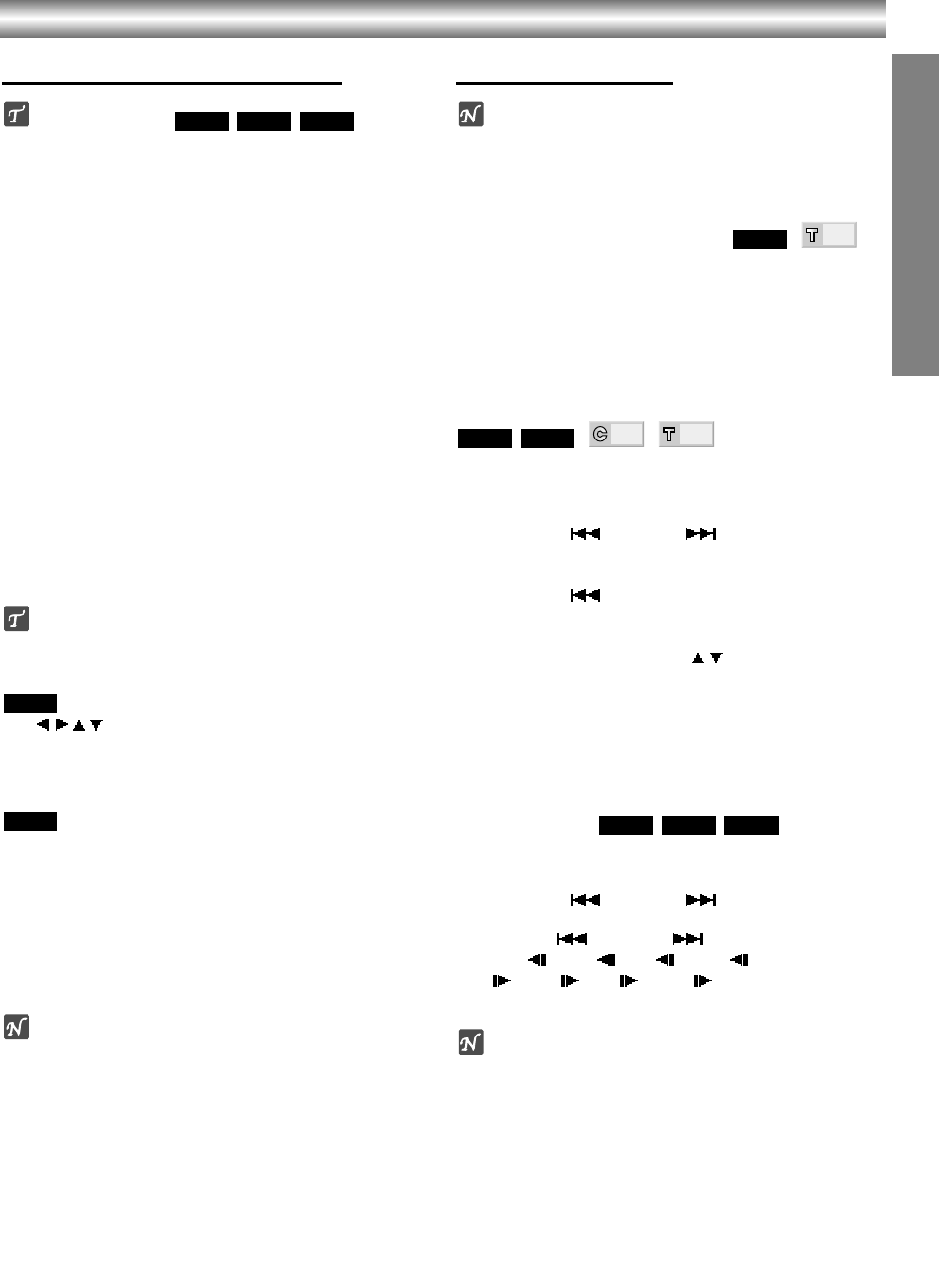
1-77
OPERATION
Operation with DVD and Video CD
Playing DVD and Video CD
Playback Setup
z Turn on the TV and select the video input source con-
nected to the DVD+VCR.
z Audio system: Turn on the audio system and select
the input source connected to the DVD+VCR.
z
Set the Output Source to DVD as shown in Setting
the Output Source on page 6.
1
Press OPEN/CLOSE to open the disc tray.
2
Load your chosen disc in the tray, with the label
facing up.
When a double-sided DVD is inserted, make sure
the side you want to play is facing down.
3
Press OPEN/CLOSE to close the tray.
“dISC LOAD” appears in the display window, and
playback starts automatically.
If playback does not start, press PLAY.
In some cases, the disc menu might appear
instead.
For some VCD discs, it might take 5 or 6 secs after
pressing PLAY before the playback picture appears.
If a menu screen is displayed
The menu screen may be displayed first after loading a
DVD or Video CD that contains a menu.
Use / / / buttons to select the title/chapter you
want to view, then press ENTER to start playback.
Press TOP MENU or MENU to return to the menu
screen.
z
Use the number buttons to select the track you want
to view.
Press RETURN to return to the disc menu screen.
z
Menu setting and the exact operating procedures for
using the disc menu may differ depending on the disc.
Follow the instructions on each menu screen.
You also may set PBC to Off under setup. See page
20.
Notes
z If Parental Control is set and the disc is not within the
Rating settings (not authorized), the 4-digit password
must be entered and/or the disc must be authorized
(see Parental Control, on page 21).
z DVDs may have a region code.
z Your DVD+VCR will not play discs that have a region
code different from your DVD+VCR. The region code
for this DVD+VCR is 1 (one).
z Do not keep an image or on-screen displayed for a
long time.
General Features
Note
Unless stated otherwise, all operations described use
the remote control. Some features may also be
available on the Setup menu.
Moving to another TITLE
When a disc has more than one title, you can move to
another title as follows:
z
Press DISPLAY when playback is stopped, then
press the appropriate numbered button (0-9) then
press ENTER to select a title number.
Moving to another CHAPTER/TRACK
When a title on a disc has more than one chapter or a
disc has more than one track, you can move to another
chapter/track as follows:
z Press SKIP ( ) or SKIP ( ) briefly during play-
back to return to the beginning of the current
chapter/track or to select the next chapter/track.
z
Press SKIP ( ) twice in quick successions to step
back to the previous chapter/track.
z
To go directly to any chapter/track during playback,
press DISPLAY. Then, press
/ to select C
(chapter) (or for a Video CD, select T for track). Then,
enter the chapter number using the numbered buttons
(0-9).
z
For two-digit numbers, press the buttons in rapid suc-
cession.
Slow Motion
1 Press PAUSE/STEP during playback.
The DVD+VCR will now go into PAUSE mode.
2 Press SKIP ( ) or SKIP ( ) during pause mode.
The DVD+VCR will enter SLOW mode.
3 Use SKIP ( ) or SKIP ( ) to select the required
speed:
1/16, 1/8, 1/4 or 1/2 (backward),
or 1/16, 1/8, 1/4 or 1/2 (forward).
4 To return to playback, press PLAY.
Note
Slow motion playback in reverse is not available from a
Video CD.
VCD1.1VCD2.0
DVD
1/3
1/12
VCD1.1
DVD
1/3
DVD
VCD2.0
DVD
VCD1.1VCD2.0
DVD