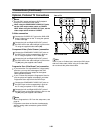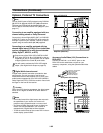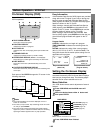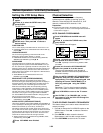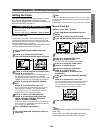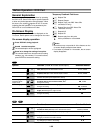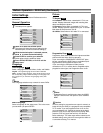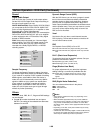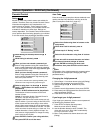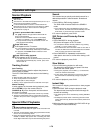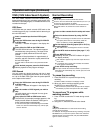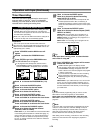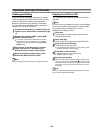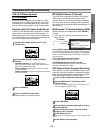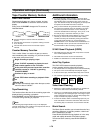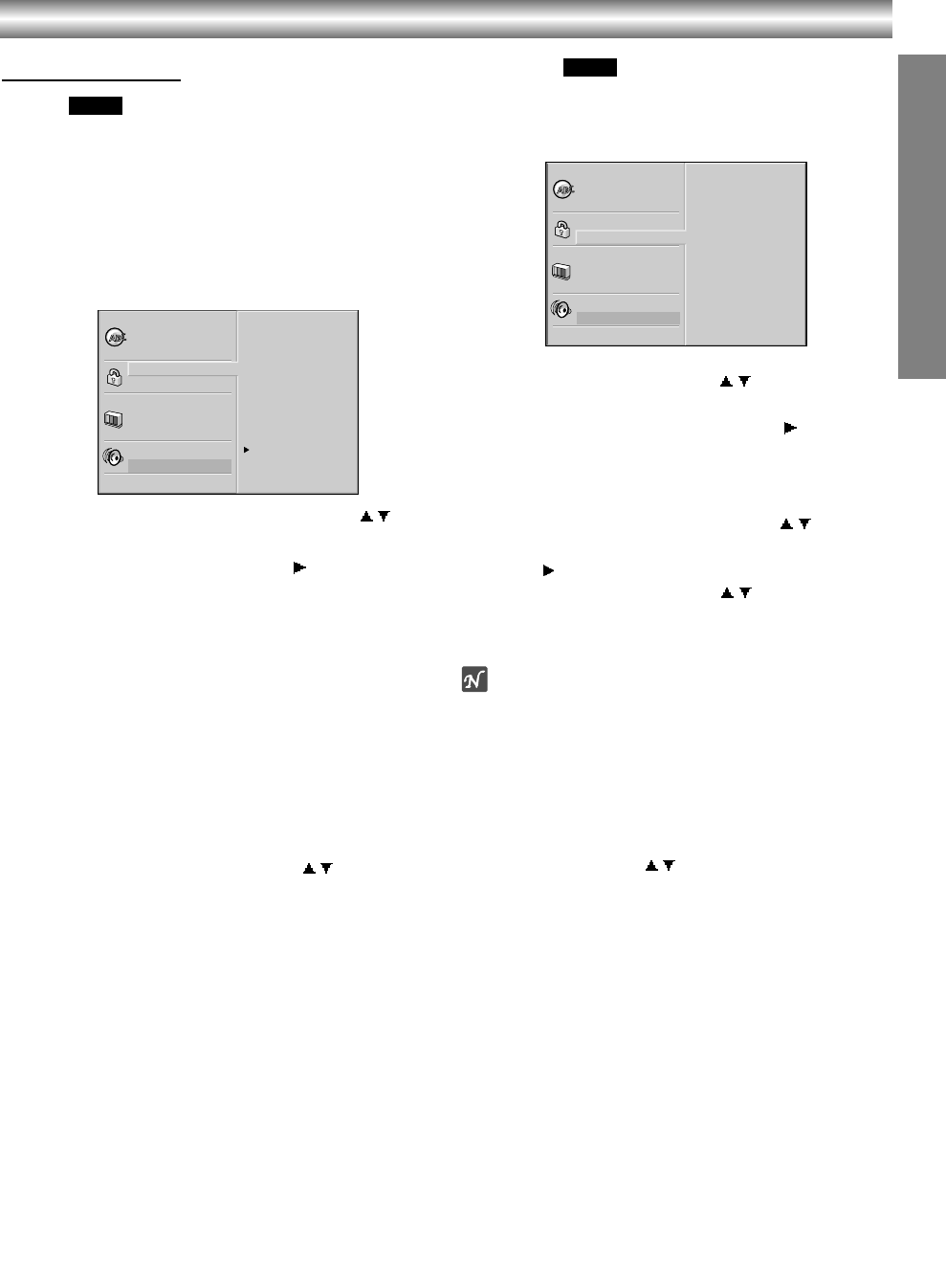
1-69
PREPARATION
Before Operation - DVD Part (Continued)
Parental Control
Rating
Movies on DVDs may contain scenes not suitable for
children. Therefore, discs may contain Parental Control
information that applies to the complete disc or to
certain scenes on the disc. These scenes are rated
from 1 to 8, and alternatively, more suitable scenes are
available for selection on some discs. Ratings are
country dependent. The Parental Control feature allows
you to prevent discs from being played by your children
or to have certain discs played with alternative scenes.
1
Select Rating on the Setup menu using /
buttons.
2
While Rating is selected, press .
3
When you have not entered a password yet.
Enter a 4-digit password using the numbered but-
tons to create a personal 4-digit security password,
then press ENTER. Enter the 4-digit password again
and press ENTER to verify.
When you have already entered a password;
Enter a 4-digit password using the numerical but-
tons to confirm the personal 4-digit security pass-
word, then press ENTER.
If you make a mistake before pressing ENTER, press
CLEAR and enter 4-digit security password again.
4
Select a rating from 1 to 8 using / buttons.
Level 1 : DVD software for adults cannot be
played back.
Level 8 : All DVD software can be played back.
The limitation will be more severe as the level
number is lower.
Unlock: If you select Unlock, Parental Control is
not active. The disc will play in full.
Ratings 1 to 8:
Some discs contain scenes not suit-
able for children. If you set a rating for the DVD+VCR,
all disc scenes with the same rating or lower will be
played. Higher rated scenes will not be played unless
an alternative scene is available on the disc. The alter-
native must have the same rating or a lower one. If no
suitable alternative is found, playback will stop. You
must enter the 4-digit password or change the rating
level in order to play the disc.
5
Press ENTER to confirm your rating selection,
then press SETUP to exit the menu.
Area Code
Enter the code of a country/area whose standards were
used to rate the DVD video disc, referring to the list
(See “Country/Area Code List”, page 43.).
1
Select Area Code using the / buttons on the
setup menu.
2
While Area Code is selected, press .
3
Follow step 3 of “Rating” on left.
4
Select the first character using the / buttons.
5
Press to shift to second character and select
the second character using / buttons.
6
Press ENTER to confirm your Area code
selection, then press SETUP to exit the menu.
Note
Confirmation of the 4-digit password is necessary when
the password is changed (see Changing the 4-digit
password below ).
Changing the 4-digit password
1 Follow Steps 1-2 as shown above to the left (Rating).
2 Enter the old password, then press ENTER.
3 Select Change using / buttons then press
ENTER.
4 Enter the new 4-digit password, then press ENTER.
5 Enter exactly the same password a second time and
verify by pressing ENTER.
6 Press SETUP to exit the menu.
If you forget your 4-digit password
If you forget your password, clear the current password
by following the procedure below.
1 Press SETUP to display the setup menu.
Move the cursor down to “Rating”.
2 Use the Number buttons to enter “210499”. The
cursor will move up to “Disc Audio” automatically.
The 4-digit password is cleared.
3 Enter a new password as shown
above to the left
(Rating).
DVD
DVD
Disc Subtitle
Disc Menu
Rating
Area Code
TV Aspect
Menu Language
Progressive Scan
Digital Audio Output
5.1 Speaker Setup
Others
Disc Audio
Code Set
U S
Disc Subtitle
Disc Menu
Rating
Area Code
TV Aspect
Menu Language
Progressive Scan
Digital Audio Output
5.1 Speaker Setup
Others
Disc Audio
8
7
6
5
4
3
2
1
Unlock
Change