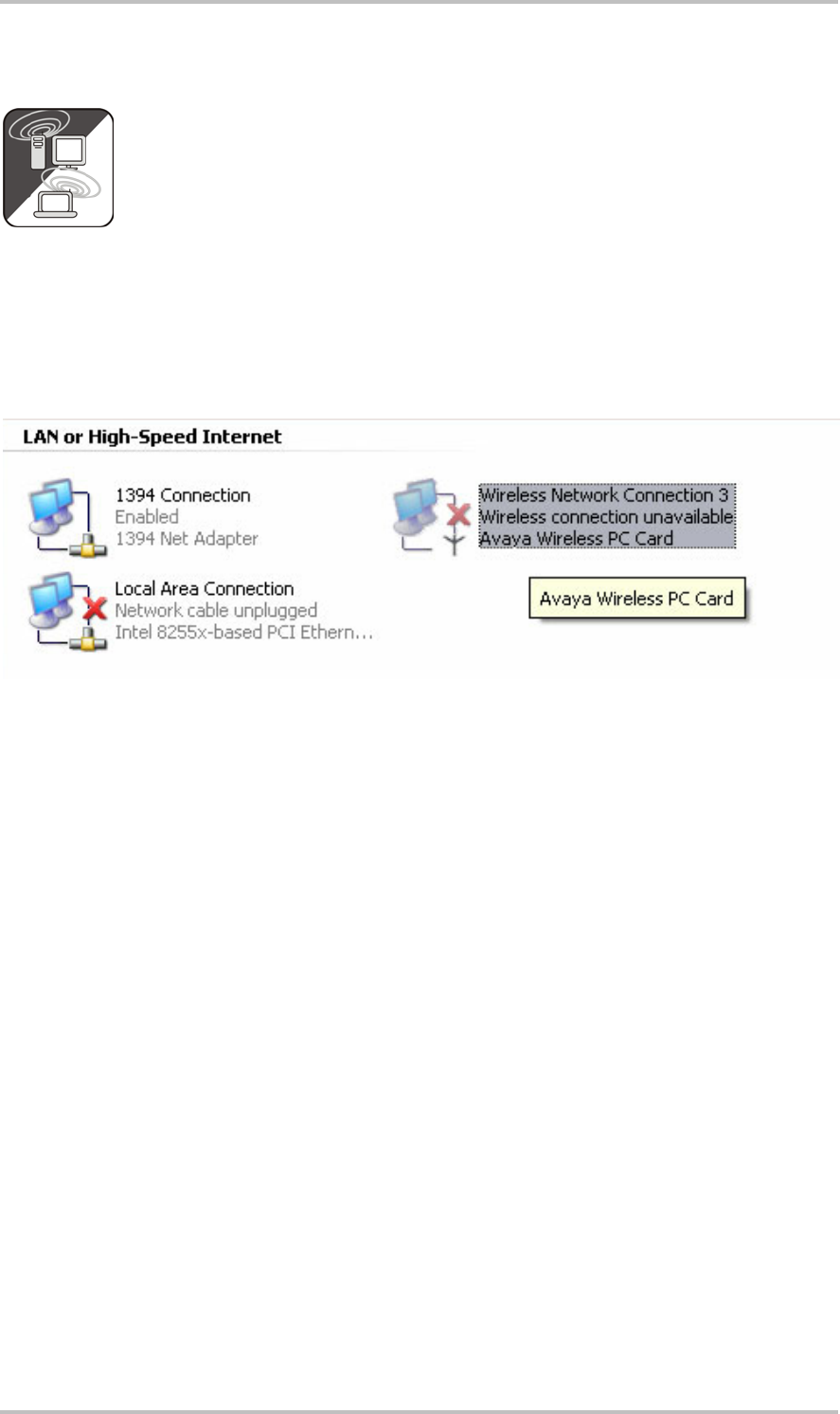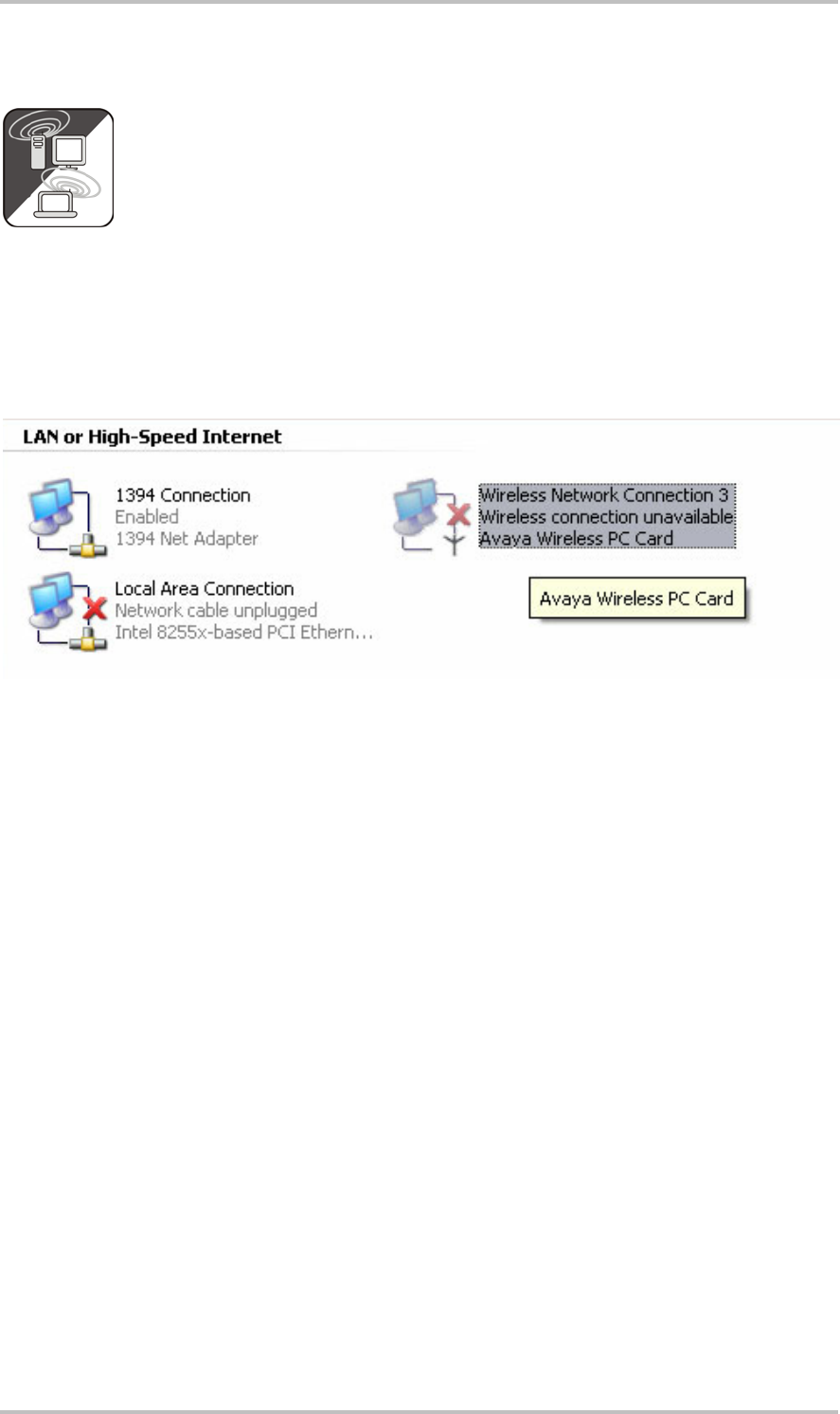
Setting up a direct (ad hoc) connection to your PC.
To establish a direct connection to a computer—in most cases a notebook with
an integrated wireless network adapter—let's first have a look at how to set up
a Windows PC for an ad hoc network so that the NOXON can access it.
A wireless network adapter can only be set up for direct device-to-device (ad
hoc) communication, OR for communication with a network access point (infrastructure). Se-
lecting one mode will automatically disable the other.
Please disconnect or disable all network connections other than the wireless one during the
setup to eliminate possible sources of errors. This will ensure that Windows will not attempt
to communicate with the NOXON by any other way.
Network connections. To do so, click “Start”, open the “Control Panel” and “Network Connec-
tions”. This will display an overview of all available network resources. Disable all of the en-
tries other than your wireless adapter by right-clicking them to open their context menus and
selecting “Disable”. Everything but wireless.
Some systems will also display a “Network Bridge” here. Do not disable or bypass this until
all other attempts fail.
Unfortunately, experience has shown that Windows occasionally develops a completely in-
scrutable life of its own that cannot be dealt with effectively using esoteric methods. If the
idea doesn't bother you too much, simply use the crude but effective approach and pull the
plug of the network cable to support our efforts.
Open the overview of network connections as described above and follow the instructions
below…
10 ReceiverSystem NOXON Audio (English)