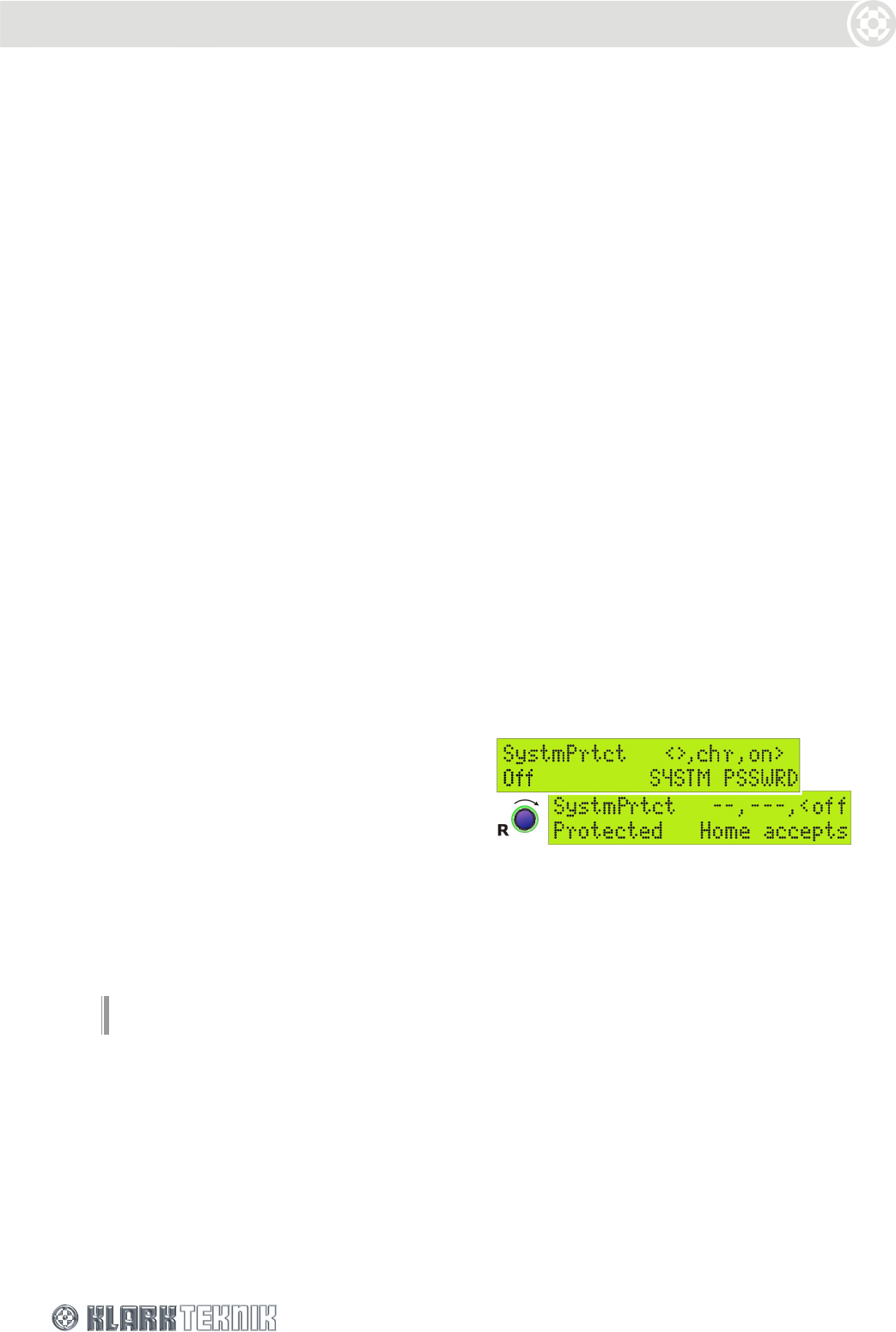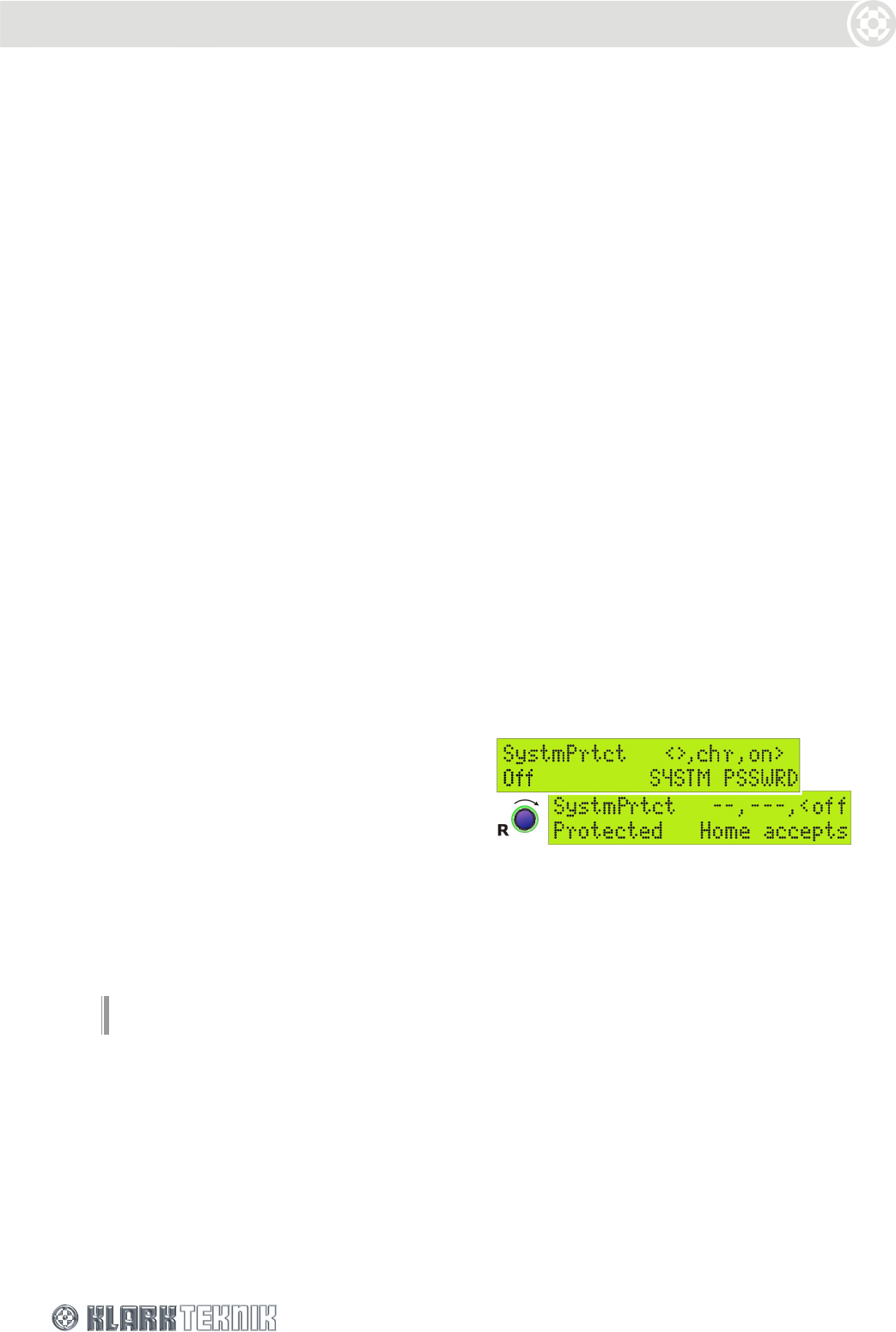
Security and other Set Up Options
20
To set a Panel Lock
1 Step through the Set Up menu to the Panel Lock menu page.
2 Use the left and centre knobs to set a password of 12 characters, including blank spaces,
made up of letters, numbers and/or symbols.
Important! Note that preliminary and subsequent blank spaces are recorded as part of the
12-character password; therefore if you use a short password, the characters must be re-
entered in exactly the same position to unlock the panel. To avoid confusion, either record
the blanks as part of the password or enter the word at the far left of the display.
3 Turn the right-hand knob clockwise to cycle to the required lock type.
4 Press HOME to apply the Panel Lock.
The Home page now indicates that the unit is ‘Locked’. The lock state is retained after power down,
and will be indicated on the Home page when the unit is powered up again.
To remove the Panel Lock
1 Step through the Set Up menu to the Panel Lock page.
2 Use the left and centre knobs to enter the password. Note that the letters must be in the
same position as when the password was set.
3 Turn the right-hand knob clockwise to apply the password.
4 If correct, the display will report ‘UNLOCKED’. Press HOME to exit the page and return to
normal operation.
If you have entered the wrong password, the DN9848 will flag it as incorrect and return to the
Panel Unlock page for a further attempt.
7.3.2 System Protect (Page 3)
System Protect offers limited operational control
while protecting against unauthorised users
tampering with key parameters that may result in
loudspeaker damage.
When System Protect is on
The output MENU ACCESS buttons and Output Mute controls are disabled, but the inputs can still
be edited.
User memory settings can be recalled or stored, but factory and system memories are
inaccessible.
The full Set Up menu is still available.
Note
Panel Lockout takes priority over the System Protect state.