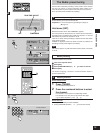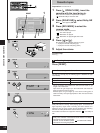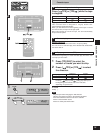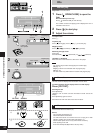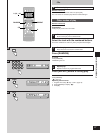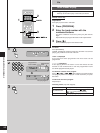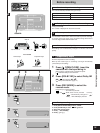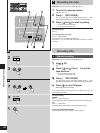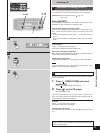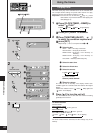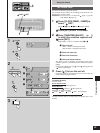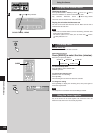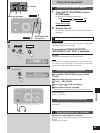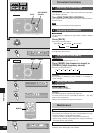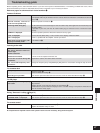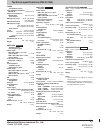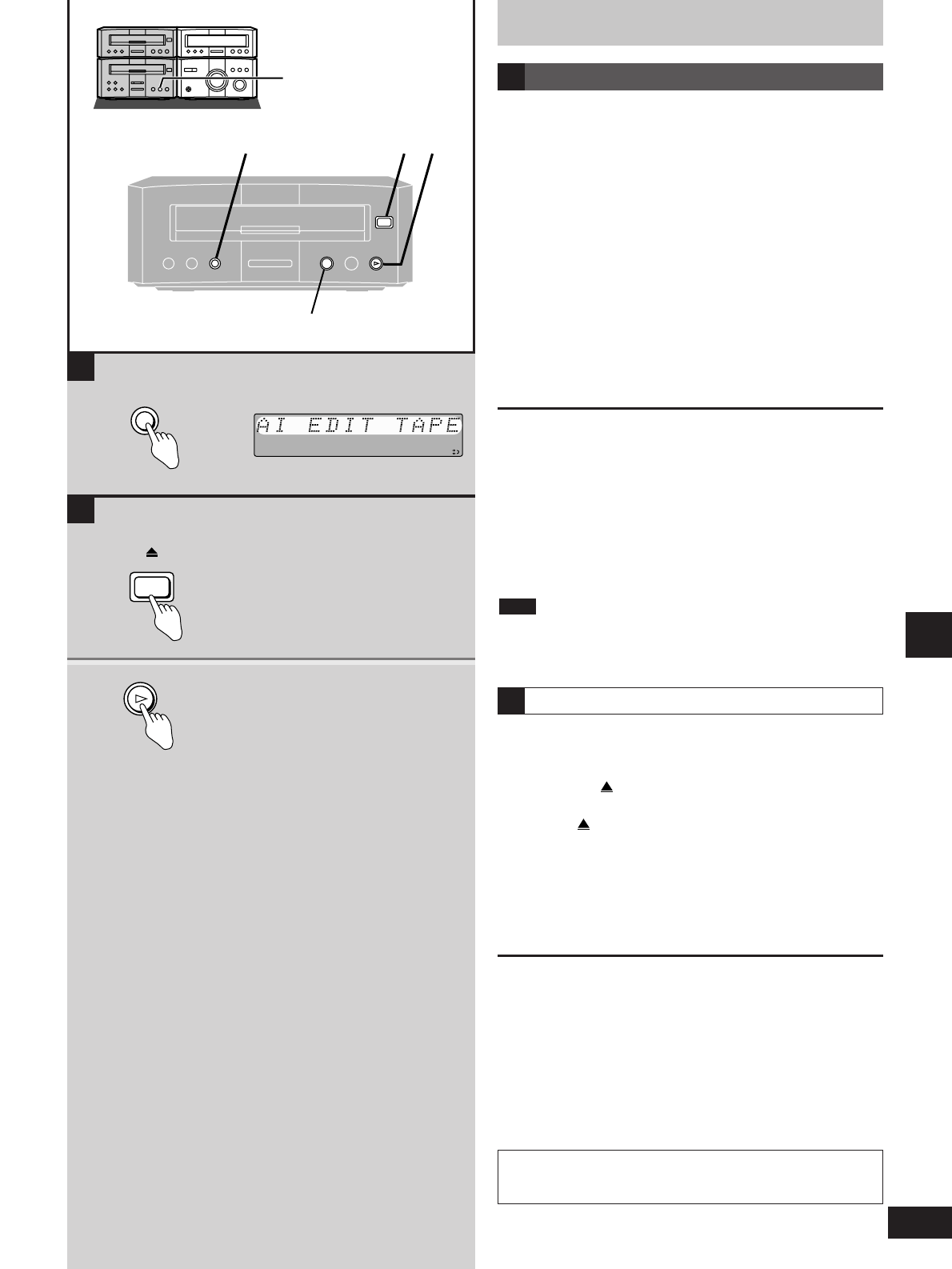
21
RQT5296
Recording operations
Recording CDs
The unit calculates the length of the tape and decides which tracks
go on which side of the cassette so tracks are not cut off midway.
Preparation: Do the preparatory steps (
a
page 19).
Insert a CD.
Press [AI EDIT].
The unit makes the calculations and “AI EDIT TAPE” scrolls across
the display. It takes a moment for recording to start.
After the deck completes recording the CD
It goes into recording standby mode. If there is space left on the
tape, “LINK” and the remaining time on the tape flash on the
display.
If you have completed recording, press [ ] on the deck or the CD
player.
If you wish to continue recording with another CD, see “Linking”
below.
To stop editing
Press [ ] on the deck or the CD player.
“EDIT OUT” is displayed and both sections stop.
When tracks are allotted to both sides
When the tracks allotted to side A finish playing, the deck records to
the end of the side to complete calculation.
Editing programmed tracks
Program the tracks (
a
step 1 and 2, page 18) and press [AI EDIT].
Track numbered 25 or over cannot be recorded by one touch
editing. Use normal recording (
a
page 20).
Note
One touch CD editing (AI EDIT)
A
Linking
If “LINK” is flashing and you wish to continue recording from another
CD, do the following.
1 Press [ OPEN/CLOSE] and insert
another CD.
Press [ OPEN/CLOSE] to close the tray.
2 Press [
uu
] on the CD player.
Recording begins again.
You can continue linking tracks as long as there is space on the
tape. If you load a CD that has no tracks short enough to fit in the
remaining space, linking cannot be done.
To cancel
Press [ ] on the deck or the CD player.
“EDIT OUT” scrolls across the display.
Linking programmed tracks
Program tracks after inserting the new CD (
a
step 1 and 2, page
18).
B
Your attention is drawn to the fact that recording pre-recorded
tapes or discs or other published or broadcast material may
infringe copyright laws.
12
AI EDIT
A
AI EDIT
B
1
OPEN/CLOSE
2