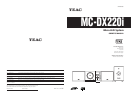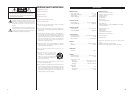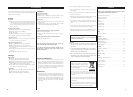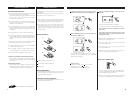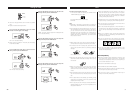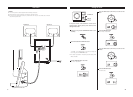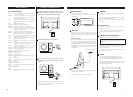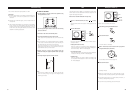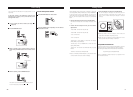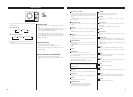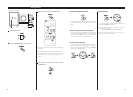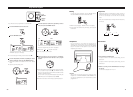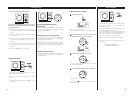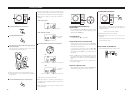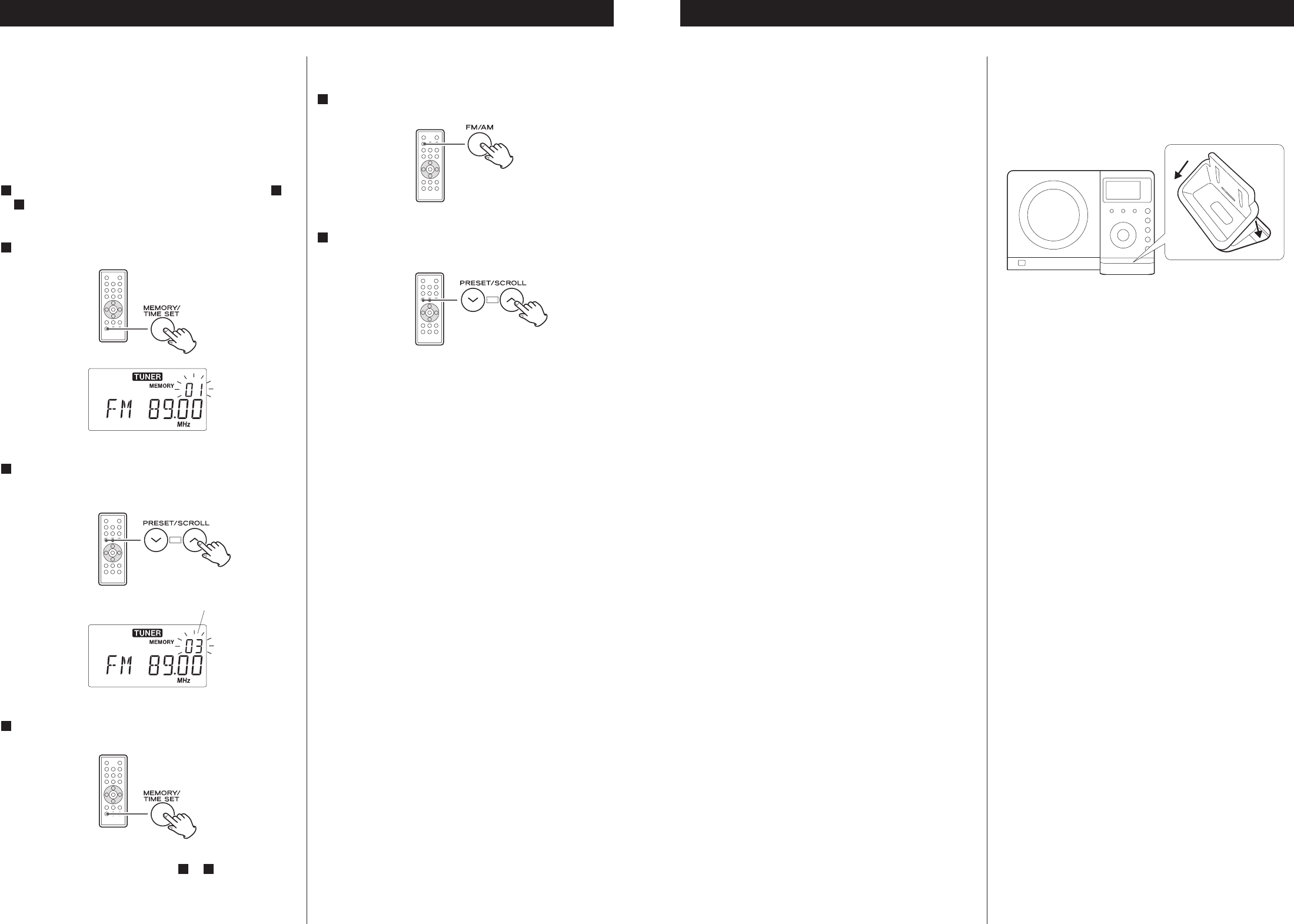
24
Preset Tuning
You can store FM and AM stations into preset channels 1 to 10
respectively.
If the power switch of the subwoofer turned off, the
settings kept in memory (clock, preset stations, timer
setting) will be erased.
Tune in a station you want to listen to (see steps to
of page 23).
3
11
Press the MEMORY button.
2
Within 5 seconds, press the MEMORY button.
4
The station is stored and the MEMORY indicator goes off.
To store more stations, repeat steps to .
41
Press the PRESET button repeatedly until the desired
preset station is found.
2
How to select preset stations
Press the FM/AM button to select a band.
1
preset channel
Within 5 seconds, select a preset channel to store the
station using the PRESET buttons of the remote control
unit.
3
9
The MC-DX220i comes mounted with an adapter for iPod with
color display (40GB, 60GB), “60GB (color) + Photo 40GB/60GB”.
To play your iPod through the MC-DX220i, you have first to
check if the factory mounted adapter fits your model of iPod. If it
does not, you have to replace it with a correct one, as explained
below.
1. Remove the adapter from the Dock of the MC-DX220i.
Hold the left and right sides of the adapter and gently pull it
up.
2. Choose the Dock adapter that fits your iPod mobile
digital device.
“Video 30GB” for iPod with video (30 GB).
“Video 60GB” for iPod with video (60 GB).
“nano” for iPod nano.
“mini” for iPod mini.
“20GB (color) + Photo 30GB” for iPod with color display
(20GB, 30GB, U2 Special Edition).
“60GB (color) + Photo 40GB/60GB” for iPod with color
display (40GB, 60GB).
“20GB + U2” for iPod with Click Wheel (20 GB, U2 Special
Edition).
“40GB” for iPod with Click Wheel (40 GB).
< Use a commercially available adapter to play iPod with dock
connector (with four buttons under the display).
< When you need to remove the adapter, hold the left and
right sides of the adapter and gently pull it up.
< When you don’t use the Dock, use the supplied cover for the
Dock to prevent dust from settling on the Dock.
3. Insert the adapter into the Dock of the MC-DX220i.
Fit the front edge of the adapter into the Dock, and then
press the back edge of the adapter onto the Dock until a
slight “click” is heard indicating the adapter is inserted
correctly.
Compatible iPod Software
In case your iPod will not work with the MC-DX220i or with the
remote control unit, software update may solve the problem.
Visit the Apple website and download the latest iPod Software.
http://www.apple.com/ipod/download/
iPod is a trademark of Apple Computer, Inc., registered in the
U.S. and other countries.
Getting started
1
2