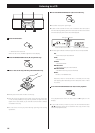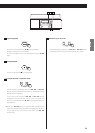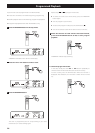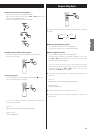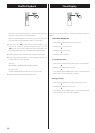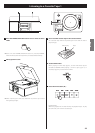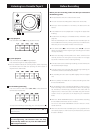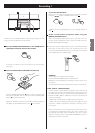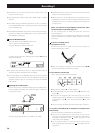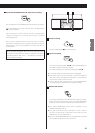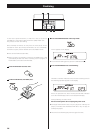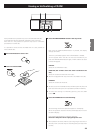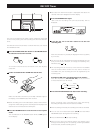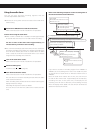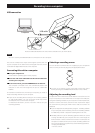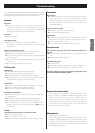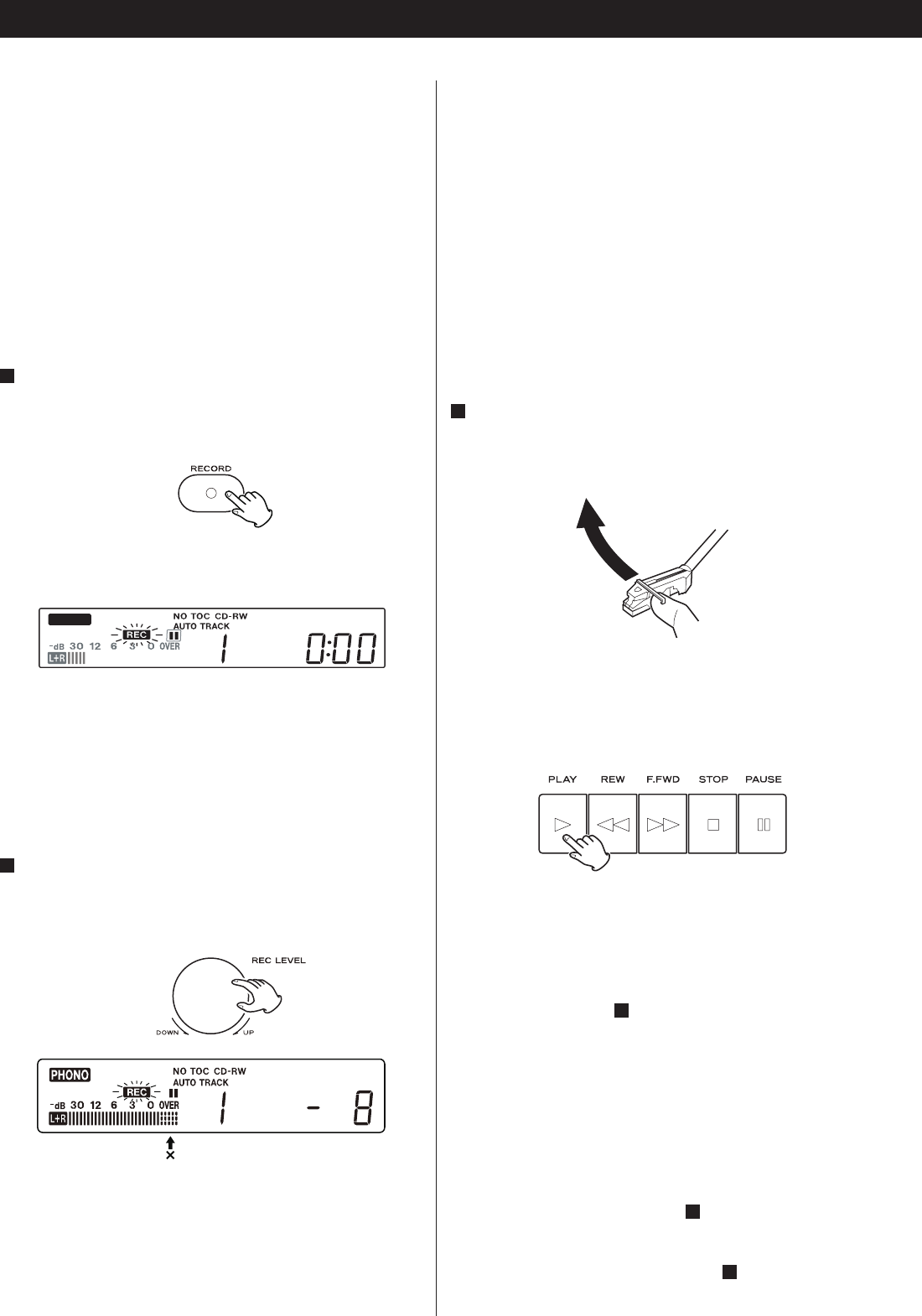
26
Recording 2
< AUTO REC may not work properly with analog sources that
contain low-level noises.
< The AUTO TRACK indicator lights when –20dB, –30dB or –40dB is
selected.
< The default setting is MANUAL (off). When the unit is turned on
or the OPEN/CLOSE button is pressed, the setting is automatically
reset to MANUAL (off).
< The MANUAL/AUTO REC button does not work during recording.
Switching is disabled immediately after a disc is placed. Switch
after “NO TOC” is displayed.
4
Press the RECORD button.
The red indicator on the RECORD button blinks.
The unit enters record pause mode.
During recording, the indicator lights red.
In record pause mode, “REC” indicator blinks and the J indicator
lights on the display.
PHONO
< No button will work while “bUSY” is displayed. Wait about 10
seconds until “bUSY” disappears from the display.
< If the red indicator on the RECORD button does not blink, reload a
recordable disc, wait a few seconds until “NO TOC” and “CD-R” (or
“CD-RW“) indicators light on the display, and press the RECORD
button again.
5
Adjusting the recording level.
Play the source to be recorded and adjust the recording level so
that the loudest sound does not exceed the “OVER” indicator on
the peak level meter.
The level can be adjusted from –8 (–12dB) to +8(+12dB).
< The default setting is 0. Every time the recording is finished, the
setting is automatically reset to 0.
< Different sources to be recorded (record, cassette tape, CD, etc.)
have different volumes. In order to record at the optimal volume
for different sources, it is necessary to adjust the recording level
for each source.
When you connect to the headphones jack of the radio
cassette recorder or portable player etc.
Set the recording level to “0dB” and adjust the volume of
connected device.
If the recording level is row, adjust the recording level so that the
loudest sound does not exceed the “OVER” indicator on the peak
level meter.
6
Prepare a recording source.
To record from a record
Move the tone arm to the edge of the record or a position to
record and slowly put it down.
< While the turntable is stopped, the PLAY/PAUSE button(y/J)
will not work and you cannot start recording.
To record from a cassette tape
Start or pause playback of the cassette tape.
< Press the PLAY button (y) to start playback.
< To pause playback, press the PAUSE button (J) and then PLAY
button (y).
< To prevent the beginning part from being cut out, cue the
cassette tape and pause playback, then after starting recording
as described in step
7
, press the PUASE button (J) to start
playback.
< You can not start recording while the cassette tape is stopped.
To record a sound played by a component connected to the
AUX terminal
Play the component connected to the AUX terminal.
< To prevent the beginning part from being cut out, cue the
component and pause playback temporarily, then after starting
recording as described in step
7
, release the pause of the
component to start playback.
< If the component does not have the pause function, after
starting recording as described in step
7
, start playback of the
component.