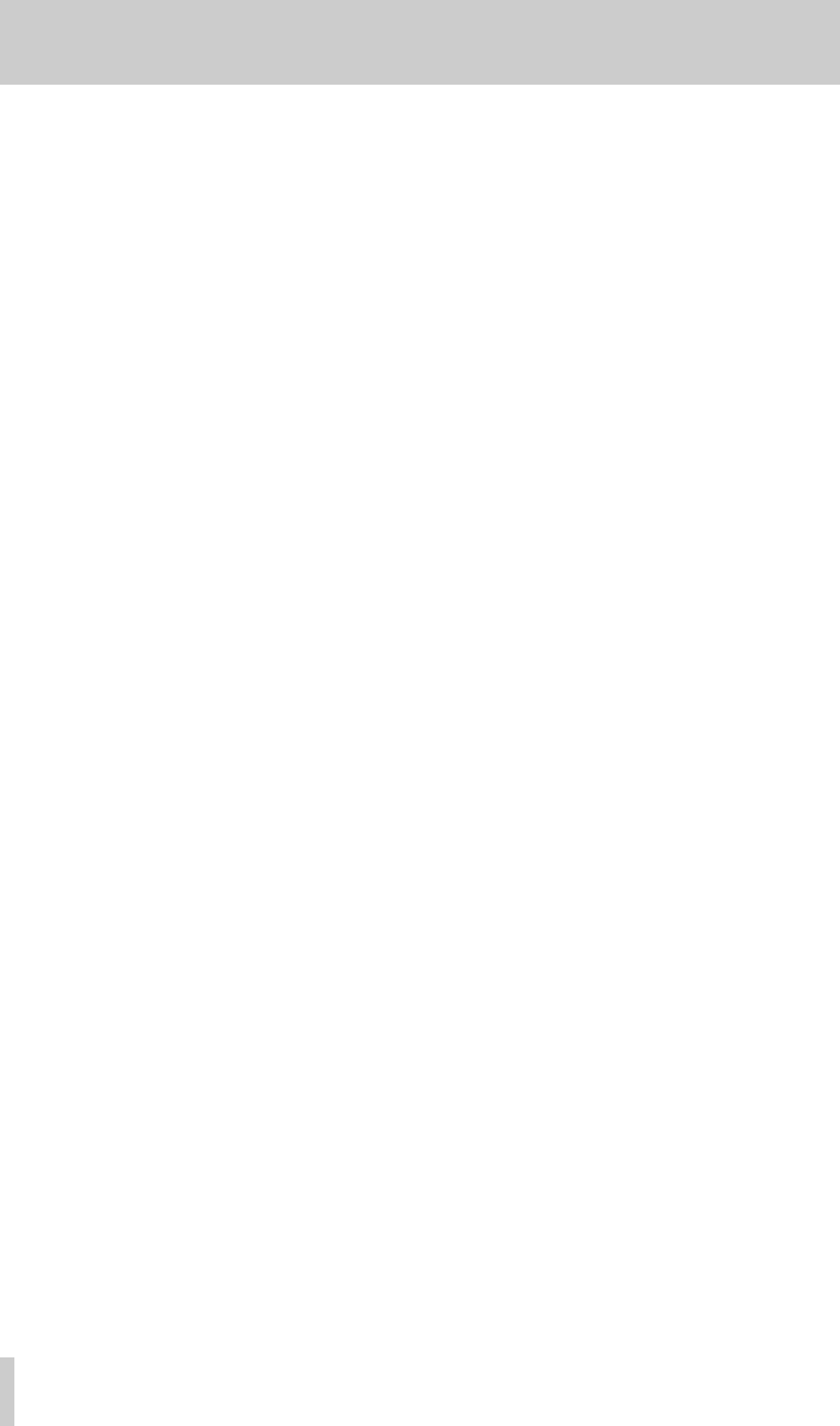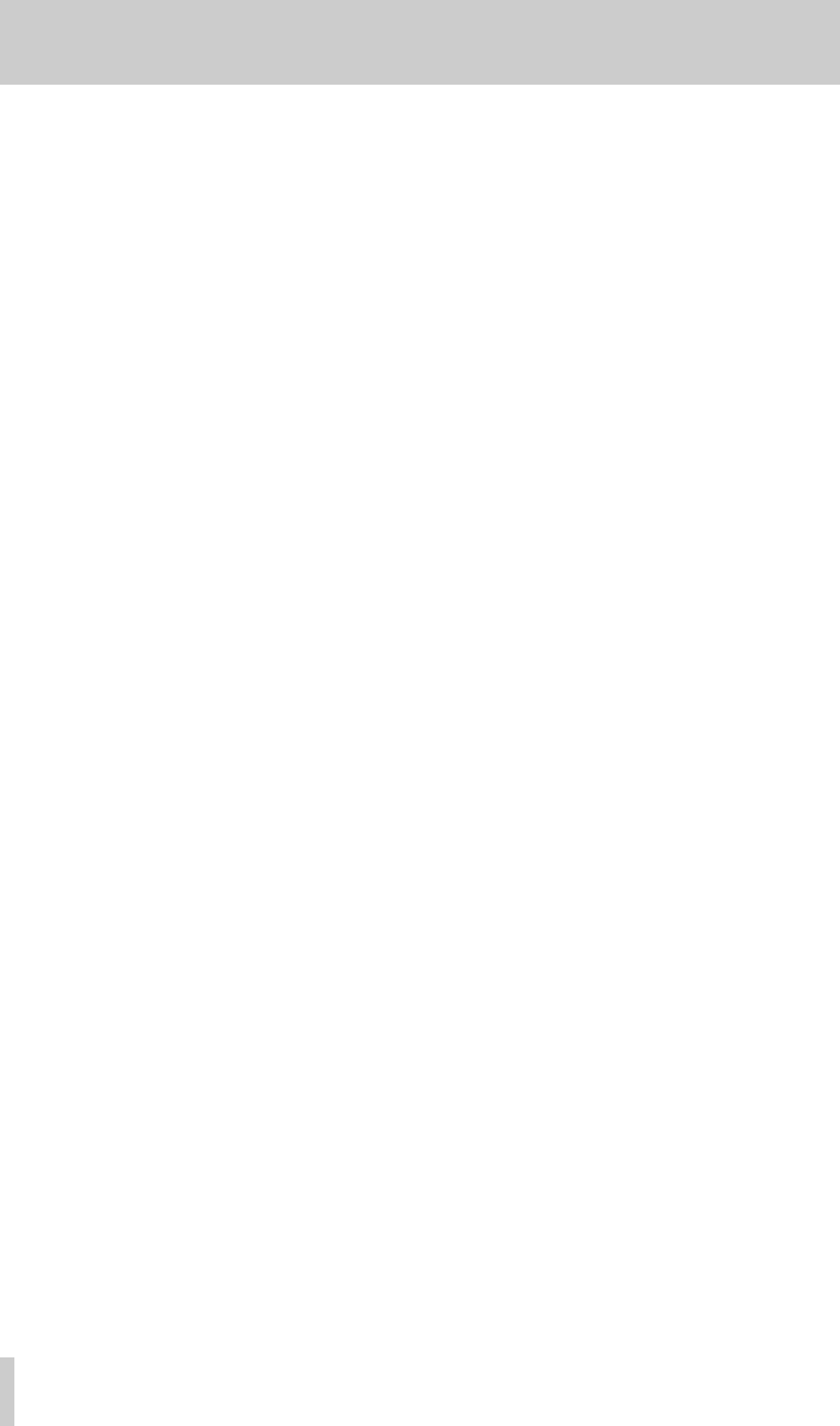
2 - Parts of the tape deck
12
TASCAM DA-40
In the above example, the tape is currently on pro-
gram 8, and must move two programs forward before
the correct program (i.e. program 10) is reached.
The flashing number on the right of the display
should be used as the definitive indication of how
many programs will be skipped (if the
SKIP
keys are
pressed too quickly, it is possible that some of the
key presses will not be recognized).
When the start of the desired program is reached, the
tape deck will enter the play mode if the tape was
playing before the skip operation, otherwise it will
enter pause mode.
[12]REW and F FWD keys
Use these keys to wind backwards or forwards fast
through the tape.
If the tape is stopped or paused, and one of these keys
is pressed,
<<
or
>>
will be shown on the right of
the display to indicate the direction of the tape move-
ment, if the margin is being displayed (see
DISPLAY
[23]
).
If normal mode has been selected (3.12, "Fast for-
ward mode"), pressing either of these keys when the
tape is playing will start fast forward or rewind.
If the tape is playing when one of these keys is
pressed, and cue mode has been selected (3.12, "Fast
forward mode"), the tape enters a “cue” or “review”
mode, in which the tape is played forward or back-
ward at twice or four times normal speed . The cue/
review speed can be changed by pressing the REW
or F FWD key again, and is shown on the display as
>>2/>>4 (cue), <<2/<<4 (review).
[13]STOP key
Use this key to stop the transport from whatever
mode is currently selected. This includes the “input
monitor” mode (see [16] below).
[14]PLAY key
Use this key to start playing when the tape is stopped
or paused, or to start recording when the tape is in
record pause mode (see below).
The indicator above the key will light when the tape
is playing back. In this case, the indicator will be the
only transport indicator lit.
The indicator may also be lit in combination with the
PAUSE indicator, showing that the unit will enter
playback mode almost instantly when the PLAY key
is pressed.
If the REC indicator is lit together with the PLAY
indicator, the unit is recording.
If the tape is locating as the result of a command to
search for the beginning of a program (skip or pro-
gram play), and the unit was in play mode before this
search operation started, the PLAY indicator will
flash, showing that the unit is in “auto play” mode,
and playback will restart when the location is
reached.
[15]PAUSE key
Use this key to put the tape deck into pause mode, as
explained below.
If the tape is stopped or playing, pressing the
PAUSE key will put the tape deck into paused play
mode (the PLAY and PAUSE indicators will both
light).
If the tape deck is in “input monitor” mode (see [16]
below), pressing and holding down the RECORD
key and pressing the PAUSE key will put the tape
deck into record ready mode (the PAUSE and
RECORD indicators will both light).
From the record ready mode, pressing the PLAY key
will start recording (the PLAY and RECORD indi-
cators will both light).
If the tape deck is left in pause mode for some time
(three minutes or so), it will drop back into stop
mode.
[16]RECORD key
Use this key for recording, as described here.
Press this key once to enter the “input monitor”
mode. In this mode, the display gives information
about the current status of the tape deck and the con-
nections, ensuring that clock signals, digital audio
connections, etc. are properly made before recording
starts.
If all clock connections are in order, the display will
show
ANALOG in, AES/EBU or
COAXIAL. The peak level meters will show the
signal levels received through the selected inputs.
In the case of the latter two digital options, the sam-
pling frequency (either
32, 44 or 48) will be
shown. If a digital input source is selected, and the
sampling frequency of the received signal is outside
the allowable range (± 0.1%) the display will show
the signal source (
AES/EBU or COAXIAL),
followed by a question mark. Input monitoring is
possible, but recording is not possible.