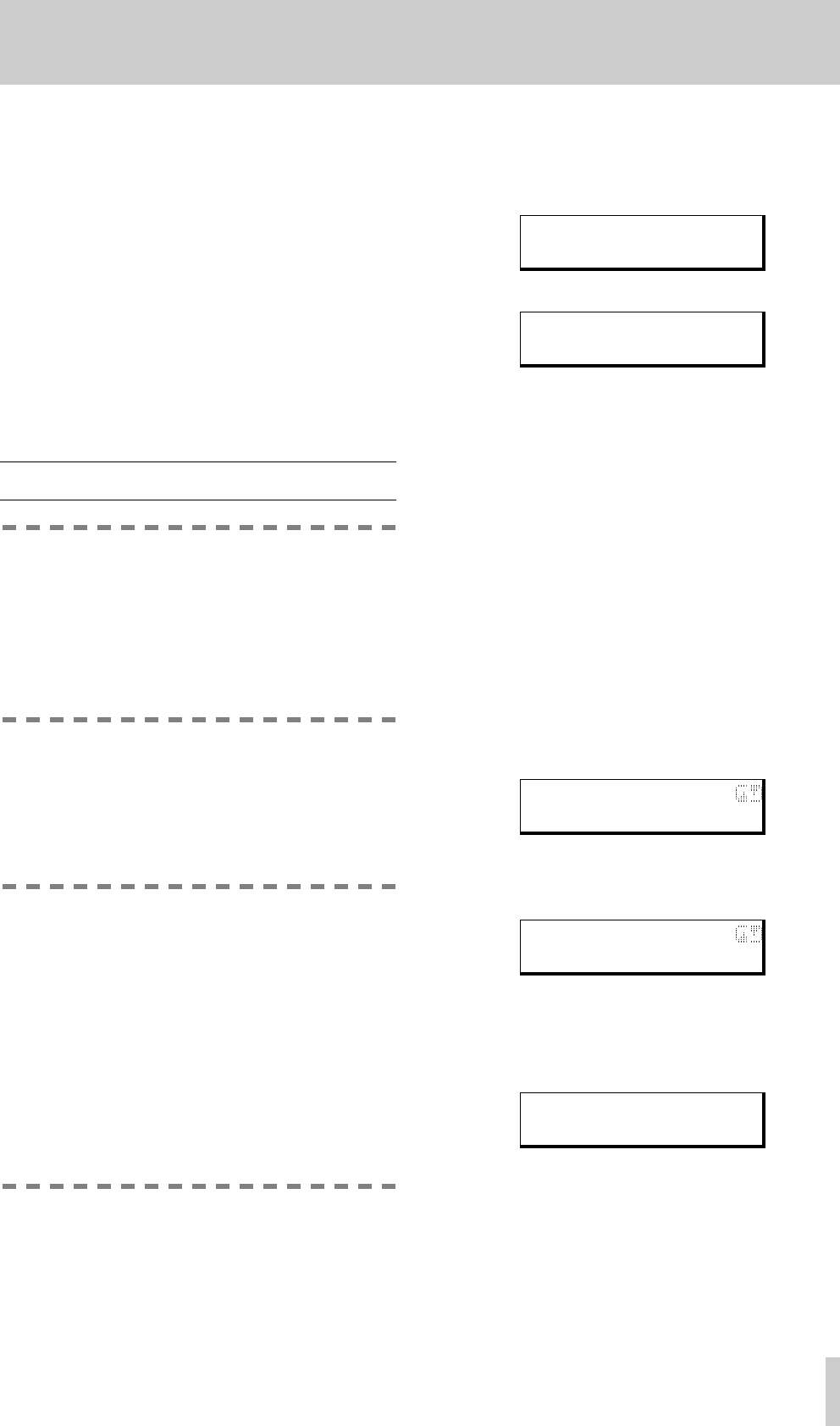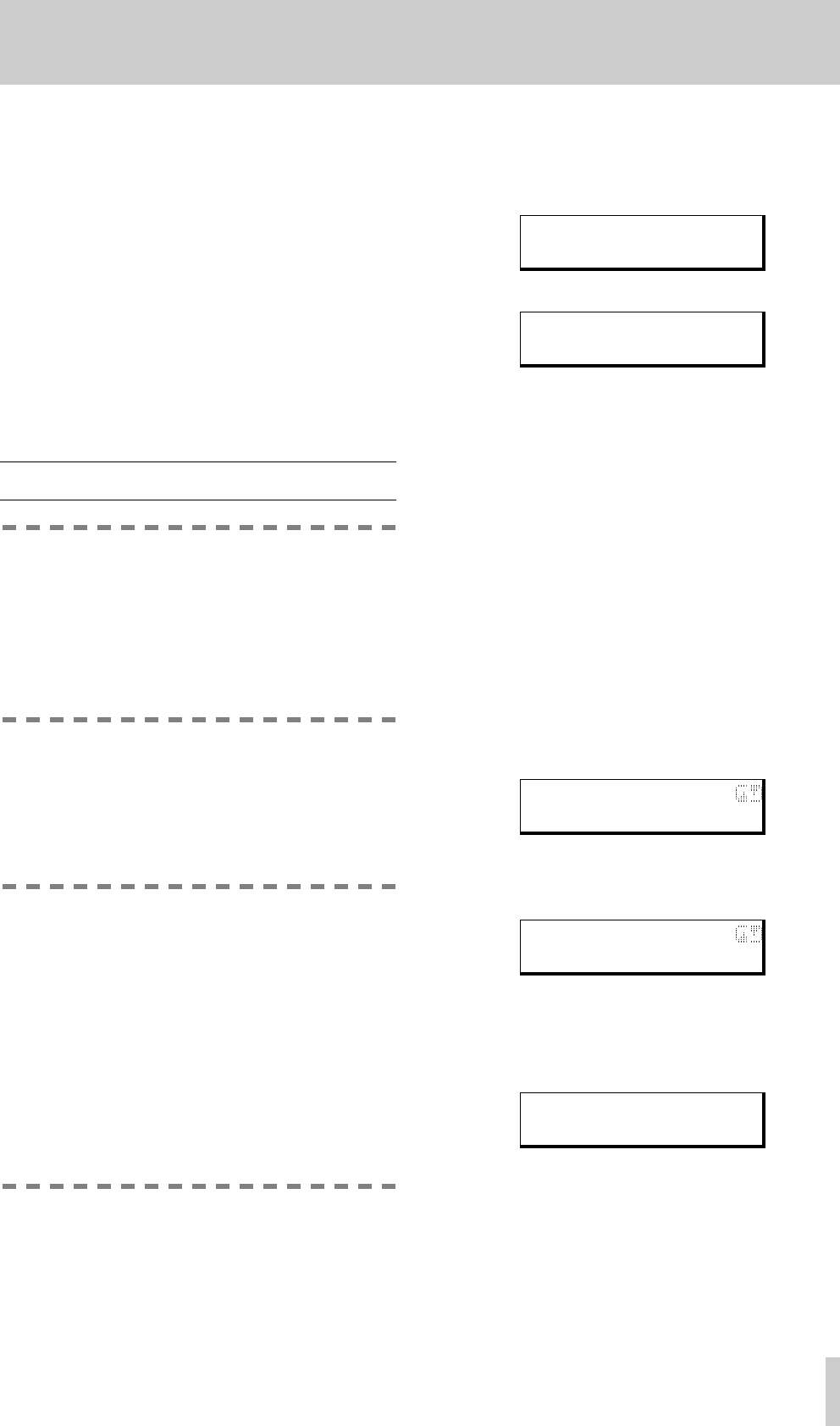
TASCAM CD-D4000
7
2 - Modes
The different modes available are:
• Copy
• Test write
• Compare CD-ROM
• Play audio
• Write speed selection
These are accessed by pressing the
MODE
key.
Details of these modes are given below.
When the required mode is shown on the top line of
the display, press the
ENTER
key to enter the mode.
When the word
Exit
appears on the display, the
ENTER
key will halt the current operation.
2.1 Disc copy
NOTE
You should own the copyright, or have
obtained the appropriate permission from the
copyright owner or the rightful licensor, your
unauthorized recording, reproduction or distri-
bution thereof, may result in severe civil and
criminal penalties under copyright laws and
international copyright treaties.
This procedure copies the material from the disc
(either an audio CD or a CD-ROM) in the
MASTER
drive to the CD-R in the
SLAVE
drive. You may find
it useful to test the copy procedure before commit-
ting yourself to an actual copy, however. See 2.2,
"Test write mode" for details.
NOTES
Once a copy operation has started, it cannot
be stopped before the disc has been finalized.
The only way to stop a copy operation is to
turn off the power to the unit. However, this
will make the CD-R disc useless for any
purpose.
Do not use warped discs or discs with off-cen-
ter holes with the CD-D4000.
While the copy operation is in progress, make
sure that the CD-D4000 is not subjected to
vibration or mechanical shocks.
1
Press the
MODE
key until the display appears as
below (the
4x
may also read
2x
or
1x
, and indi-
cates the speed at which the copy will be made—
see 2.6, "Setting the writing speed"below).
2
Press the
ENTER
key.
3
Place the source disc in the
MASTER
disc tray,
and a blank CD-R disc in the
SLAVE
disc tray.
If you decide that you do not want to make a
copy at this stage, press the
MODE
key to
return to the mode selection menu.
4
Press
ENTER
to start the copy operation, or .
If you have not closed the disc tray(s), they will
close automatically, and the CD-D4000 will
start to read the master disc and check the slave
disc.The words
Please wait...
will appear on
the screen while the discs are checked.
If the CD-D4000 does not detect any potential
problems with the discs, copying will start, and
the percentage which has been written is shown
on the display, along with an animated display
to indicate that writing is currently in progress:
5
After the percentage counter reaches
99
, the CD-
D4000 writes the TOC to the slave disc, and the
display shows
This operation may take a minute or so, depend-
ing on the complexity of the disc.
6
When the finalization operation is complete, the
display will show:
You can now remove the discs using the eject
buttons on the drives (these are disabled while
the copy process is taking place). Alternatively,
you can compare the original with the copy (see
2.4, "Compare CD-ROM").
Mode select
1 Copy (4X)
Copy (4X)
Ready ?
Writing
7%
Writing
Finalizing ...
Copy
Finished