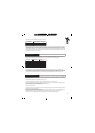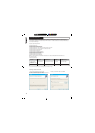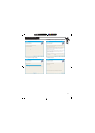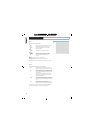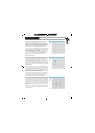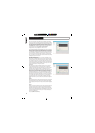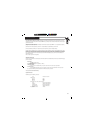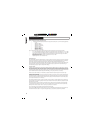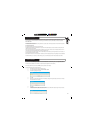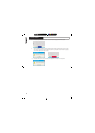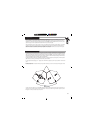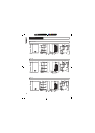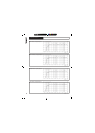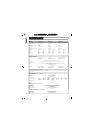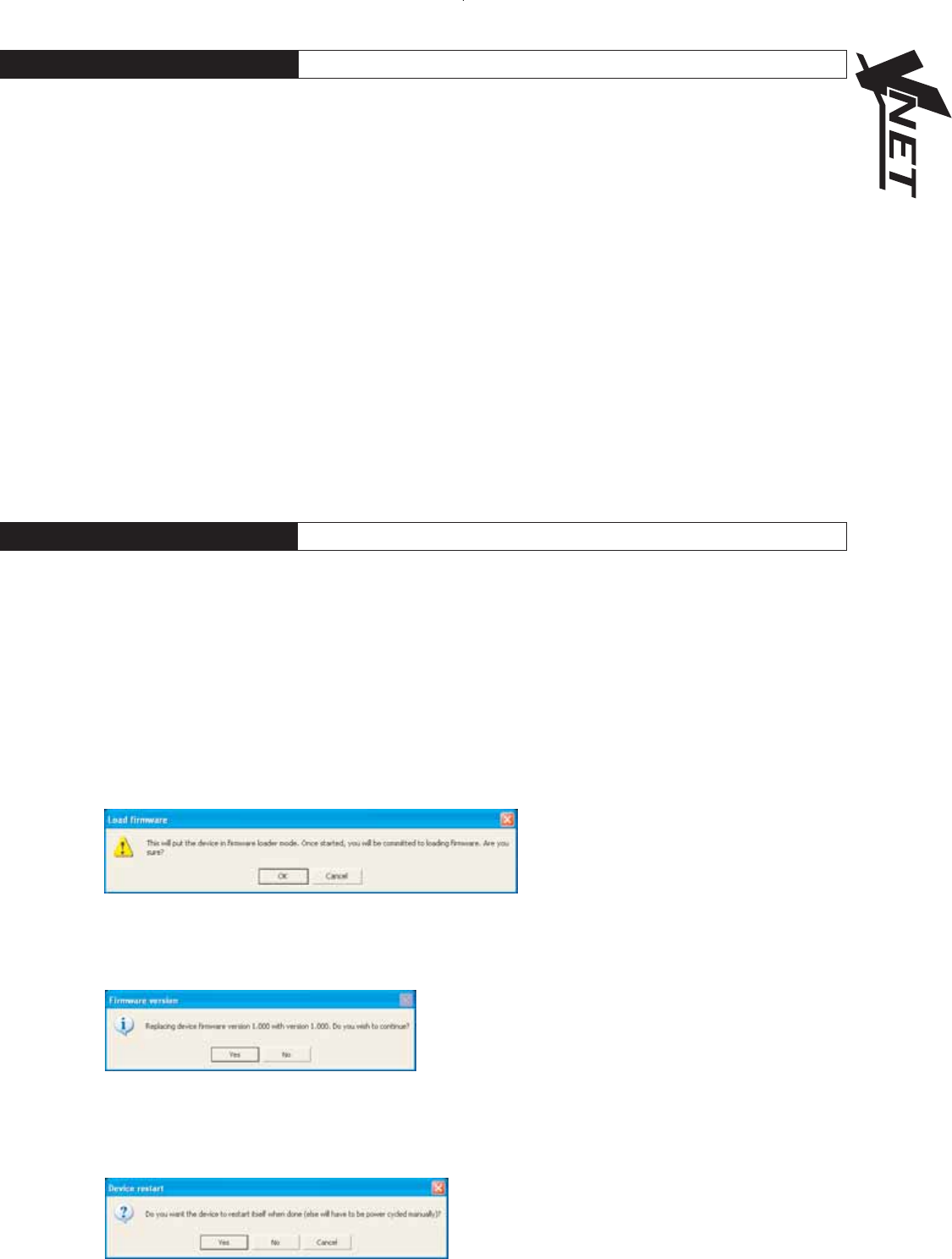
C M Y CM MY CY CMY K
7.0 SOFTWARE OPERATION
˚
Smooth adjustment
Whenever a parameter is changed, VNET“ will assess the likely impact on the signal path, and will intelligently smoothly ramp
to the new value, or mute for a short time if the change could otherwise cause any undesirable sound to be reproduced.
Power ON & OFF
At the bottom left hand corner of the control panel there is a power button. Activating this button will shut down the amplifier.
The DSP section remains active.
Saving & Recalling Data
Device Data may be saved to disk or opened from disk.
PodWare Device Data files (with file extension .dse) contain all the data necessary to restore a device to exactly the same
state as when the file was saved.
If the current settings have been changed since the last file save or file open, the Save Icon on the toolbar will be shown in
solid colour. If the settings are already safe, the Save icon appears grey.
˚
If a file is opened when on-line to devices, the new data will be sent to the device, overwriting whatever was in the device. A
warning will be given before this is done.
Data saved from one device can be reopened in another to save time inputting data. (Assuming settings are to be duplicated)
˚
Podware will always try to protect your data, warning you if you are attempting an action that could cause loss of data.
17
TM
8.1: UPDATING FIRMWARE
Occasionally it may be necessary to update the devices firmware (with file extension .dfw); this may be due to added features
or amendments to the VNET“ product. Check with your dealer/distributor or (www.tannoy.com) for any applicable updates.
Firmware can be updated over the network (no need to disconnect speakers from the network)
A firmware update will be common to all VNET“ products (one file for all models).
Updating a devices firmware is straight forward:-
1. Download and save the new firmware file to disk.
2. From the toolbar select Device & Start Firmware Loader
3. The following message will appear
4. Click OK
5. Browse to the new firmware file & select. The following message will appear stating the old version number &
the replacement version number.
6. Click OK
7. In order for the new firmware to take effect the unit has to be switched off & back on again. This can be done
automatically after the update. Click OK to confirm.
8.0 SOFTWARE OPERATION