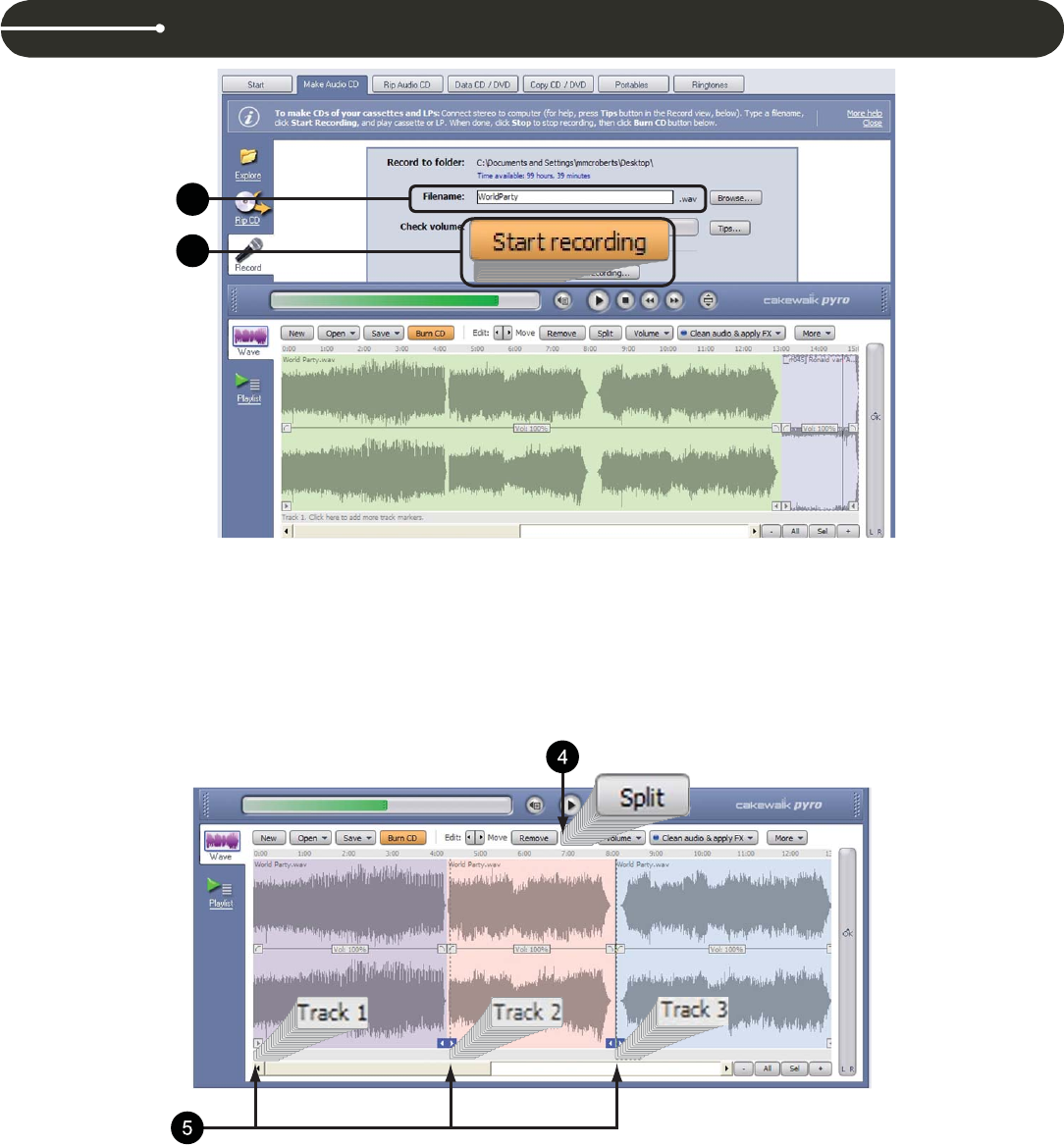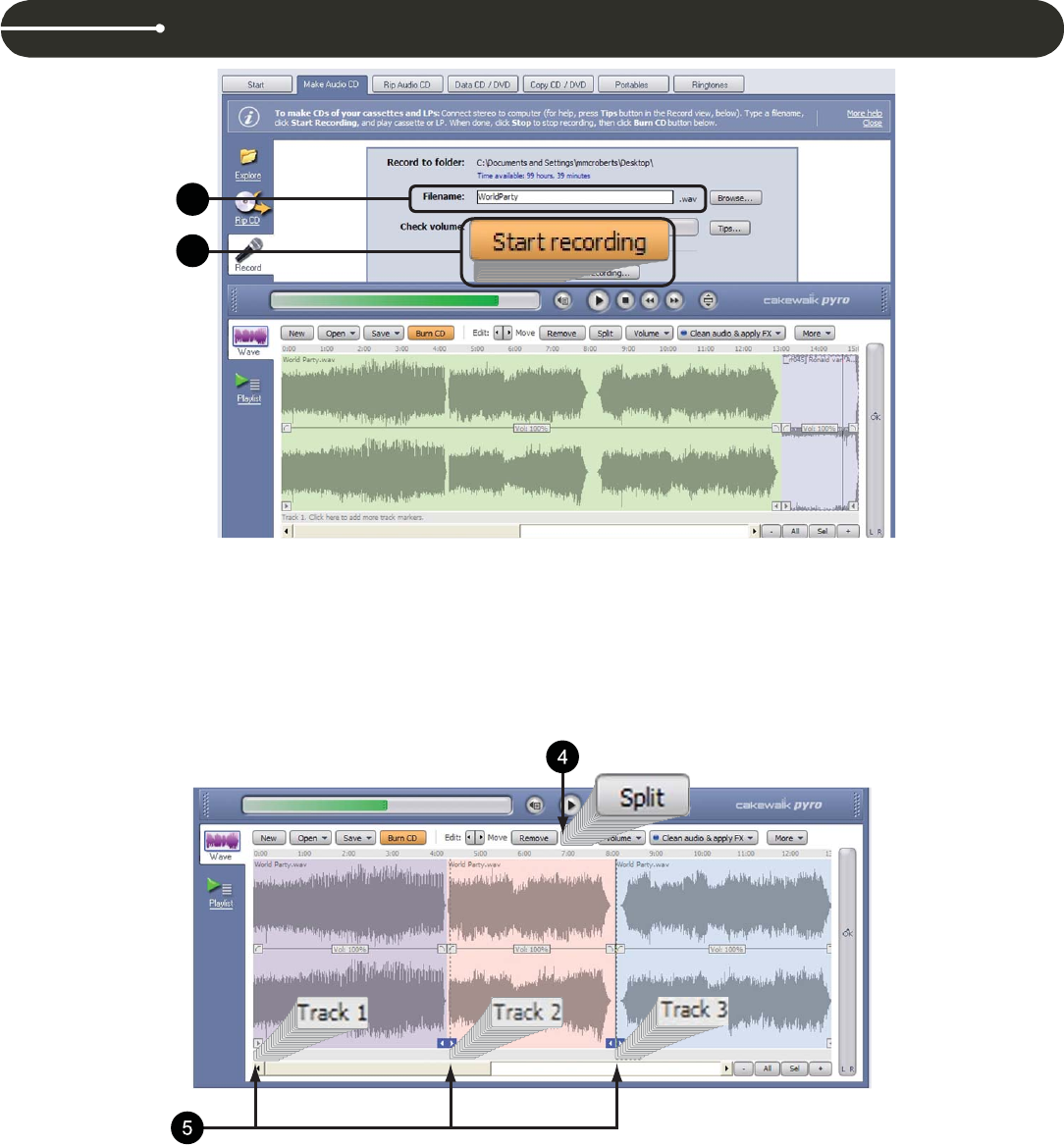
8
2. On the Make Audio CD tab, type in the filename you wish to save the LP recording under and locate where you want the file to be stored.
3. You can record the entire side of an LP, a continuous selection of tracks, or just a single track. To begin recording, click the Start Recording button, and
begin playing your LP on the T.90USB. You will see activity on the Check V olume bar representing the input level (or volume) of the track you are
recording.
When you are satisfied with the selection you have recorded, click Stop. In the Arranging Pane in the lower half of the screen, a waveform will appear
representing what you have recorded. You can add more LP tracks (or another LP side) to the recording by repeating steps 2 and 3 above. When you
are finished, the new recording will appear in the Arranging Pane af ter the first recording.
4. If you have recorded an LP side or a continuous selection of LP tracks, you can split them into individual tracks for the CD. At the end of each track, there
will be a visual indication of silence in the waveform display. Place the cursor in this area between two tracks and press the Split button. Continue
to do this to separate each track.
5. Underneath the waveform display is a bar where you can add CD track indicators. Simply click in this area at the start of each separated track, and it will
add a T rack number (1, 2, 3, etc.).
2
3
CAKEWALK PYRO 5 SOFTWARE OVERVIEW (for PC users)