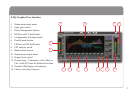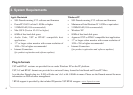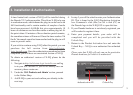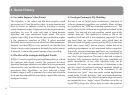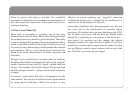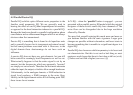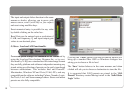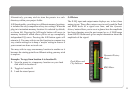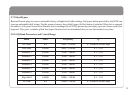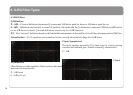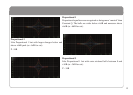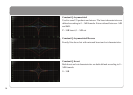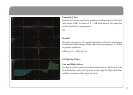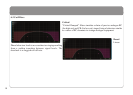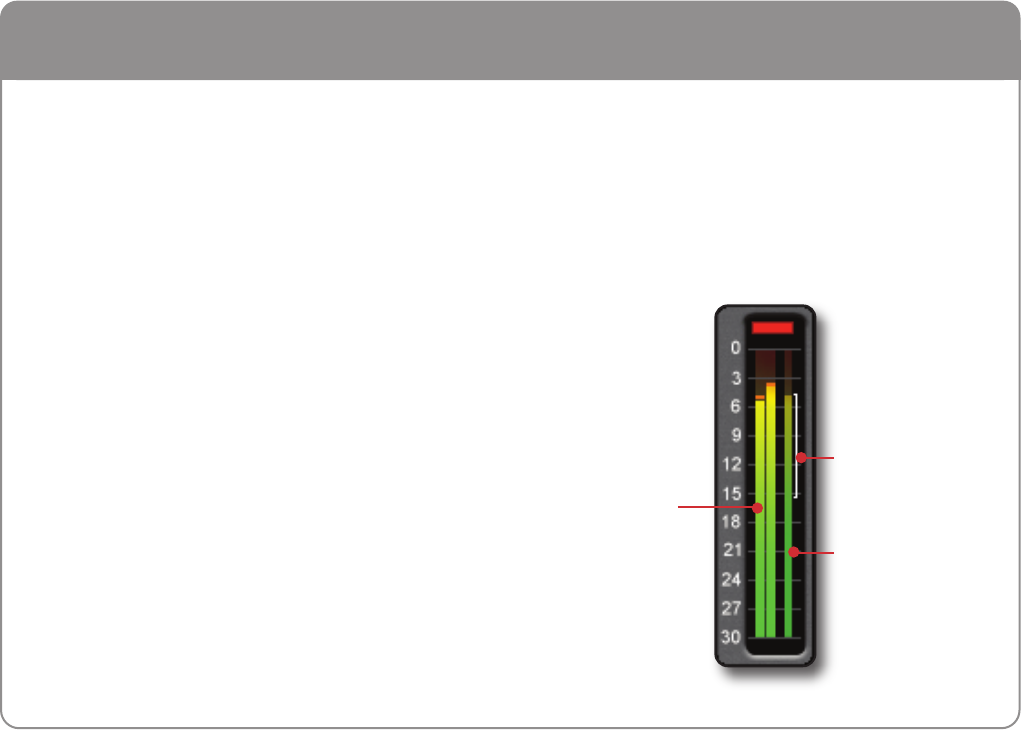
Alternatively, you may wish to store the presets in a sub-
directory within your project folder.
A/B functionality, providing two different memory locations,
is included for easy comparison of any two settings. When the
plug-in is instantiate memory location A is selected by default,
as shown left. Pressing the A/B toggle button will move to
memory location B which allows you to set up a completely
independent EQ curve. Pressing the A/B button again will
return to A. You may wish to use this function to compare two
very similar settings or to keep a ‘maybe’ setting in reserve if
your current one does not work out.
You may wish to copy one memory location to another so it
becomes the starting point for a different setting you may wish
to explore.
Example: To copy from location A to location B:
1. Save the preset to a temporary location on your hard
disk whilst in location A
2. Toggle to location B
3. Load the stored preset
5.4 Meters
The X-EQ input and output meter displays are, in fact, three
meters in one. They offer various ways to easily read the Peak
and RMS levels of a signal over time, and the 'dynamic
history' meter allows you to see at a glance how the amplitude
has been changing over the past second or so. A 30dB range
from 0dB FS downwards gives ample information about the
amplitude of the signal.
11
Peak Meter and
Clip Indicaor
Dynamic History
Meter
RMS Meter