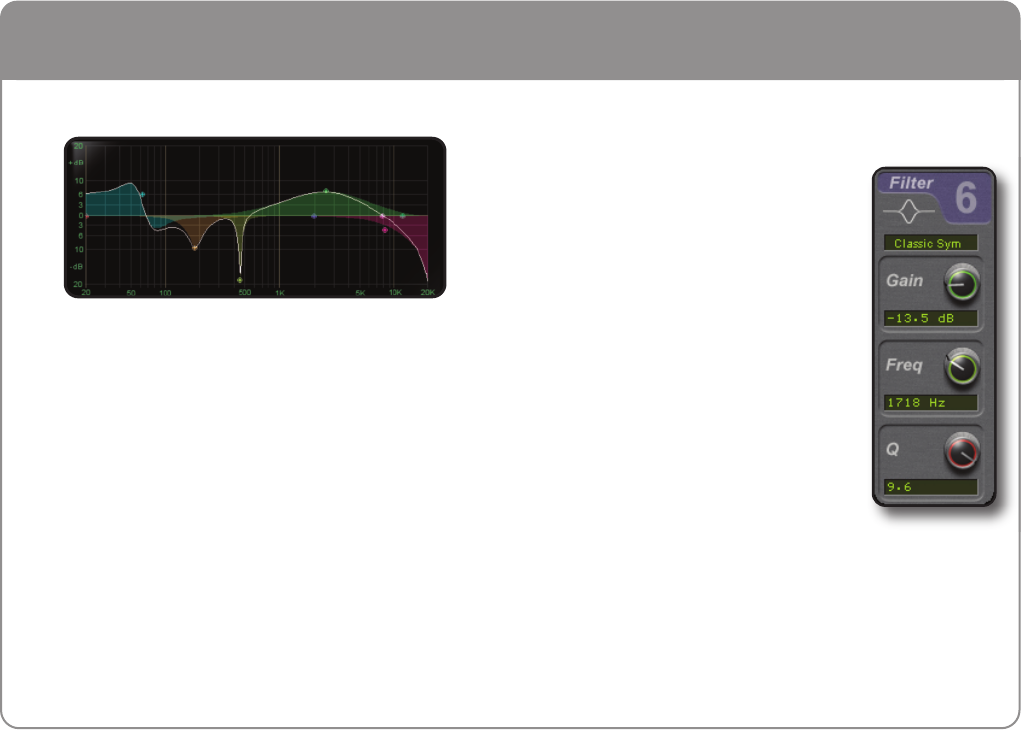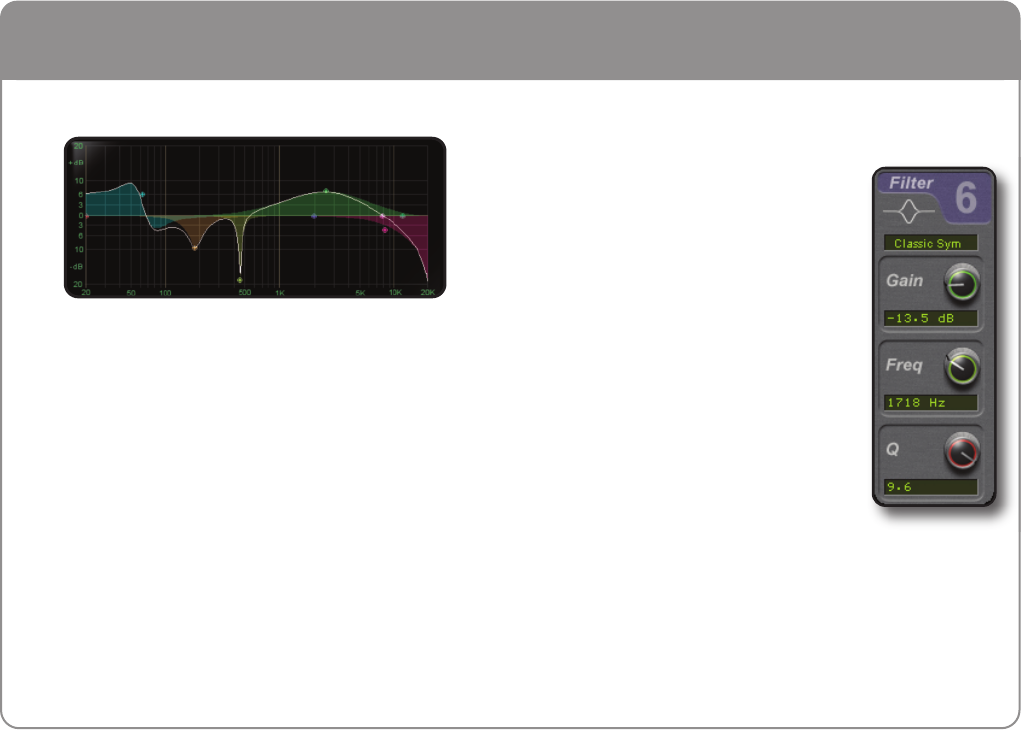
5.1 Graphical EQ Display
When you click on any of the EQ band nodes on the display
the corresponding band parameters will be shown in the Band
Control section on the right. These can be adjusted with the
mouse cursor, scroll wheel or numerically using the keyboard.
The colour of the node corresponds to the colour on the Band
Section and the Band Selector.
Mouse Operations in Graphical Display
Click and hold on any bell or shelf node to move it in two
dimensions simultaneously:
• Gain Mouse drag Up/Down
• Freq Mouse drag Left/Right
When moving the LP and HP filter nodes:
• Order Mouse drag Up/Down
• Freq Mouse drag Left/Right
5.2 Control Options in Band Control and Input/Output
Sections
Move the mouse cursor either up/down or
in a circular movement over a knob to
adjust it’s parameter value. The exact
nature of the movement you need to make
to change a knob value is dictated by your
DAW.
The scroll wheel can also be set to alter
parameter values here.
Press ‘Shift’ whilst scrolling for increased
resolution.
Command + Click (Mac) or Ctrl + Click
(PC) on a knob to reset it to it’s default
value.
Exact numerical entry is possible by double clicking on the
value box.
9
5. Operational Overview