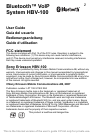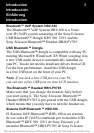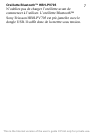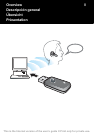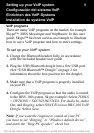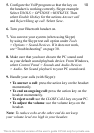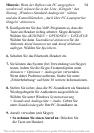This is the Internet version of the user’s guide © Print only for private use.
105. Configure the VoIP program so that the key on
the headset is working correctly. Skype example:
Select TOOLS > OPTIONS >HOTKEYS. Then
select Enable Hotkey for the actions Answer call
and Reject/Hang up call. Select Save.
6. Turn your Bluetooth headset on.
7. You can test your system (when using Skype)
by using the Skype test call option under Tools
> Options > Sound Devices. If it does not work,
see “Troubleshooting” on page 30.
8. Make sure that you have chosen the PC sound card
as your default sound playback device. From Windows,
select Control Panel > Sounds and Audio Devices
>Audio. Set Sound playback to your PC sound card.
9. Handle your calls (with Skype):
• To answer a call: press the action key on the headset
momentarily.
• To end an ongoing call: press the action key on the
headset momentarily.
• To reject a call: use the CLOSE CALL key on your PC.
• To adjust the volume: use the volume keys on the
headset.
Note: To reduce echo at the other end do not keep
your volume level too high in your headset.