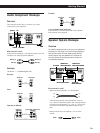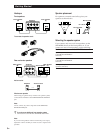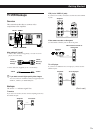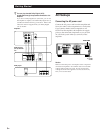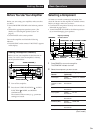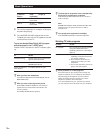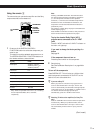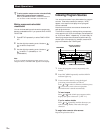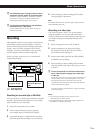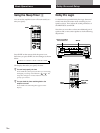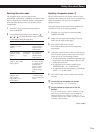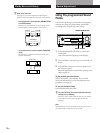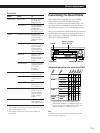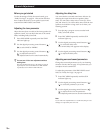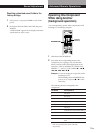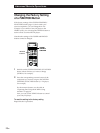13
EN
Getting Started
Basic Operations
Playback component
(program source)
c
ç
ç
c
4 Start recording on the recording deck and then
start playing the component.
Note
Sound adjustments do not affect the signal output from the
TAPE/MD RECOUT jacks.
Recording on a video tape
You can record from a VCR, a TV, or an LD player
using the amplifier. You can also add audio from a
variety of audio sources when editing a video tape. See
your VCR or LD player’s instruction manual if you
need help.
1 Select the program source to be recorded.
2 Set the component to be ready for playing.
For example, insert the laser disc you want to
record from into the LD player.
3 Insert a blank video tape into the VCR (VIDEO 1
or VIDEO 2) for recording.
4 Start recording on the recording VCR and then
start playing the video tape or laser disc you want
to record.
z You can record sound from a different audio source
onto a video tape while copying from a video tape
or laser disc
Locate the point where you want to start recording from
another audio source, select the program source, then
start playback. The audio from that source will be
recorded onto the audio track of the video tape instead
of the audio from the original.
To resume audio recording from the original, select the
video source again.
Notes
• You cannot record audio from a program source
connected to the 5.1 INPUT jacks.
• Sound adjustments do not affect the signal output from
the VIDEO 1, 2 AUDIO OUT jacks.
z You can display either the program source name or
component originally meant for the selected jacks
Each time you press DISPLAY, the display switches
between the component originally meant for the
selected jacks and the program source name.
z You can create an index name for the component
connected to the 5.1 INPUT jacks
Press 5.1 INPUT and do the procedure on page 12
starting from Step 2.
Recording
This amplifier makes it easy to record to and from the
components connected to the amplifier. You don’t
have to connect playback and recording components
directly: once you select a program source on the
amplifier, you can record and edit as you normally
would using the controls on each component.
Before you begin, make sure you’ve connected all
components properly.
5.1
INPUT
VIDEO FUNCTION AUDIO FUNCTION
GENRE
TONE
SUR INDEX
SET UP
DIRECT
PASS
MODE
DIRECT PASS
SOUND FIELD
ON / OFF
BASS
BOOST
BALANCE
LR
5.1 INPUT
5
0
1
3
9
7
46
2
8
10
•
•
•
•
•
•
•
•
•
•
•
•
•
•
•
•
•
•
•
•
•
•
•
•
•
•
•
•
•
•
•
PHONES
POWER
SPEAKERS
DPC
MODE
A
OFF
A
+B
B
g
MASTER VOLUME
VIDEO 1 VIDEO 2 VIDEO 3 TV/LD TAPE/MD CD TUNER PHONO
DISPLAYDIMMER
S VIDEO RLVIDEO AUDIO
VIDEO 3 INPUT
VIDEO/AUDIO FUNCTION
ç: Audio signal flow
c: Video signal flow
Recording on an audio tape or MiniDisc
You can record on a cassette tape or MiniDisc using the
amplifier. See the instruction manual of your cassette
deck or MD deck if you need help.
1 Select the component to be recorded.
2 Set the component to be ready for playing.
For example, insert a CD into the CD player.
3 Insert a blank tape or an MD into the recording
deck and adjust the recording level, if necessary.
Recording component
(tape deck, MD deck,
VCR)