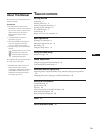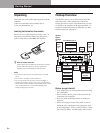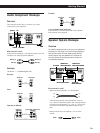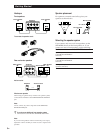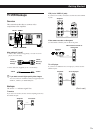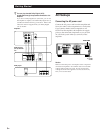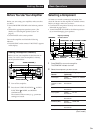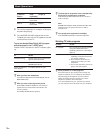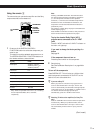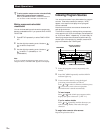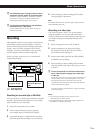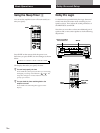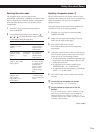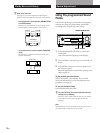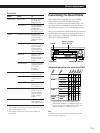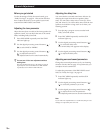11
EN
Getting Started
Basic Operations
Using the remote Z
The remote lets you operate the amplifier and the Sony
components that are connected to it.
SYSTEM OFF
SYSTEM
CONTROL/
FUNCTION
TV CONTROL
ON
5.1 INPUT
21 3
SLEEP
VISUAL
POWER
SYSTEM OFF
SLOPEBAND
EQ/
TONE
DIGTAL
PROCESSING
CONTROL
PROGRAMMABLE
—
LEVEL
—
DIRECT
REAR
BASS
BOOST
MUTING
CENTER
MASTER
VOL
MODEGENRE
—
SOUND FIELD
—
ON/OFF
TEST
TONE
TV
CONTROL
5.1
INPUT
54 6
TV/VIDEO
87 9
D.TUNING
DISC
0
BACK
GROUND
SHIFT ENTER
RMS/START
CH/
PRESET
SYSTEM CONTROL / FUNCTION
VIDEO 3VIDEO 2VIDEO 1
LD TV
(AUTO CATEGORIZE SYSTEM)
CD
DAT/MD
>
10
TAPE
ON
TUNER PHONO
++
––
+
–
POSITION
–
SUB CH
+
—
RMS
—
SWAP
ANT
TV/VTR
=)0+
D. SKIP
CLEARDIRECTION P IN P JUMP
p(
DPC
MODE
9Pr
1 Press one of the SYSTEM CONTROL/
FUNCTION buttons to select the component you
want to use.
The amplifier and the selected component turn on.
The SYSTEM CONTROL/FUNCTION buttons on
the remote are factory-set as follows:
To play Press
Records PHONO
Radio programs TUNER
Compact Discs (CD) CD
MiniDiscs (MD) DAT/MD
Audio tapes TAPE
TV programs TV
Video tapes
Laser discs
LD
VIDEO 1 (VTR 3*),
VIDEO 2 (VTR 1*) or
VIDEO 3 (VTR 2*)
* Sony VCRs are operated with a VTR 1, 2, or 3 setting
that corresponds to Beta, 8mm, and VHS,
respectively.
Note
Pressing a SYSTEM CONTROL/FUNCTION button
will activate the component indicated for that button
(i.e., the component connected to the respective
connector). If, however, the connected component is
different from the one indicated for the button, the
component will not be activated when the button is
pressed only once.
For example, to watch Sony LD player connected to the
VIDEO 2 jacks (page 7):
Press VIDEO 2 to switch the function, then press LD to
set the remote control to operate the LD player.
To play the decoded Dolby Digital (AC-3)
program source connected to the 5.1 INPUT
jacks
Press 5.1 INPUT so that the 5.1 INPUT indicator on
the main unit lights up.
If you want to change the factory setting of a
button
See page 20.
If the component does not turn on
Press the power switch on the component.
2 Start playing.
See “Remote Button Descriptions” on page 26 for
details.
To turn off the components
Press SYSTEM OFF. This will also turn off the video/
audio component connected to AC OUTLET on the
back of this unit at the same time.
z If you use a Sony TV
When you press TV to watch a TV program, the TV
turns on and switches to the TV input. The TV also
turns on automatically and switches to the appropriate
video input when you press VIDEO 1 or VIDEO 2. If the
TV does not switch to the appropriate input
automatically, press TV/VIDEO on the remote.
z Watching TV without the amplifier (for Sony TVs
only)
Press TV CONTROL ON to set the remote to operate TV
functions only. When you press this button, the TV
turns on and switches to the TV input. If the TV does
not automatically switch to the TV input, press TV/
VIDEO.
(Continued)